Home >Mobile Tutorial >iPhone >Detailed explanation of the whole process of iPhone face-to-face data migration
Detailed explanation of the whole process of iPhone face-to-face data migration
- WBOYWBOYWBOYWBOYWBOYWBOYWBOYWBOYWBOYWBOYWBOYWBOYWBforward
- 2024-04-07 14:10:051213browse
php editor Zimo brings you a detailed analysis of the entire process of iPhone face-to-face migration data. When using a new iPhone, we all hope to be able to completely migrate the data on the old phone to the new device. If you have tried this process, you may have found it quite difficult. Don't worry, though, we'll provide you with a detailed solution, including steps to back up and restore your data, as well as how to set up and use Face ID or Touch ID to ensure security. This article will help you fully understand the methods and steps of iPhone face-to-face data migration, so that you can save more worry and effort when using your new iPhone!
1. Turn on the new iPhone and place it next to the current iPhone running iOS 12.4 or higher. The Quick Start screen appears on your current iPhone and offers the option to set up a new iPhone using your Apple ID. Make sure this is the Apple ID you want to use, then tap Continue. If you don't see this option and can't continue on your current device, make sure Bluetooth is turned on.
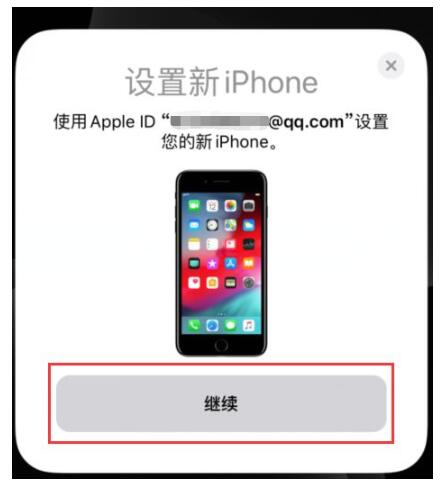
2. Wait for the animation to appear on the new iPhone. Lift your current iPhone over the new iPhone, then center the animation in the viewfinder. Wait for the message "Done on new iPhone" to appear. If you can't use your current iPhone's camera, tap Manual Verification and follow the steps that appear.
3. When prompted, enter the password of the current iPhone on the new iPhone.
4. Follow the instructions to set up Face ID or Touch ID on your new iPhone.
5. Tap "Transfer from iPhone" to start transferring data from the old iPhone to the new iPhone. You can also choose whether to transfer certain settings from your old iPhone to your new iPhone, such as Apple Pay and Siri. .

6. If you have an Apple Watch and are setting up a new iPhone, you will be asked if you want to transfer your Apple Watch data and settings.
7. Place the two devices next to each other and plug them in until the iPhone data migration process is completed. Transfer time depends on several factors, such as the type of connection you are using, network conditions, and the amount of data being transferred.
Note: You can transfer data from your old device to your new device in two ways, one is wirelessly and the other is using Lightning to USB 3 Camera Adapter and Lightning to USB at this time Cable to connect the device.
After you transfer your data to your new iOS device, you may need to complete a few more steps to complete the phone's setup process. This includes checking settings for Mail, Contacts, and Calendar, turning on notifications for apps, pairing Bluetooth accessories, adding cards to Apple Pay, managing subscriptions, and more.
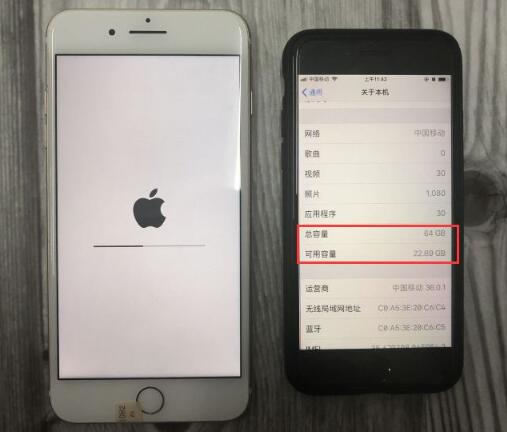
The above is the detailed content of Detailed explanation of the whole process of iPhone face-to-face data migration. For more information, please follow other related articles on the PHP Chinese website!

