Home >Software Tutorial >Computer Software >How can I check the saved password in 360 Browser? 360 Browser View Save Password Tutorial
How can I check the saved password in 360 Browser? 360 Browser View Save Password Tutorial
- 王林forward
- 2024-04-07 11:37:261603browse
php editor Youzi will introduce to you how to check the saved password in 360 browser. 360 Browser's tutorial on saving passwords will guide you to easily find out where your passwords are saved, making it easier to manage login accounts and ensure account security.
How to check the saved password in 360 browser
1. Open 360 Browser, click the menu in the upper right corner, and click the "Settings" option in the pop-up list. As shown in the picture.
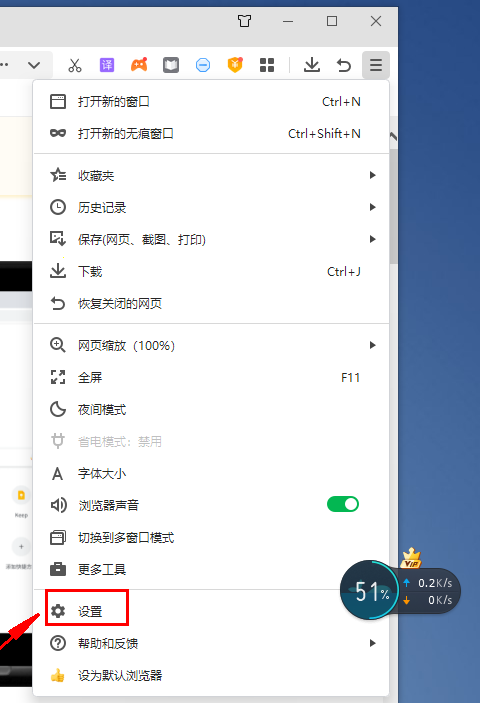
2. The webpage jumps to another page, as shown in the picture, click ‘Security Settings’.
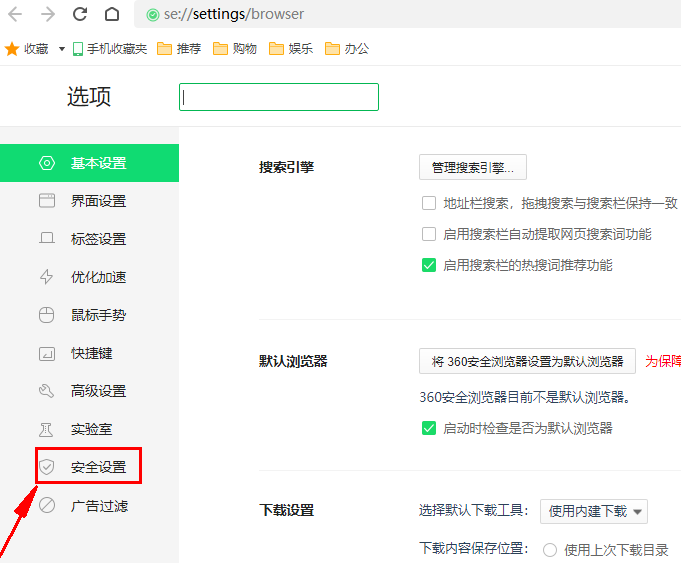
3. Find "Privacy and Security Settings" in "Security Settings", and click "Clean Internet Traces Settings" in "Privacy and Security Settings".
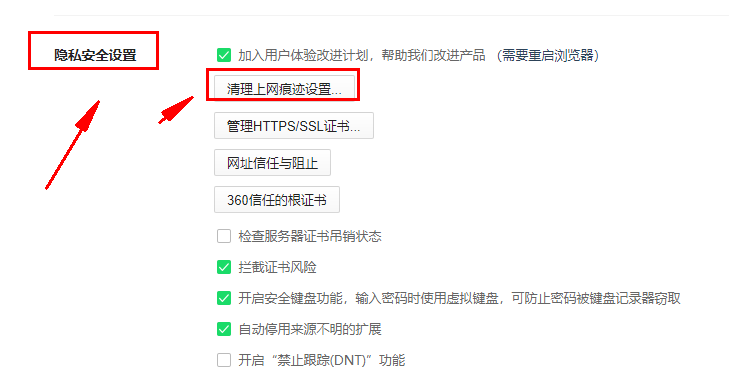
4. Click "Manage saved accounts and passwords" in the "Clean Internet Traces" dialog box.
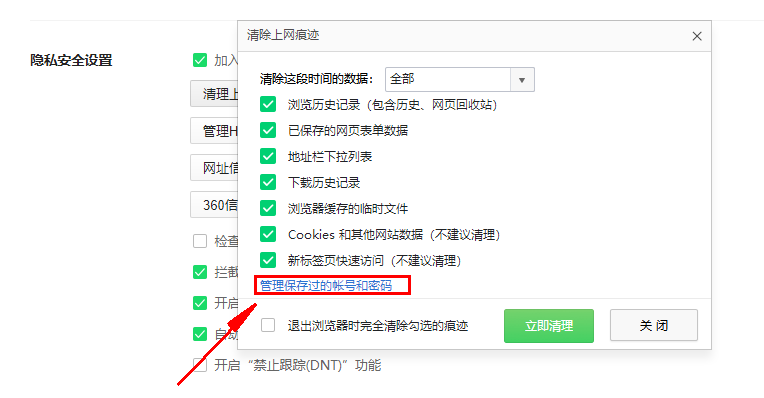
5. As shown in the picture, the user can display the password by clicking the eye button, so that he can see the previously saved password.
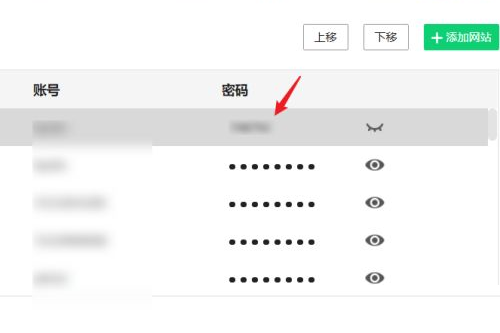
The above is the method of viewing passwords saved by 360 Browser. It provides practical software tutorials. Everyone is welcome to collect them.
The above is the detailed content of How can I check the saved password in 360 Browser? 360 Browser View Save Password Tutorial. For more information, please follow other related articles on the PHP Chinese website!

