Home >Software Tutorial >Computer Software >How to set the interval time for automatic backup in coreldraw_Tutorial on setting the interval time for automatic backup in coreldraw
How to set the interval time for automatic backup in coreldraw_Tutorial on setting the interval time for automatic backup in coreldraw
- 王林forward
- 2024-04-07 10:46:261191browse
php Editor Xiaoxin is here to introduce to you how to set the automatic backup interval in CorelDRAW. CorelDRAW is a powerful vector graphics editing software. In order to ensure the security of files, automatic backup is very important. By setting the backup interval, you can restore files in time when unexpected situations occur and avoid losses caused by data loss. Next, we will give you a detailed tutorial on setting the interval for automatic backup in CorelDRAW.
1. First open the CorelDRAW software.
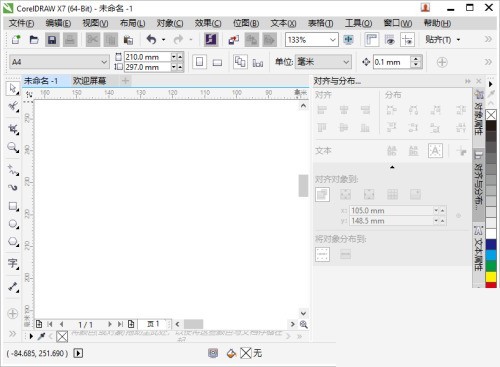
2. Then click [Tools] on the menu bar and click [Options] in the pop-up drop-down list.
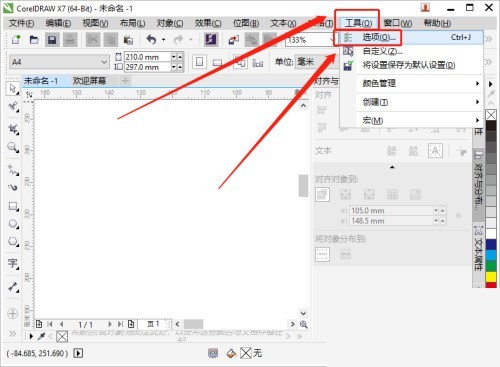
3. On the options page, click the [ ] sign in front of [Workspace].
4. Then the workspace category list pops up, click [Save], and then find the content of [Automatic Backup] on the right.
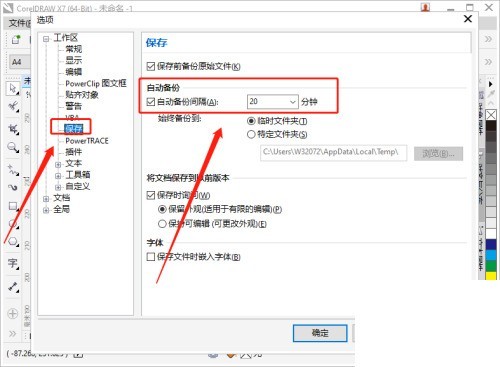
5. Finally, check [Automatic backup interval], select an interval length, and then click [OK]. In this way, the interval for CorelDRAW automatic backup is set.
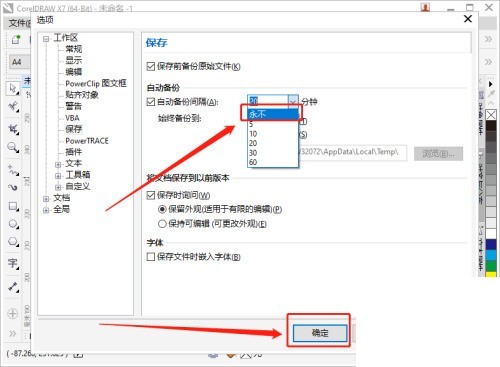
The above is the detailed content of How to set the interval time for automatic backup in coreldraw_Tutorial on setting the interval time for automatic backup in coreldraw. For more information, please follow other related articles on the PHP Chinese website!
Related articles
See more- What are the causes of MySQL data loss and how to solve them
- MySql data backup and disaster recovery: how to prevent data loss
- Sudden data loss issue on SanDisk Extreme mobile hard drive 4TB model confirmed by Western Digital
- Summary of frequently asked questions about importing Excel data into Mysql: How to deal with data loss?

