Home >Software Tutorial >Mobile Application >How to display regions in Xiaohongshu information_How to display regions in Xiaohongshu
How to display regions in Xiaohongshu information_How to display regions in Xiaohongshu
- WBOYWBOYWBOYWBOYWBOYWBOYWBOYWBOYWBOYWBOYWBOYWBOYWBforward
- 2024-04-07 10:10:051492browse
php Editor Banana will introduce to you how to display regions in Xiaohongshu information and how to display regions in Xiaohongshu. Xiaohongshu is a well-known social e-commerce application where users can share and discover a variety of interesting products and lifestyles on the platform. However, due to some restrictions or personal needs, sometimes we want to be able to display or search related information by region. So, how does Xiaohongshu display regions and display related content? Let’s find out together below.
1. After opening Xiaohongshu on your phone, click [Me] in the lower right corner of the page.
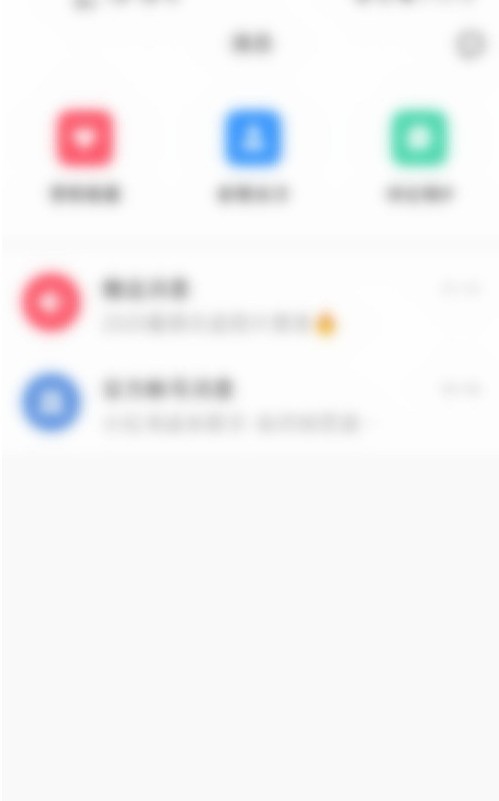
2. On the personal center page, click the [Edit Information] button in the middle of the page.
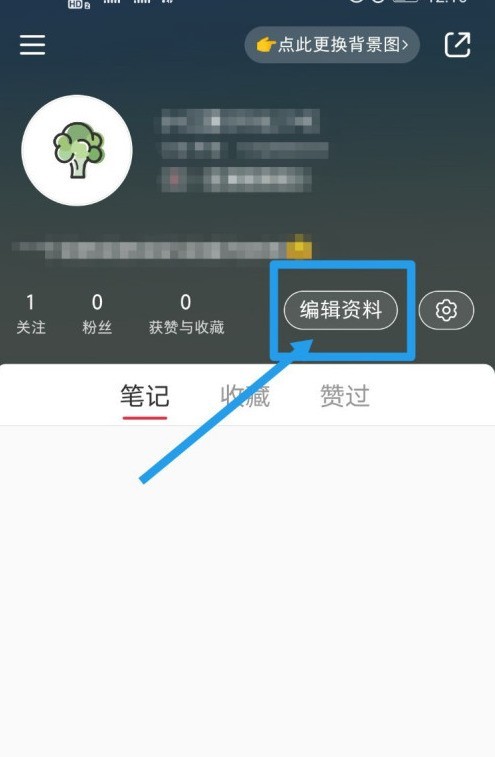
3. Enter the [Edit Information] page and click the [Region] option area.
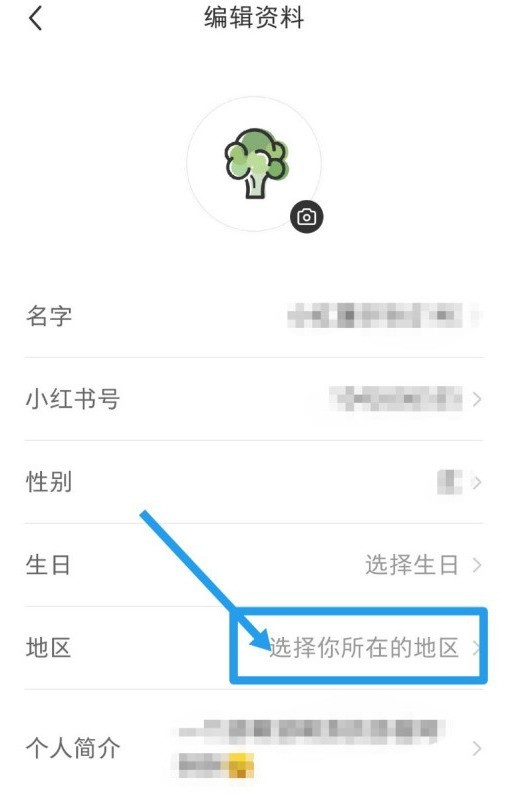
4. On the [Modify Region] page, click the [Select Your Region] option.
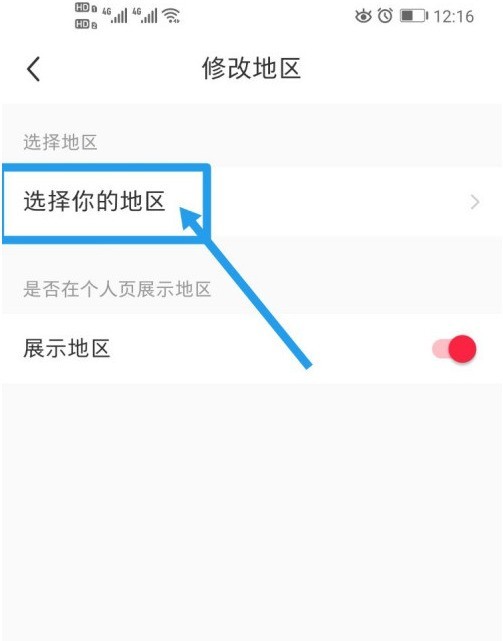
5. On the select region page, check the current region, and then click [Save] in the upper right corner of the page.
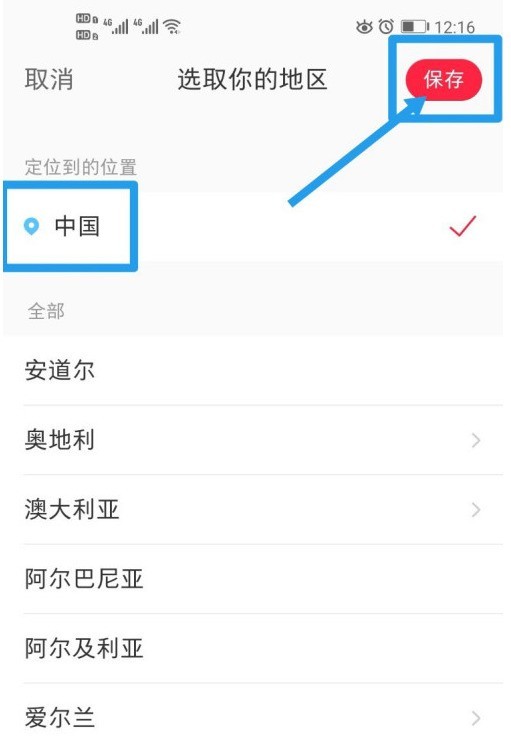
6. On the [Modify Region] page, you can see your selected region.
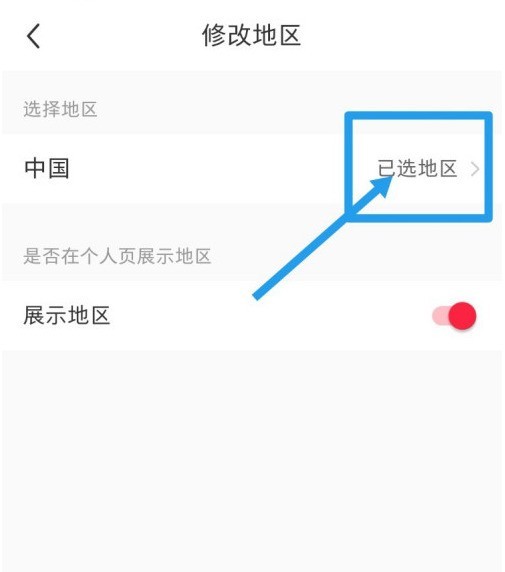
The above is the detailed content of How to display regions in Xiaohongshu information_How to display regions in Xiaohongshu. For more information, please follow other related articles on the PHP Chinese website!
Related articles
See more- Can I open a window without paying 500 on Douyin? What are the most popular products on Douyin's window display?
- How to make your own emoticons for beauty camera How to make your own emoticons
- How to modify Douyin restaurant reviews
- How to view favorites in AcFun_AcFun tutorial to view favorites
- Where to open Baidu Maps Time Machine

