SQL Server database port number can be viewed through SQL Server Configuration Manager: Open SQL Server Configuration Manager. Expand SQL Server Network Configuration. Select protocol (TCP or UDP). View the port number in the TCP Port field. Common port numbers: TCP 1433 (default), UDP 1434 (default), TCP 11433 (dynamic). If you experience connection problems, check your firewall settings or contact your database administrator.

How to check the SQL Server database port number
Open SQL Server Configuration Manager
- Press Windows key R to open the run window.
- Enter sqlserver_config and press Enter.
Find the port number
- In the left panel, expand SQL Server Network Configuration.
- Select Protocol.
- In the right panel, select the protocol for which you want to view the port number.
- View the port number in the TCP Port field.
Common port numbers:
- TCP port 1433: Default port
- UDP Port 1434: Default port
- TCP Port 11433: Dynamic port
Note:
- The port number can be changed by modifying it in SQL Server Configuration Manager.
- Make sure the firewall allows connections through these ports.
- If you are unable to connect to the SQL Server database through these ports, check your firewall settings or contact your database administrator.
The above is the detailed content of How to check the sqlserver database port number. For more information, please follow other related articles on the PHP Chinese website!
 sqlserver数据库中已存在名为的对象怎么解决Apr 05, 2024 pm 09:42 PM
sqlserver数据库中已存在名为的对象怎么解决Apr 05, 2024 pm 09:42 PM对于 SQL Server 数据库中已存在同名对象,需要采取以下步骤:确认对象类型(表、视图、存储过程)。如果对象为空,可使用 IF NOT EXISTS 跳过创建。如果对象有数据,使用不同名称或修改结构。使用 DROP 删除现有对象(谨慎操作,建议备份)。检查架构更改,确保没有引用删除或重命名的对象。
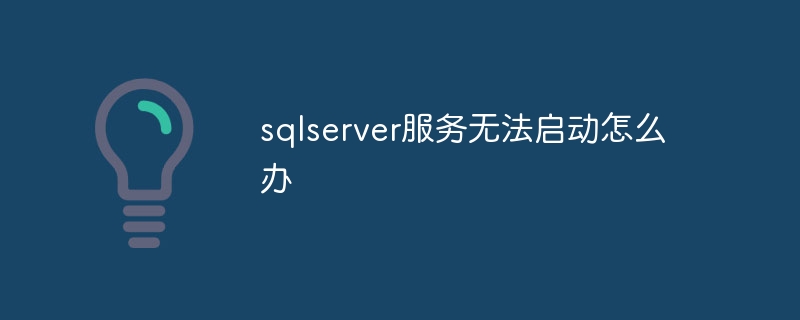 sqlserver服务无法启动怎么办Apr 05, 2024 pm 10:00 PM
sqlserver服务无法启动怎么办Apr 05, 2024 pm 10:00 PM当 SQL Server 服务无法启动时,可采取以下步骤解决:检查错误日志以确定根本原因。确保服务帐户具有启动服务的权限。检查依赖项服务是否正在运行。禁用防病毒软件。修复 SQL Server 安装。如果修复不起作用,重新安装 SQL Server。
 怎么查看sqlserver端口号Apr 05, 2024 pm 09:57 PM
怎么查看sqlserver端口号Apr 05, 2024 pm 09:57 PM要查看 SQL Server 端口号:打开 SSMS,连接到服务器。在对象资源管理器中找到服务器名称,右键单击它,然后选择“属性”。在“连接”选项卡中,查看“TCP 端口”字段。
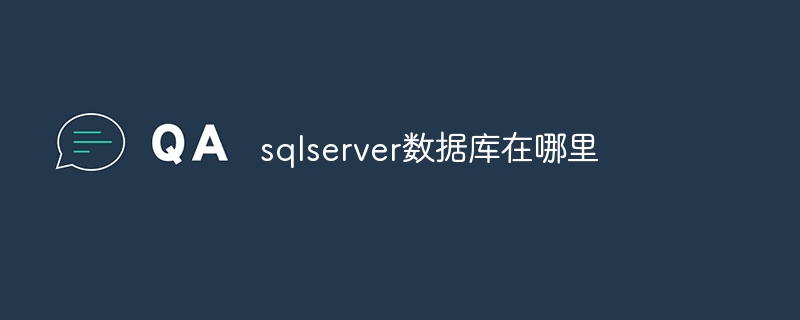 sqlserver数据库在哪里Apr 05, 2024 pm 08:21 PM
sqlserver数据库在哪里Apr 05, 2024 pm 08:21 PMSQL Server 数据库文件通常存储在以下默认位置:Windows: C:\Program Files\Microsoft SQL Server\MSSQL\DATALinux: /var/opt/mssql/data可通过修改数据库文件路径设置来自定义数据库文件位置。
 Java连接SqlServer错误如何解决May 01, 2023 am 09:22 AM
Java连接SqlServer错误如何解决May 01, 2023 am 09:22 AM问题发现这次使用的是SqlServer数据库,之前并没有使用过,但是问题不大,我按照需求文档的步骤连接好SqlServer之后,启动SpringBoot项目,发现了一个报错,如下:刚开始我以为是SqlServer连接问题呢,于是便去查看数据库,发现数据库一切正常,我首先第一时间问了我的同事,他们是否有这样的问题,发现他们并没有,于是我便开始了我最拿手的环节,面向百度编程。开始解决具体报错信息是这样,于是我便开始了百度报错:ERRORc.a.d.p.DruidDataSource$CreateCo
 sqlserver英文安装怎么更改中文Apr 05, 2024 pm 10:21 PM
sqlserver英文安装怎么更改中文Apr 05, 2024 pm 10:21 PMSQL Server 英文安装可通过以下步骤更改为中文:下载相应语言包;停止 SQL Server 服务;安装语言包;更改实例语言;更改用户界面语言;重启应用程序。
 Win11无法安装SQL Server的原因及解决方案Dec 27, 2023 pm 07:48 PM
Win11无法安装SQL Server的原因及解决方案Dec 27, 2023 pm 07:48 PM有网友反馈,在win11上无法安装sqlserver这款软件,不知道是怎么回事,根据目前的测试来看,win11存在硬盘问题,部分接口硬盘无法安装这款软件。win11为啥不能安装sqlserver:答:win11不能安装sqlserver是硬盘的问题。1、据了解,win11存在对于硬盘的检测bug。2、这导致sqlserver无法在“三星m.2接口”硬盘上安装。3、因此,如果我们要安装的话,需要准备一块其他硬盘。4、然后将该硬盘安装到电脑里,如果没有额外插槽的话就要换掉之前的硬盘。5、安装完成后,
 sqlserver数据库日志怎么查询Apr 05, 2024 pm 09:06 PM
sqlserver数据库日志怎么查询Apr 05, 2024 pm 09:06 PM可以通过以下步骤查询 SQL Server 数据库日志:1. 打开 SQL Server Management Studio,连接到数据库服务器;2. 展开“管理”节点,导航到“SQL Server 日志”;3. 选择要查询的日志文件,右键单击并选择“查看日志文件”;4. 浏览日志记录。其他查询日志方法:使用 Transact-SQL 查询、PowerShell Cmdlet。

Hot AI Tools

Undresser.AI Undress
AI-powered app for creating realistic nude photos

AI Clothes Remover
Online AI tool for removing clothes from photos.

Undress AI Tool
Undress images for free

Clothoff.io
AI clothes remover

AI Hentai Generator
Generate AI Hentai for free.

Hot Article

Hot Tools

SAP NetWeaver Server Adapter for Eclipse
Integrate Eclipse with SAP NetWeaver application server.

Dreamweaver Mac version
Visual web development tools

ZendStudio 13.5.1 Mac
Powerful PHP integrated development environment

Atom editor mac version download
The most popular open source editor

SublimeText3 Linux new version
SublimeText3 Linux latest version






