Home >Software Tutorial >Computer Software >How to change DingTalk login password? -How to change login password on DingTalk
How to change DingTalk login password? -How to change login password on DingTalk
- WBOYWBOYWBOYWBOYWBOYWBOYWBOYWBOYWBOYWBOYWBOYWBOYWBforward
- 2024-04-05 15:40:321512browse
php editor Xiaoxin today will share with you some methods for changing website login passwords. Changing your password is an important step in protecting the security of your personal information. It is necessary to choose a strong password and change it regularly. In this article, we will introduce how to effectively change your login password to ensure the security of your personal account. Next, let’s learn about the specific steps!
Open the app on your phone and enter the login page. Enter your account number and password to log in to your DingTalk account. After successfully logging in, click the "My" option in the lower right corner of the page to enter the personal center page.
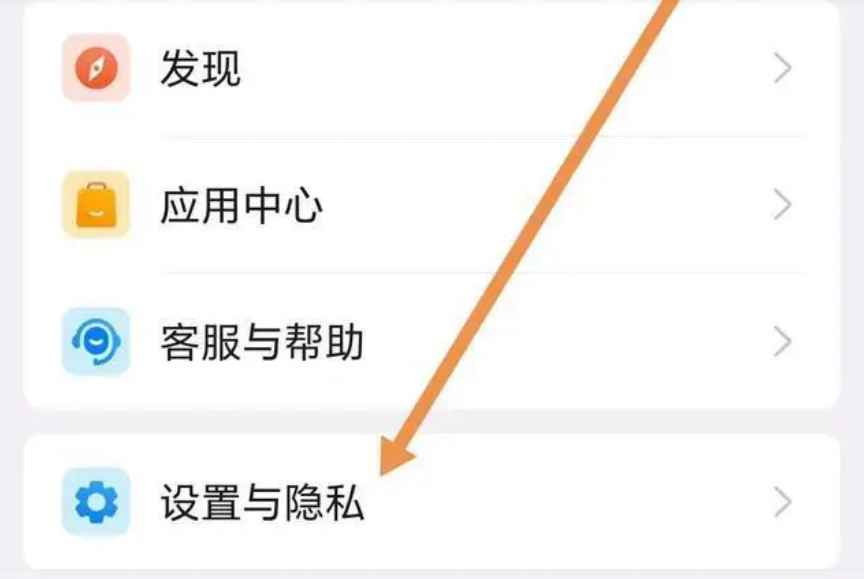
2. Select the "Settings" option and enter the "Account and Security" page
On the "My" page, find and click the "Settings" option. On the Settings page, select the Accounts & Security option. After entering this page, users can view account information, mobile phone binding, password modification and other options.
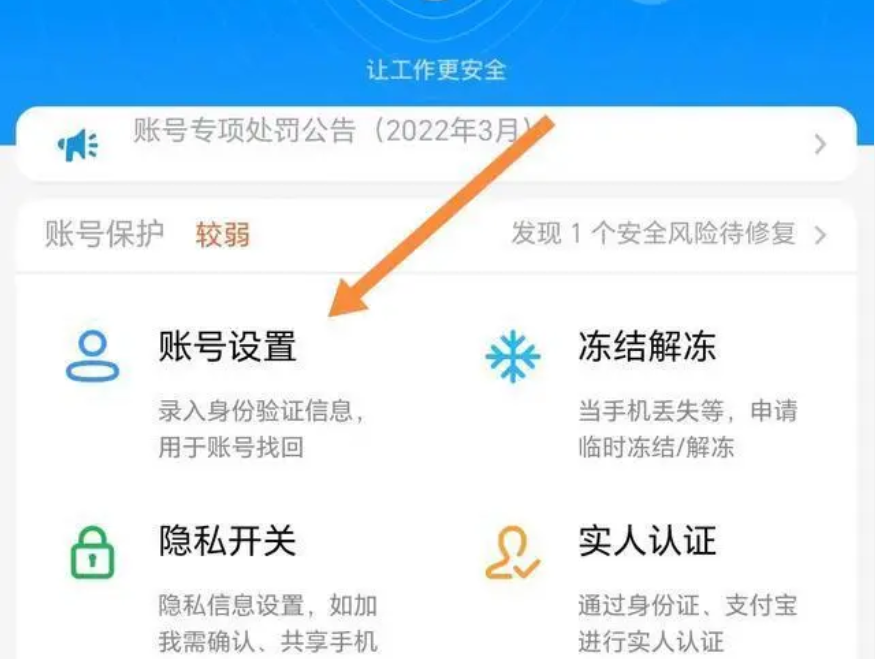
3. Select the “Change Password” option
On the "Account and Security" page, find and click the "Change Password" option. The system prompts the user to enter the original password for verification. After entering the correct original password, click the "Next" button.
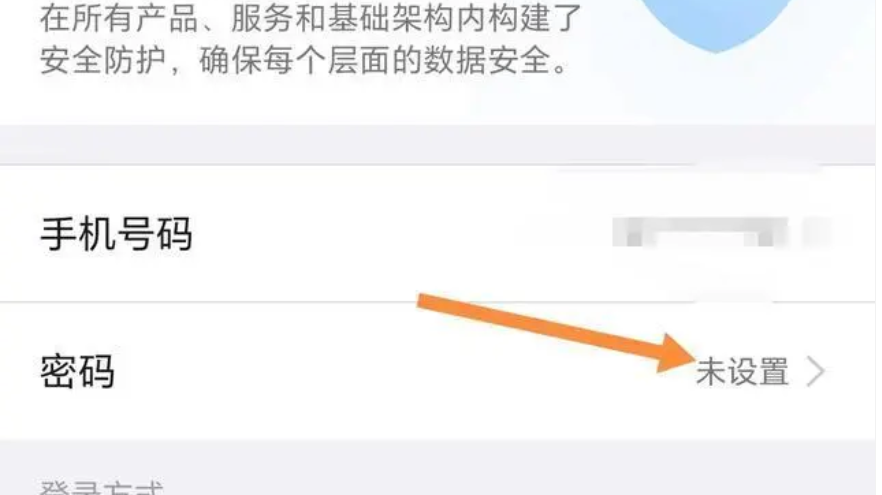
4. Set a new password
After successfully verifying the original password, the system will jump to the page for setting a new password. On this page, the user needs to enter a new password and confirm it. Please ensure that the new password complies with DingTalk's password rules, which are 8-16 characters, including a combination of numbers, letters, and symbols. After completing the input, click the "Finish" button.
5. Modification success prompt
After the new password is successfully set, the system will prompt the user that the change was successful. At this point, the user can log in using the new password. In order to ensure account security, it is recommended that users change their login passwords regularly.
The above is the detailed content of How to change DingTalk login password? -How to change login password on DingTalk. For more information, please follow other related articles on the PHP Chinese website!

