 Computer Tutorials
Computer Tutorials System Installation
System Installation How to reinstall a USB flash drive that already has a system?
How to reinstall a USB flash drive that already has a system?In recent years, with the continuous development of technology, people have become increasingly dependent on smart devices such as computers and mobile phones. Reinstalling the system is an effective way to maintain device performance and solve problems. This article will share with technology enthusiasts and novice computer and mobile phone users how to reinstall an existing system USB flash drive.
php editor Apple will introduce to you how to reinstall a U disk that already has a system. When our USB flash drive has been used for a long time, or the system has problems and needs to be reinstalled, we can reinstall the USB flash drive that already has the system through some simple steps. First, we need to prepare a bootable USB flash drive or CD, and make sure there are available system installation files in the USB flash drive or CD. Next, we need to set the boot sequence in the computer so that it starts from the U disk or CD first. Then, we insert the U disk or CD into the computer, restart the computer, and follow the prompts to enter the installation interface. Select the relevant options to reinstall the system as needed, and finally follow the prompts to complete the system reinstallation. Through the above steps, we can easily reinstall the USB flash drive that already has the system and make it full of vitality again!

1. Preparation
First, make sure your computer Or the mobile phone manufacturer provides tools for reinstalling the system, such as official recovery software or image files. These tools can usually be downloaded from the manufacturer's website.
2. Make a bootable U disk
1. Use the selective erasure function to reset the system:
Insert the U disk into the computer according to the tools provided by your device manufacturer . Then open the recovery software and select the selective wipe function. This feature preserves important files and reinstalls the system.
2. Use the system image file to reinstall the system:
Download and install a reliable U disk boot creation tool, such as Rufus. Open Rufus and select the system image file you downloaded, then select the USB drive as the target device. Click to start creating and wait for the creation to be completed.
3. Reinstall the existing system U disk
1. Start the computer:
Insert the prepared boot U disk into the computer and restart the computer. Depending on the brand and model of your computer, press the corresponding button during the boot process to enter the BIOS setup.
2. Select the boot device:
After entering the BIOS, find the "Boot" or "Boot Options" menu. Select the USB flash drive as the preferred boot device in the menu and save the settings.
3. Reinstall the system:
Exit the BIOS and restart the computer. The computer will boot from the USB disk. According to the prompts, choose to reinstall the system and follow the steps to complete the operation. During the entire process, make sure your computer maintains a stable power supply.
Content extension:
1. The advantage of the selective erasure function is that it can retain some important files and avoid data loss.
2. When making a bootable USB flash drive, make sure the tools and image files you choose are compatible with your device to obtain the best user experience.
3. When choosing to reinstall the system, consider your needs and preferences. For example, you can choose to clear all files and install a fresh system, or just reinstall the system and keep your personal files.
Summary:
Through this article, we learned how to reinstall a USB flash drive with an existing system. Reinstalling the system is a practical and effective solution when you encounter system problems or want to restore device performance. Whether you use the selective erasure function or the system image file, you can operate it according to your personal needs. Remember to back up important files before operation to avoid data loss. I hope this article will be helpful to technology enthusiasts and novice computer and mobile phone users.
The above is the detailed content of How to reinstall a USB flash drive that already has a system?. For more information, please follow other related articles on the PHP Chinese website!
 主板电源线插错会烧吗?Jan 30, 2024 pm 09:45 PM
主板电源线插错会烧吗?Jan 30, 2024 pm 09:45 PM主板电源线插错会烧吗?是的有可能,比如说你把USB插针接线插乱了,以后你插入USB设备时,就可能烧掉USB设备或者主板上的USB控制电路;再比如你把“重启”按钮的接线插在电源指示灯或者硬盘指示灯插针上了,你以后按下重启按钮时,可能会烧掉主板上的指示灯电路。但是这些故障发生的可能性比较小,即使发生了也只是烧坏主板上的某一小部分电路使它不能工作,不会造成整块主板都烧坏不能启动运行的故障。话说主板上的线如果插错了.会不会烧坏硬件?主板上的线如果插错了有可能会发生烧坏硬件的情况产生,这是因为一旦相关硬件
 教你如何回退到上一个版本的Win11 23H2Jan 29, 2024 pm 06:57 PM
教你如何回退到上一个版本的Win11 23H2Jan 29, 2024 pm 06:57 PMWin1123H2正式版就在近期推送啦,很多的用户们在升级完后觉得一些操作使用得不是很喜欢,那么Win1123H2如何退回上一个版本?下面就让本站来为用户们来仔细的介绍一下升级完Win1123H2退回上一个版本的三种教程吧。升级完Win1123H2退回上一个版本的三种教程方法一:从设置菜单退回1、点击任务栏的开始菜单,然后单击设置选项,选择Windows更新,然后点击恢复。3、选择退回的原因,然后点击下一步。4、你将看到检查更新的通知,选择不,谢谢。5、阅读需要了解的内容,然后点击下一页。6、阅
 解决win11无法安全弹出移动硬盘的方法Jan 30, 2024 pm 05:45 PM
解决win11无法安全弹出移动硬盘的方法Jan 30, 2024 pm 05:45 PM许多用户在连接Win11电脑后,发现无法安全弹出移动硬盘。他们尝试了多次但都失败了,最后只能强行拔出。那么,如何解决这个问题呢?在这里,本站小编为大家提供了两种解决方法,让我们一起来看看详细的操作步骤吧。3、在其中找到并右键Windows资源管理器,选择重新启动。2、打开后,输入MSConfig,回车运行。4、然后勾选隐藏所有Microsoft服务,点击全部禁用。
 Win11安卓子系统启动问题解决方法(已解决)Jan 30, 2024 pm 07:18 PM
Win11安卓子系统启动问题解决方法(已解决)Jan 30, 2024 pm 07:18 PMWin11系统带来一项全新功能,即安卓子系统(WSA),用户不用通过安卓模拟器就能轻松运行安卓应用和安卓游戏。不过有时候也会遇到安卓子系统无法启动的情况,这要如何解决?下面就来看看小编整理的操作流程吧。
 硬盘全新安装mac(新硬盘安装macos)Jan 31, 2024 pm 05:00 PM
硬盘全新安装mac(新硬盘安装macos)Jan 31, 2024 pm 05:00 PM本站将分享有关硬盘全新安装Mac的内容,如果能解决您的问题,请关注。现在开始!如何在mac上安装固态硬盘?首先,使用专门拆卸产品的小号螺丝刀,将笔记本电脑机身下方的八个小型螺丝拆卸下来。这样就可以打开笔记本电脑的后盖了。需要特别注意的是,在打开的过程中要小心,避免用力过猛,以免损坏电脑内部的元件。拆下主板后,将主板电源接头旋转90度,然后取出电源。之后,拆下硬盘,使用T9螺丝刀拧掉螺丝,然后更换为你想要的SSD固态硬盘。最后,按照相反的顺序将之前拆卸的零件重新安装回去。苹果笔记本可以安装固态硬盘
 如何增加C盘的存储空间Jan 29, 2024 pm 04:48 PM
如何增加C盘的存储空间Jan 29, 2024 pm 04:48 PMc盘是电脑的系统盘,c盘空间不足会导致电脑运行卡顿,进而影响到软件和游戏的程序运行,即便是将软件程序安装到其他盘软件仍会占用c盘的空间,使用时间久了,当遇到c盘空间不足的情况时最好的解决办法就是扩大c盘的内存空间,本期小编整理了四种扩大c盘的办法,轻松解决c盘内存不足的问题。Windows如何扩大C盘空间方法1.使用DiskPart扩展C盘DiskPart是一个Windows系统自带的程序,它通过脚本或输入命令来处理磁盘、分区或卷。简单地说,要扩大C盘,需要在diskpart命令中输入“list
 恢复Windows 10系统是否导致数据丢失?Dec 31, 2023 am 09:40 AM
恢复Windows 10系统是否导致数据丢失?Dec 31, 2023 am 09:40 AM我们在使用windows10系统的时候一定经历过还原,重装系统的经历。那么win10系统还原之后会不会丢失数据,win10系统还原会不会丢失文件数据,这个取决于你的选择。win10系统还原会丢失数据吗答:不会丢失个人数据以及文件夹的。如果电脑未正常运行,重置此电脑可能会解决问题。还原时,可以选保留个人文件或删除个人文件,然后重新安装Windows。对于这个问题,其实也简单,大家在Win10的「设置」→「更新和安全」-「恢复」中,就可以看到“重置此电脑”功能。从描述中可以看出,Win10重置电脑,
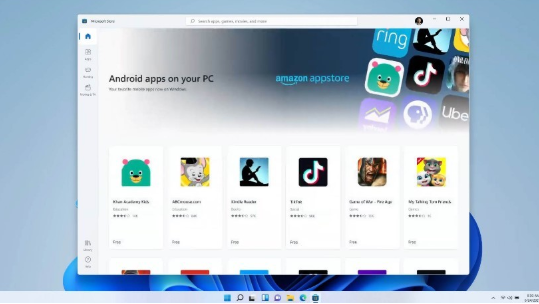 笔记本适合升级至Win11系统吗?探索笔记本升级至Win11系统的建议详解Jan 30, 2024 pm 05:27 PM
笔记本适合升级至Win11系统吗?探索笔记本升级至Win11系统的建议详解Jan 30, 2024 pm 05:27 PM现在的win11系统越来越稳定了,很多小伙伴都在问说笔记本建议升级Win11吗?小编个人认为是可以升级为win11系统,但也可以保留现在的系统继续使用,那么今天就来和多好讲解一下为什么建议升级到win11,一起来看看都有哪些原因吧。


Hot AI Tools

Undresser.AI Undress
AI-powered app for creating realistic nude photos

AI Clothes Remover
Online AI tool for removing clothes from photos.

Undress AI Tool
Undress images for free

Clothoff.io
AI clothes remover

AI Hentai Generator
Generate AI Hentai for free.

Hot Article

Hot Tools

ZendStudio 13.5.1 Mac
Powerful PHP integrated development environment

Safe Exam Browser
Safe Exam Browser is a secure browser environment for taking online exams securely. This software turns any computer into a secure workstation. It controls access to any utility and prevents students from using unauthorized resources.

DVWA
Damn Vulnerable Web App (DVWA) is a PHP/MySQL web application that is very vulnerable. Its main goals are to be an aid for security professionals to test their skills and tools in a legal environment, to help web developers better understand the process of securing web applications, and to help teachers/students teach/learn in a classroom environment Web application security. The goal of DVWA is to practice some of the most common web vulnerabilities through a simple and straightforward interface, with varying degrees of difficulty. Please note that this software

SublimeText3 English version
Recommended: Win version, supports code prompts!

VSCode Windows 64-bit Download
A free and powerful IDE editor launched by Microsoft






