The steps to install the Pygame module are as follows: Install the pip package management program. (Optional) Create a virtual environment. Install Pygame using pip. (Windows only) Install the Pygame installer package. Verify installation.

How to install Pygame module in PyCharm
Pygame is a popular Python programming language for creating games library. The process of installing the Pygame module in PyCharm is as follows:
Step 1: Install pip
Make sure that the pip package manager is installed in the system. pip is usually installed with Python, but if not, you can use the following command:
<code>sudo apt install python3-pip (for Debian-based systems)</code>
<code>brew install python3-pip (for macOS)</code>
Step 2: Create a virtual environment (optional)
If you wish to Pygame is installed into an isolated environment, it is recommended to create a virtual environment. In PyCharm:
- Click File > Settings > Projects > Python Interpreter.
- Click the " " icon and select "Create Virtual Environment".
- Select a name and location and click OK.
Step 3: Install Pygame
Install Pygame using pip:
<code>pip install pygame</code>
If you used a virtual environment, make sure to activate it Run this command again.
Step 4: Install the Pygame installer package (Windows only)
If you are using Pygame on a Windows system, you will also need to install the Pygame installer package:
- Download the Pygame installation package.
- Run the installer and follow the prompts.
Step 5: Verify Installation
To verify that Pygame was successfully installed, create a new Python file in PyCharm and add the following code:
import pygame
If the program does not report an error, it means that Pygame has been successfully installed.
The above is the detailed content of How to install pygame module in pycharm. For more information, please follow other related articles on the PHP Chinese website!
 What is Python Switch Statement?Apr 30, 2025 pm 02:08 PM
What is Python Switch Statement?Apr 30, 2025 pm 02:08 PMThe article discusses Python's new "match" statement introduced in version 3.10, which serves as an equivalent to switch statements in other languages. It enhances code readability and offers performance benefits over traditional if-elif-el
 What are Exception Groups in Python?Apr 30, 2025 pm 02:07 PM
What are Exception Groups in Python?Apr 30, 2025 pm 02:07 PMException Groups in Python 3.11 allow handling multiple exceptions simultaneously, improving error management in concurrent scenarios and complex operations.
 What are Function Annotations in Python?Apr 30, 2025 pm 02:06 PM
What are Function Annotations in Python?Apr 30, 2025 pm 02:06 PMFunction annotations in Python add metadata to functions for type checking, documentation, and IDE support. They enhance code readability, maintenance, and are crucial in API development, data science, and library creation.
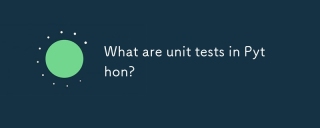 What are unit tests in Python?Apr 30, 2025 pm 02:05 PM
What are unit tests in Python?Apr 30, 2025 pm 02:05 PMThe article discusses unit tests in Python, their benefits, and how to write them effectively. It highlights tools like unittest and pytest for testing.
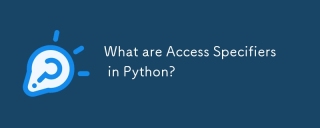 What are Access Specifiers in Python?Apr 30, 2025 pm 02:03 PM
What are Access Specifiers in Python?Apr 30, 2025 pm 02:03 PMArticle discusses access specifiers in Python, which use naming conventions to indicate visibility of class members, rather than strict enforcement.
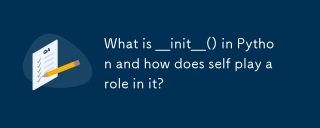 What is __init__() in Python and how does self play a role in it?Apr 30, 2025 pm 02:02 PM
What is __init__() in Python and how does self play a role in it?Apr 30, 2025 pm 02:02 PMArticle discusses Python's \_\_init\_\_() method and self's role in initializing object attributes. Other class methods and inheritance's impact on \_\_init\_\_() are also covered.
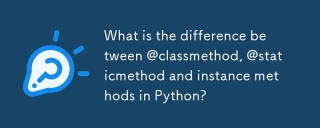 What is the difference between @classmethod, @staticmethod and instance methods in Python?Apr 30, 2025 pm 02:01 PM
What is the difference between @classmethod, @staticmethod and instance methods in Python?Apr 30, 2025 pm 02:01 PMThe article discusses the differences between @classmethod, @staticmethod, and instance methods in Python, detailing their properties, use cases, and benefits. It explains how to choose the right method type based on the required functionality and da
 How do you append elements to a Python array?Apr 30, 2025 am 12:19 AM
How do you append elements to a Python array?Apr 30, 2025 am 12:19 AMInPython,youappendelementstoalistusingtheappend()method.1)Useappend()forsingleelements:my_list.append(4).2)Useextend()or =formultipleelements:my_list.extend(another_list)ormy_list =[4,5,6].3)Useinsert()forspecificpositions:my_list.insert(1,5).Beaware


Hot AI Tools

Undresser.AI Undress
AI-powered app for creating realistic nude photos

AI Clothes Remover
Online AI tool for removing clothes from photos.

Undress AI Tool
Undress images for free

Clothoff.io
AI clothes remover

Video Face Swap
Swap faces in any video effortlessly with our completely free AI face swap tool!

Hot Article

Hot Tools

MantisBT
Mantis is an easy-to-deploy web-based defect tracking tool designed to aid in product defect tracking. It requires PHP, MySQL and a web server. Check out our demo and hosting services.

EditPlus Chinese cracked version
Small size, syntax highlighting, does not support code prompt function

SublimeText3 English version
Recommended: Win version, supports code prompts!

SublimeText3 Linux new version
SublimeText3 Linux latest version

Notepad++7.3.1
Easy-to-use and free code editor






