Home >Computer Tutorials >Browser >How to enable hardware acceleration mode in Google Chrome
How to enable hardware acceleration mode in Google Chrome
- WBOYWBOYWBOYWBOYWBOYWBOYWBOYWBOYWBOYWBOYWBOYWBOYWBforward
- 2024-04-03 14:34:241401browse
Google Chrome is one of the most popular browsers in the world, and acceleration mode is a newly launched feature that can greatly improve the browser's web page loading speed. PHP editor Xiaoxin will explain to you how to turn on the acceleration mode of Google Chrome. After turning on the acceleration mode, Google Chrome will optimize the rendering method of the page and increase the loading speed of the web page. This is undoubtedly good news for users who use Google Chrome. The specific operation method will be explained in detail below.
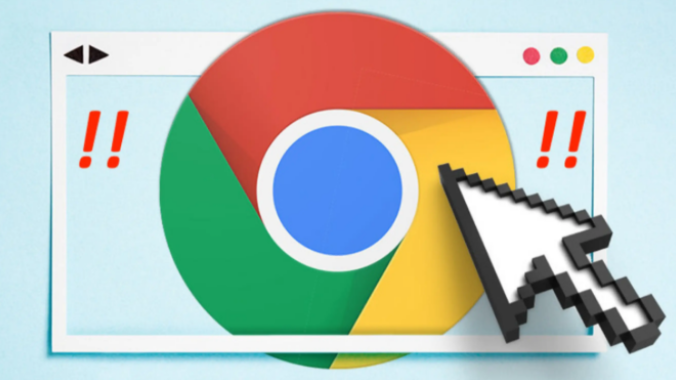
Introduction to the process of turning on Google Chrome hardware acceleration mode
If you find the Google Chrome icon on your computer desktop, and you can double-click it directly icon to enter the operation page, you can also right-click and select [Open] or [Run as Administrator] to open it (as shown in the picture).
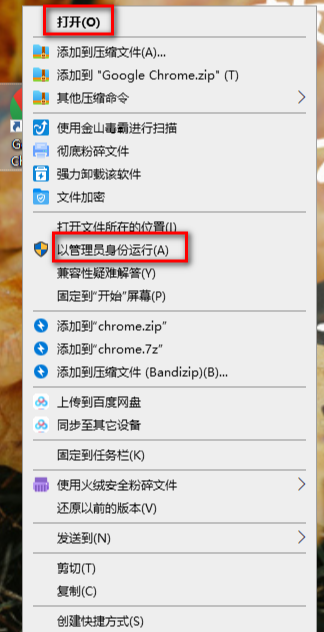
#2. When we enter the homepage of the browser, click the […] icon in the upper right corner (as shown in the picture).
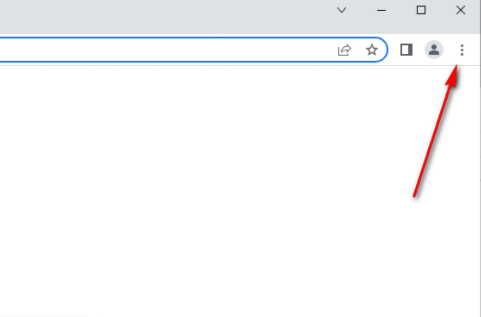
3. Then some setting options will be displayed below the icon. Here we find the [Settings] option, and then click it to enter the setting operation page ( as the picture shows).
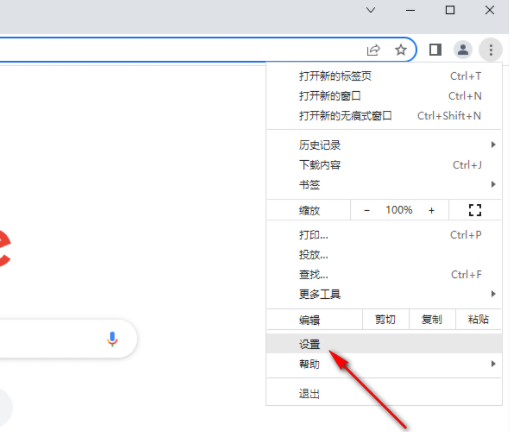
#4. After entering the operation page, we set the navigation bar options displayed on the left according to the [System] option in the navigation bar (as shown in the picture).
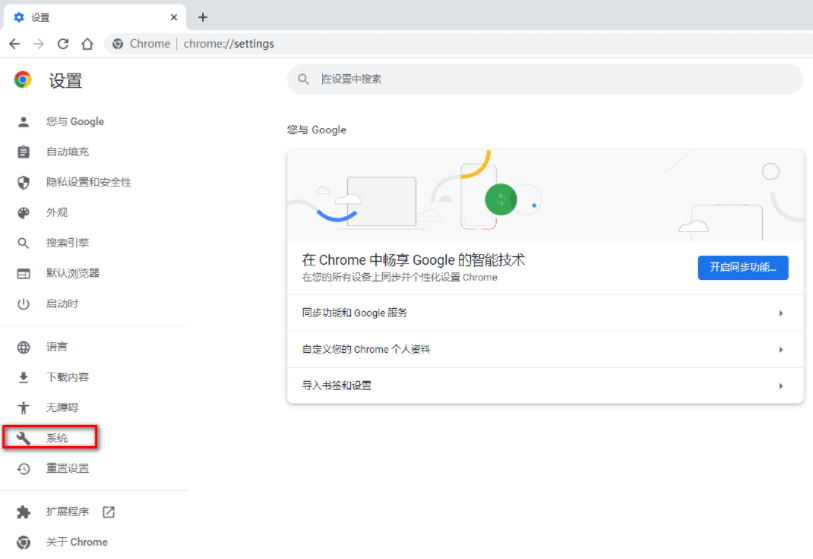
5. After we click to open the system option, there is a [Hardware Acceleration Mode] at the top of the page on the right. Click the switch button behind this option to open it. That’s it (as shown in the picture).
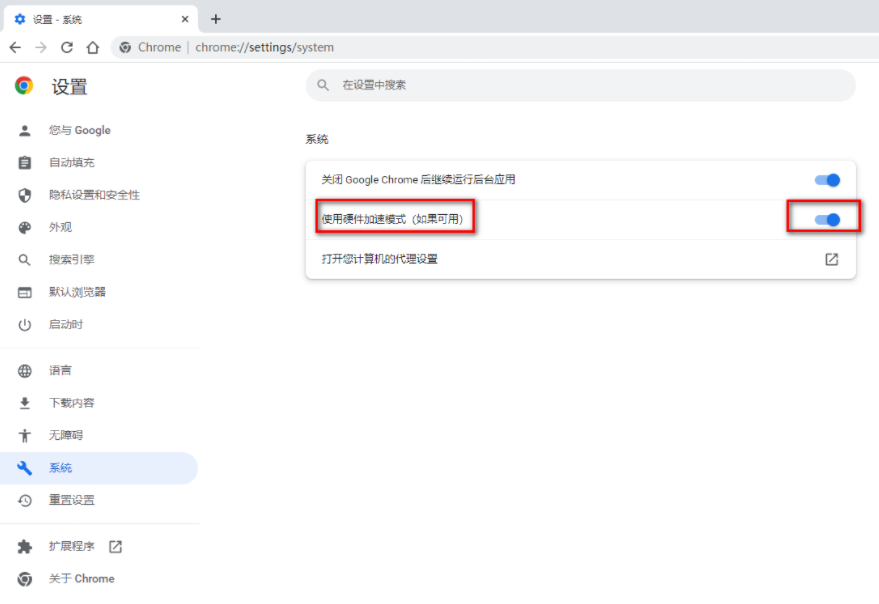
The above is the detailed content of How to enable hardware acceleration mode in Google Chrome. For more information, please follow other related articles on the PHP Chinese website!

