How to use Sublime Text to write HTML
Sublime Text is a popular code editor that can be used to write and edit a variety of programming languages, including HTML. Here are the steps on how to write HTML using Sublime Text:
Create a new file
- Open Sublime Text.
- Click the "File" menu and select "New File".
- Name the file "index.html" (or any other name ending in .html).
Write HTML code
- Enter the following basic HTML schema in the file:
<!DOCTYPE html> <html> <head> <title>页面标题</title> </head> <body> 页面内容 </body> </html>
- Enter Your own page title and content.
Save the file
- Click the File menu and select Save.
- Save the file in the desired location on your computer.
Preview HTML
- Click the View menu and select Show in Browser.
- Sublime Text will open the HTML file in your default browser so you can preview the content.
Autocomplete function
- Sublime Text provides HTML autocomplete function to help you write code quickly.
- As you type an HTML element or attribute, Sublime Text displays a popup list with matching options.
HTML Formatting
- Sublime Text can automatically format your HTML code to make it easier to read and maintain.
- Click the Edit menu and select Format.
Using Plugins
- Sublime Text has many plugins to enhance the HTML writing experience.
- For example, the HTML-CSS-JS Completions plugin can provide more complete auto-completion functionality.
The above is the detailed content of How to write html in sublime. For more information, please follow other related articles on the PHP Chinese website!
 sublime怎么用replaceApr 03, 2024 am 05:51 AM
sublime怎么用replaceApr 03, 2024 am 05:51 AMSublime Text 替换功能允许用户搜索和替换文本。该功能可通过 "查找" 菜单中的 "替换" 选项启用。使用此功能的步骤包括:输入要搜索的文本、输入替换文本、选择是否启用正则表达式、选择替换所有或选择性替换。高级选项包括匹配大小写、匹配整个单词和使用选区。
 sublime怎么显示运行结果Apr 03, 2024 am 07:06 AM
sublime怎么显示运行结果Apr 03, 2024 am 07:06 AMSublime Text 中可通过以下三种方法显示运行结果:使用控制台窗口:打开控制台窗口并使用 print 语句打印结果。使用快速面板:打开快速面板,选择终端选项卡并运行代码。使用第三方插件:安装 SublimeREPL 或 Console 2 等插件,运行代码后结果将在专属窗口中显示。
 sublime怎么执行Apr 03, 2024 am 07:15 AM
sublime怎么执行Apr 03, 2024 am 07:15 AM是,Sublime Text可以通过以下步骤执行代码:为特定编程语言安装插件配置构建系统创建构建文件使用键盘快捷键(Mac:Command + B;Windows/Linux:Control + B)执行代码
 sublime怎么编写python代码Apr 03, 2024 am 05:30 AM
sublime怎么编写python代码Apr 03, 2024 am 05:30 AM在 Sublime Text 中编写 Python 代码,请按照以下步骤操作:安装 Sublime Text。创建新项目并保存文件为 .py。通过快捷键 Ctrl + B (Windows) / Cmd + B (Mac) 运行 Python 代码。此外,还可以通过安装 Python 插件、设置 Python 解释器、启用自动缩进和语法高亮等方式增强 Python 代码编写体验。
 phpstudy配置文件怎么改Apr 02, 2024 pm 03:57 PM
phpstudy配置文件怎么改Apr 02, 2024 pm 03:57 PM可以通过以下步骤修改 phpStudy 配置文件:找到配置文件(Windows:C:\Windows\phpStudy\php\php.ini;Mac:/Applications/phpStudy/php/php.ini)使用文本编辑器打开并查找要修改的设置编辑设置的值,如修改时区:date.timezone = Asia/Shanghai保存更改并重启 Apache 服务
 sublime怎么运行结果Apr 03, 2024 am 07:24 AM
sublime怎么运行结果Apr 03, 2024 am 07:24 AM在 Sublime 中运行代码的方法包括:使用快捷键 (Ctrl + B)通过菜单 (工具 > 构建 > 运行)使用命令面板 (Ctrl + Shift + P > 输入“运行”)使用构建系统 (工具 > 构建系统 > 选择一个构建系统)设置默认构建系统 (首选项 > 设置 - 用户 > 添加“build_system”键值)
 Flask和Sublime Text集成: Python web应用程序开发技巧(第六部分)Jun 17, 2023 pm 04:08 PM
Flask和Sublime Text集成: Python web应用程序开发技巧(第六部分)Jun 17, 2023 pm 04:08 PMFlask和SublimeText集成:Pythonweb应用程序开发技巧(第六部分)SublimeText和Flask都是Pythonweb应用程序开发中的重要工具。然而,如何将二者集成起来,使得开发过程更加高效呢?本文将介绍一些SublimeText的插件和配置技巧,帮助你更方便地开发Flask应用程序。一、安装SublimeText插件F
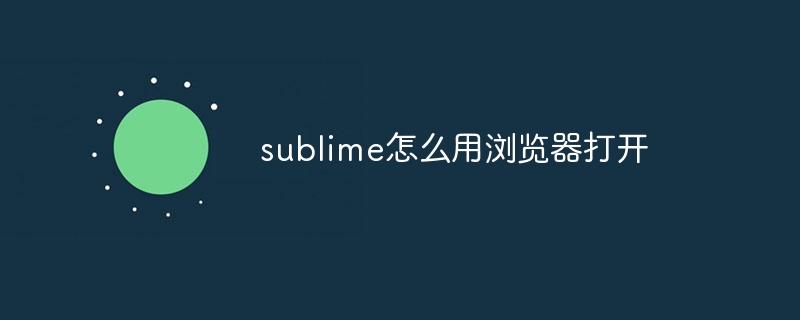 sublime怎么用浏览器打开Apr 03, 2024 am 05:45 AM
sublime怎么用浏览器打开Apr 03, 2024 am 05:45 AM在 Sublime Text 中使用浏览器打开文件,只需:1. 打开文件;2. 将光标置于文件内,按下 Ctrl + Alt + B(Windows)或 Command + Option + B(Mac)快捷键即可。


Hot AI Tools

Undresser.AI Undress
AI-powered app for creating realistic nude photos

AI Clothes Remover
Online AI tool for removing clothes from photos.

Undress AI Tool
Undress images for free

Clothoff.io
AI clothes remover

AI Hentai Generator
Generate AI Hentai for free.

Hot Article

Hot Tools

SAP NetWeaver Server Adapter for Eclipse
Integrate Eclipse with SAP NetWeaver application server.

Dreamweaver Mac version
Visual web development tools

ZendStudio 13.5.1 Mac
Powerful PHP integrated development environment

Atom editor mac version download
The most popular open source editor

SublimeText3 Linux new version
SublimeText3 Linux latest version






