 Computer Tutorials
Computer Tutorials System Installation
System Installation Installing the system from the USB flash drive to the computer: a simple guide
Installing the system from the USB flash drive to the computer: a simple guideIf your computer has various problems, such as freezing, lagging, virus infection, etc., then reinstalling the system may be one of the best ways to solve the problem. However, many users are confused about how to install the system from the USB flash drive to the computer, so this article will provide you with a simple guide to help you easily complete the system reinstallation.
php editor Xiaoxin recommended an article called "Installing the system from the U disk to the computer: A simple guide". This article briefly and clearly introduces how to install the system from the U disk to the computer. . Through this guide, readers can easily learn the steps and techniques for this operation, and it can be completed without professional knowledge. This article is not only very friendly to novices, but also provides a simple and quick solution for readers with certain computer skills. Whether you are interested in installing a system on your computer, or you have encountered a system failure and need to reinstall it, this guide can help you deal with it easily.

System version: Windows 10
Brand model: Dell XPS 13
Software version: WinToUSB 6.1, Rufus 3.13
1. Preparation work
First of all, you need to prepare a high-speed U disk with at least 16GB of storage space, and make sure there are no important files in the U disk, because the entire process will format the U disk and all data will be will be lost. Then, download and install the two software WinToUSB and Rufus to your computer.
2. Make a bootable U disk
Use Rufus software, select the U disk as the boot disk, then select your system image file, and click to start creating a bootable U disk. The whole process may take a while, just wait patiently.
3. Install the system
Insert the prepared bootable USB disk into the computer where the system needs to be installed, restart the computer and follow the prompts to enter the BIOS settings, and set the USB disk as the first startup item. Save and restart. Subsequently, the system installation interface will pop up automatically, just follow the prompts to install the system.
Content extension:
In addition to using a USB flash drive to install the system, you can also try to use some installation master software, such as Xiaoyu one-click reinstallation system, Pocket installation one-click reinstallation system, etc. , they can help you reinstall the system more quickly, eliminating the tedious process of making a bootable USB disk.
Summary:
Through the above simple guide, I believe you have now mastered how to install the system from the USB flash drive to the computer. When reinstalling the system, be sure to back up important data to avoid unnecessary losses. Hope this article is helpful to you!
The above is the detailed content of Installing the system from the USB flash drive to the computer: a simple guide. For more information, please follow other related articles on the PHP Chinese website!
 进入华硕主板bios设置图解教程Jul 08, 2023 pm 01:13 PM
进入华硕主板bios设置图解教程Jul 08, 2023 pm 01:13 PM有很多操作都是需要进到电脑的bios系统进行操作,比如说调整启动项,磁盘模式,cpu参数,刷新bios等等。不过不同的电脑品牌主板的bios设置等界面会有不同,那么如何进入华硕bios?华硕主板bios设置界面又是怎么样的呢?下面小编就给大家分享下进入华硕主板bios设置图解教程。一、如何进入华硕bios1、首先重启华硕电脑,在开机的一瞬间并跳出ASUS的标志界面的时候,马上不断按“Delete”键进入bios界面。2、进入到bios界面后,就可以对bios系统进行设置了。二、华硕主板bios设
 asus安装win7找不到引导启动菜单的解决方案Jul 17, 2023 am 10:37 AM
asus安装win7找不到引导启动菜单的解决方案Jul 17, 2023 am 10:37 AM在安装系统的过程中,许多网民可能会遇到一些问题,导致重新安装系统的失败。最近,一些网民报告说,他们的sus安装win7找不到引导启动菜单,安装后不能正常引导启动菜单进入新系统。下面的小边教你安装win7后找不到引导启动菜单的解决方案。asus安装win7找不到引导启动菜单的解决方案:1.进入华硕主板BIOS,F7进入高级设置。2.进入启动选项。3.修改CSM(兼容性支持模块)。打开CSM,完全支持非UEFI启动附加设备或WindowsUEFI模式。4.返回修改,修改安全启动菜单。5.修改其他操作
 win7怎样进去bios设置方式介绍Jul 11, 2023 pm 06:09 PM
win7怎样进去bios设置方式介绍Jul 11, 2023 pm 06:09 PMwin7怎样进去bios设置呢,用户应用win17的时候如果碰到要进入bios的现象要怎么办呢,最先开机后重启,随后等候系统发生黑底白字时按着del,根据这个方式用户就可以很容易进入bios中,在这儿用户能够设置许多作用,非常的容易且便捷哦,下面就是具体的win7怎样进去bios设置方式介绍。win7怎样进去bios设置1、最先打开电脑以后,点击左下方的菜单栏。2、点击菜单里的‘重启’。3、在重启时,直到显示屏发生黑背景,白字时,就会见到进入bios的方法了,这儿提醒要按照del键。4、不停的按
 如何进入华硕主板的BIOS设置界面?Jan 30, 2024 am 11:33 AM
如何进入华硕主板的BIOS设置界面?Jan 30, 2024 am 11:33 AM华硕主板开机怎么进入bios设置?步骤/方式1工具/原料:系统版本:windows7系统品牌型号:华硕无畏14开机的时候按下键盘中的“Del”快捷键步骤/方式2即可进入BIOS界面。华硕主板怎么进入bios?1.启动华硕笔记本2.开机的时候按下键盘中的“Del”快捷键即可进入bios设置3.进入bios的主界面华硕主板进bios?进入华硕主板的BIOS有多种方法,以下是其中的两种常见方法:方法一:打开计算机,当出现华硕主板的logo时,按下“删除”键,直到进入BIOS设置页面。在BIOS界面中,
 如何更改BIOS设置以在Win7上安装XP系统Jan 05, 2024 am 08:42 AM
如何更改BIOS设置以在Win7上安装XP系统Jan 05, 2024 am 08:42 AM我们在使用win7操作系统的时候,有的小伙伴们因为一些需要想要把自己的系统换成xp操作系统。那么在这个过程中一些小伙伴们可能就遇到了一些问题。对于win7换xp系统bios怎么设置,小编觉得首先通快捷键进入我们电脑的bios,然后找到相关选项跟着小编进行设置即可。具体操作步骤一起来看下吧~win7换xp系统bios怎么设置1.进BIOSThinkPad和联想VBKEM系列的笔记本进BIOS是按键盘的F1键(部分机型是按键盘组合键Fn+F1,Fn键按住不放,反复按F1键)。2.选择Restart标
 解决win11关机后外设仍然亮的问题Dec 26, 2023 pm 10:37 PM
解决win11关机后外设仍然亮的问题Dec 26, 2023 pm 10:37 PM有时候我们关机要睡觉了,结果win11关机后外设还亮着灯,非常影响体验,这其实是由于关机后usb接口还在供电导致的,我们只要进入bios设置禁用它就可以了。win11关机后外设还亮:1、首先我们重启电脑,在品牌logo跳出时按下“DEL”进入bios设置。(不同电脑进入bios的方法不一定一样,可以查一下说明书)2、进入后,我们先将语言改到中文,方便操作。3、接着我们进入“高级”设置,打开“高级电源管理”4、然后在其中找到“ErP支持”5、随后将它改为“开启(S4+S5)”6、最后按下键盘“F1
 惠普bios设置U盘启动的教程Jul 16, 2023 pm 02:21 PM
惠普bios设置U盘启动的教程Jul 16, 2023 pm 02:21 PM在使用惠普的用户却不少,很多人要进入快启动pe系统进行维护的时候却不知道该怎么设置U盘启动,主要是惠普bios设置U盘启动的方法和平常的方法略有不同,那么,惠普电脑如何U盘启动呢,下面我们来看看惠普bios设置U盘启动的教程,大家快来看看吧。1、首先,将u盘插入hp台式机的USB接口处。2、开机快速断续的按F10键进入BIOS设置界面。3、进入BIOS设置后,将界面切换到“Boot”选项,将光标移到“BootDevicePriority”选项按回车键进入。4、选择“HDDGroupBootPri
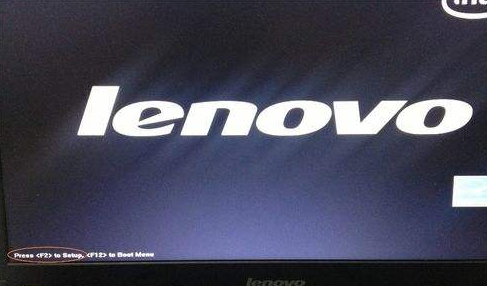 联想台式机怎么进入bios设置界面Jul 14, 2023 pm 12:53 PM
联想台式机怎么进入bios设置界面Jul 14, 2023 pm 12:53 PM最近有很多网友问联想台式机怎么进入bios设置U盘启动呢,刚买来台式机安装电脑系统发现找不到制作好的U盘启动,下面就来和大家聊聊联想电脑bios界面如何进入吧。1、首先打开电脑电源。当电脑屏幕上出现画面“Lenovo”的时候,并且在左下角还会看见如下字样“PressF2toSetup”。这时迅速按下键盘上的“F2”键,就可以进入BIOS设置了。2、接下来,电脑就会进入硬件的BIOS设置界面。3、当我们对电脑的BIOS设置完成以后,可以按键盘上的“F10”保存当前配置并且退出BIOS程序。4、最后


Hot AI Tools

Undresser.AI Undress
AI-powered app for creating realistic nude photos

AI Clothes Remover
Online AI tool for removing clothes from photos.

Undress AI Tool
Undress images for free

Clothoff.io
AI clothes remover

AI Hentai Generator
Generate AI Hentai for free.

Hot Article

Hot Tools

SublimeText3 Mac version
God-level code editing software (SublimeText3)

Dreamweaver CS6
Visual web development tools

ZendStudio 13.5.1 Mac
Powerful PHP integrated development environment

Safe Exam Browser
Safe Exam Browser is a secure browser environment for taking online exams securely. This software turns any computer into a secure workstation. It controls access to any utility and prevents students from using unauthorized resources.

PhpStorm Mac version
The latest (2018.2.1) professional PHP integrated development tool






