Home >Computer Tutorials >Browser >How to synchronize data in Edge browser_Edge browser data synchronization tutorial
How to synchronize data in Edge browser_Edge browser data synchronization tutorial
- 王林forward
- 2024-04-02 23:20:261182browse
php editor Apple introduces you how to synchronize data in Edge browser. The Edge browser provides a powerful data synchronization function, allowing users to synchronize browsing history, favorites, passwords and other data on different devices. With simple settings, data synchronization can be achieved, making your browsing experience more convenient and efficient. This article will introduce in detail the steps and precautions for edge browser data synchronization, so that you can easily master this function and improve browsing efficiency.
1. First open the software and click the three-dot button in the upper right corner.
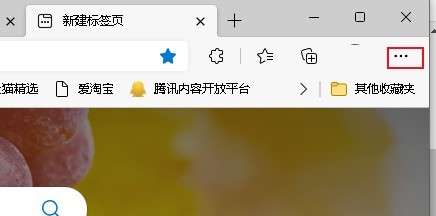
2. Then click [Settings].
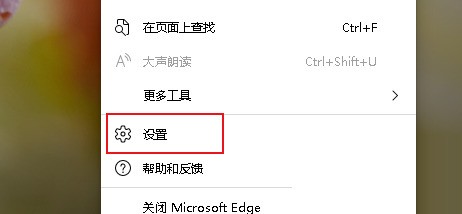
3. Then click [Settings].
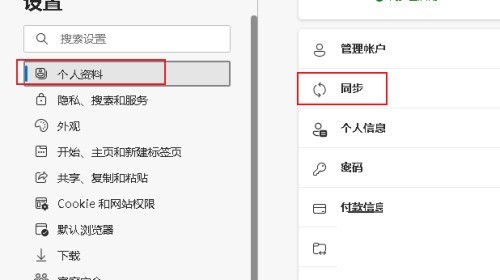
4. Finally, select synchronization settings. (Optional) Turn on or off settings to sync to your account and across devices. Options include favorites, settings, addresses, passwords, history, open tabs, extensions, and more. Sync your data to the cloud and across devices.
The above is the detailed content of How to synchronize data in Edge browser_Edge browser data synchronization tutorial. For more information, please follow other related articles on the PHP Chinese website!
Related articles
See more- How to solve the problem of unsmooth use of Edge browser in Win10 system
- Graphical demonstration of how to set Microsoft Edge browser as the default homepage
- Tutorial on setting edge browser compatibility in win10 system
- How to enable automatic password saving in Edge browser?
- How to translate web pages on Edge browser

