 Computer Tutorials
Computer Tutorials Browser
Browser How to clear cache in edge browser_Tutorial on clearing cache in edge browser
How to clear cache in edge browser_Tutorial on clearing cache in edge browserphp editor Xiaoxin believes that the Edge browser is loved by users for its excellent performance and functions, but during use, cache problems often make people feel troubled. Caching not only takes up hard disk space, but may also prevent page content from being updated in time. So how to clear the cache of Edge browser? Now please listen to PHP editor Xiaoxin’s tutorial on how to clear the cache of Edge browser.
1. The first step is to click [...]-[Settings] on the homepage and then enter the browser settings interface.

2. Then in the settings interface, click [Privacy, Search and Services] and click [Clear Browsing Data] on the right side of this interface to complete the cache clearing operation.

The above is the detailed content of How to clear cache in edge browser_Tutorial on clearing cache in edge browser. For more information, please follow other related articles on the PHP Chinese website!
 如何解决Edge浏览器开机自动启动的问题Dec 22, 2023 pm 12:01 PM
如何解决Edge浏览器开机自动启动的问题Dec 22, 2023 pm 12:01 PM用户们每次开机的时候总会有些应用自动打开拖慢开机的速度,特别是一些系统自带的软件,今天就为大家带来了edge浏览器自动开启的解决方法,一起看看吧。edge浏览器老是开机自启动:1、点击左下角开始,打开“设置”。2、在windows设置中点击“应用”。3、点击左侧任务栏“启动”。4、将启动下面的edge浏览器开关关闭即可。
 如何解决edge浏览器无法连接互联网的问题Dec 25, 2023 pm 08:04 PM
如何解决edge浏览器无法连接互联网的问题Dec 25, 2023 pm 08:04 PM用户们在使用浏览器的时候多多少少都会遇到无法连接网络的情况,大多数都是网络不稳定的情况但是也有例外,今天就来和大家说一下edge浏览器连不上网的解决方法。edge浏览器连不上网:1、进入edge浏览器,点击右上角三个点依次打开“更多工具—>使用Internetexplorer打开”。2、在ie浏览器中点击右上角的齿轮设置,选择“Internet选项”。3、选择“连接”,下拉点击“局域网设置”。4、勾选“自动检测设置”,点击“确定”即可。
 edge浏览器兼容性怎么设置Jul 26, 2023 am 10:21 AM
edge浏览器兼容性怎么设置Jul 26, 2023 am 10:21 AMedge浏览器兼容性设置方法:1、更新Edge浏览器版本;2、开启Edge浏览器兼容性视图;3、添加网站到兼容性列表;4、使用开发者工具调试网页。
 应对苹果手机网络速度缓慢的方法Feb 18, 2024 pm 07:27 PM
应对苹果手机网络速度缓慢的方法Feb 18, 2024 pm 07:27 PM苹果手机网速慢怎么办如今,苹果手机已经成为人们生活中不可或缺的一部分。然而,有时候我们可能会遇到苹果手机的网速慢的问题,这让人非常不爽。那么,苹果手机网速慢怎么办呢?下面就来介绍几种解决方法。检查网络信号首先,我们需要确保手机的网络信号正常。可以尝试切换到其他位置,或者使用其他手机进行对比测试,以确定是否是网络信号的问题。关闭不必要的应用程序有时候,苹果手机
 使用Edge浏览器下载视频的IDM教程Dec 22, 2023 pm 09:19 PM
使用Edge浏览器下载视频的IDM教程Dec 22, 2023 pm 09:19 PM在网页上浏览视频的小伙伴都会选择使用idm来进行下载,那么在最新的edge浏览器上该怎么去使用idm来进行下载呢?下面就一起来看看详细的方法吧。edge浏览器idm怎么下载视频:1、进入浏览器点击右上角三个点选择“扩展”。2、将安装好的“IDM”打开。3、右击“IDM”选择“在地址栏旁边显示按钮”。4、在网页进行下载时,idm便会出现下载框进行下载。
 无法访问页面的问题出现在win11的edge浏览器上Dec 29, 2023 am 09:24 AM
无法访问页面的问题出现在win11的edge浏览器上Dec 29, 2023 am 09:24 AMedge浏览器的兼容性是比较差的,很多网站可能会打不开,如果我们遇到win11edge浏览器无法访问此页面的问题,可以尝试修改兼容性或修复浏览器来解决。win11edge浏览器无法访问此页面1、首先打开我们的“开始菜单”2、然后打开其中“设置”3、然后进入左边“应用”选项。4、再进入右边“应用和功能”5、随后在下面的列表里找到“edge浏览器”,点击右边三个点选择“修改”6、最后点击弹出菜单里的“修复”就能解决了。7、如果修复浏览器还不行,那就使用ie模式打开。
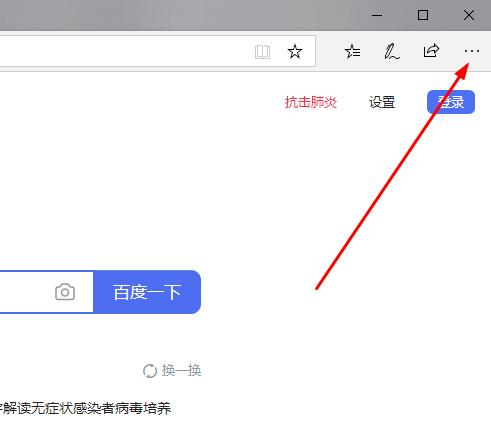 解决Edge浏览器无限循环打开网页的方法Dec 25, 2023 pm 01:19 PM
解决Edge浏览器无限循环打开网页的方法Dec 25, 2023 pm 01:19 PM在win10上使用edge浏览器的小伙伴们很多都遇到了网页一直不停重复打开的问题很是头疼,那么该怎么解决呢?下面就一起来看看详细的解决方法吧。edge浏览器一直重复打开网页怎么办:1、进入edge浏览器,点击右上角的三个点。2、在任务栏中点击“设置”。3、找到“Microsoftedge打开方式”。4、点击下拉,选择“起始页”。5、完成后重新启动浏览器即可解决问题。
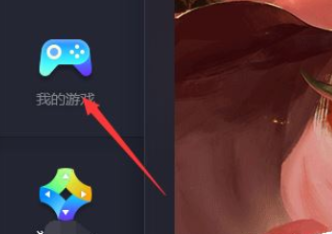 腾讯手游助手如何清理缓存-腾讯手游助手清理缓存的方法Mar 04, 2024 pm 03:00 PM
腾讯手游助手如何清理缓存-腾讯手游助手清理缓存的方法Mar 04, 2024 pm 03:00 PM很多游戏玩家都在使用腾讯手游助手,不过你们知道腾讯手游助手如何清理缓存吗?下文小编就为大伙带来了腾讯手游助手清理缓存的方法,感兴趣的用户快来下文看看吧。1、打开腾讯手游助手,然后点击左边的“我的游戏”;2、打开你想要清理缓存的游戏;3、接着在游戏窗口的右上角点击三条杠按钮;4、然后选择“清理缓存”;5、接着会弹出一个提示框,我们点击“确定”即可;6、清理完成后我们点击“确定”就可以了


Hot AI Tools

Undresser.AI Undress
AI-powered app for creating realistic nude photos

AI Clothes Remover
Online AI tool for removing clothes from photos.

Undress AI Tool
Undress images for free

Clothoff.io
AI clothes remover

AI Hentai Generator
Generate AI Hentai for free.

Hot Article

Hot Tools

mPDF
mPDF is a PHP library that can generate PDF files from UTF-8 encoded HTML. The original author, Ian Back, wrote mPDF to output PDF files "on the fly" from his website and handle different languages. It is slower than original scripts like HTML2FPDF and produces larger files when using Unicode fonts, but supports CSS styles etc. and has a lot of enhancements. Supports almost all languages, including RTL (Arabic and Hebrew) and CJK (Chinese, Japanese and Korean). Supports nested block-level elements (such as P, DIV),

Safe Exam Browser
Safe Exam Browser is a secure browser environment for taking online exams securely. This software turns any computer into a secure workstation. It controls access to any utility and prevents students from using unauthorized resources.

MinGW - Minimalist GNU for Windows
This project is in the process of being migrated to osdn.net/projects/mingw, you can continue to follow us there. MinGW: A native Windows port of the GNU Compiler Collection (GCC), freely distributable import libraries and header files for building native Windows applications; includes extensions to the MSVC runtime to support C99 functionality. All MinGW software can run on 64-bit Windows platforms.

Notepad++7.3.1
Easy-to-use and free code editor

SublimeText3 Linux new version
SublimeText3 Linux latest version





