 Computer Tutorials
Computer Tutorials Browser
Browser How to close the desktop search bar in Microsoft Edge browser_How to close the desktop search bar in Microsoft Edge browser
How to close the desktop search bar in Microsoft Edge browser_How to close the desktop search bar in Microsoft Edge browserIn recent years, the Microsoft Edge browser has become the preferred browser used by many people. However, some users may encounter an issue: the search bar on the desktop remains after closing the browser. How to solve this problem? PHP editor Baicao will introduce in detail how to close the desktop search bar in Microsoft Edge browser. First, we need to make it clear that this desktop search bar is not caused by the Microsoft Edge browser itself. It is actually a feature that comes with the Windows 10 operating system for quickly searching for files and applications. Therefore, turning off this search bar is not set in the Microsoft Edge browser, but in the Windows 10 operating system. Next, we will provide you with specific steps.
1. Double-click to enter the software and click the [...] icon button at the top of the page (as shown in the picture).

2. Then click [Settings] in the menu options below to open it (as shown in the picture).

3. In the entered interface, click the [Privacy, Search and Services] option on the left (as shown in the picture).

4. Then find the [Address Bar and Search] option under [Services] (as shown in the picture).

5. Finally, turn off the switch button on the right side of [Use the characters I type to display search and site suggestions] (as shown in the picture).

The above is the detailed content of How to close the desktop search bar in Microsoft Edge browser_How to close the desktop search bar in Microsoft Edge browser. For more information, please follow other related articles on the PHP Chinese website!
 如何解决Edge浏览器开机自动启动的问题Dec 22, 2023 pm 12:01 PM
如何解决Edge浏览器开机自动启动的问题Dec 22, 2023 pm 12:01 PM用户们每次开机的时候总会有些应用自动打开拖慢开机的速度,特别是一些系统自带的软件,今天就为大家带来了edge浏览器自动开启的解决方法,一起看看吧。edge浏览器老是开机自启动:1、点击左下角开始,打开“设置”。2、在windows设置中点击“应用”。3、点击左侧任务栏“启动”。4、将启动下面的edge浏览器开关关闭即可。
 介绍如何恢复edge浏览器的历史记录Jan 15, 2024 pm 11:21 PM
介绍如何恢复edge浏览器的历史记录Jan 15, 2024 pm 11:21 PM小伙伴们在使用浏览器的时候很多时候都会因为历史记录太多而进行清空,但是这时候如果有需要恢复了该怎么进行操作呢?下面就一起来看看具体方法吧。edge浏览器历史记录删除了怎么恢复:答:清空了的历史记录是没法恢复的。小伙伴们使用的时候一定要谨慎清除,最好能提前备份一下。edge浏览器清空历史记录方法:1、进入浏览器,点击右上角的三个点。2、在下拉任务栏中选择“历史记录”。3、点击右上角的“清除历史记录”。4、点击下方的“清除”即可。
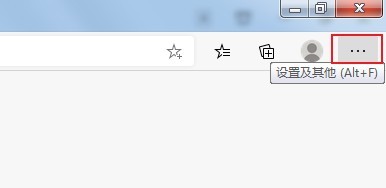 Microsoft Edge浏览器怎么关闭桌面搜索栏_Microsoft Edge浏览器关闭桌面搜索栏的方法Apr 02, 2024 pm 06:46 PM
Microsoft Edge浏览器怎么关闭桌面搜索栏_Microsoft Edge浏览器关闭桌面搜索栏的方法Apr 02, 2024 pm 06:46 PM1、双击进入软件,点击页面上方的【...】图标按钮(如图所示)。2、接着点击下方菜单选项中的【设置】打开(如图所示)。3、在进入的界面中点击左侧的【隐私、搜索和服务】选项(如图所示)。4、然后找到【服务】下方的【地址栏和搜索】选项(如图所示)。5、最后将【使用我键入的字符显示搜索和站点建议】右侧的开关按钮关闭即可(如图所示)。
 如何解决edge浏览器无法连接互联网的问题Dec 25, 2023 pm 08:04 PM
如何解决edge浏览器无法连接互联网的问题Dec 25, 2023 pm 08:04 PM用户们在使用浏览器的时候多多少少都会遇到无法连接网络的情况,大多数都是网络不稳定的情况但是也有例外,今天就来和大家说一下edge浏览器连不上网的解决方法。edge浏览器连不上网:1、进入edge浏览器,点击右上角三个点依次打开“更多工具—>使用Internetexplorer打开”。2、在ie浏览器中点击右上角的齿轮设置,选择“Internet选项”。3、选择“连接”,下拉点击“局域网设置”。4、勾选“自动检测设置”,点击“确定”即可。
 edge浏览器兼容性怎么设置Jul 26, 2023 am 10:21 AM
edge浏览器兼容性怎么设置Jul 26, 2023 am 10:21 AMedge浏览器兼容性设置方法:1、更新Edge浏览器版本;2、开启Edge浏览器兼容性视图;3、添加网站到兼容性列表;4、使用开发者工具调试网页。
 edge浏览器js脚本禁用方法Jan 07, 2024 am 11:17 AM
edge浏览器js脚本禁用方法Jan 07, 2024 am 11:17 AM随着edge浏览器的新版更新后很多的小伙伴都很不适应就比如都不知道该怎么禁用js脚本,今天就为各位带来了edge浏览器js脚本禁用的方法,一起来学习下吧。edge浏览器js脚本:1、打开浏览器,点击右上角的三个点,选择“设置”。2、点击左侧任务栏的“高级”。3、下拉找到“网站权限”并点击“管理许可”。4、在“站点权限”中找到“JavaScript”。5、将其后面的开关关闭即可。
 无法访问页面的问题出现在win11的edge浏览器上Dec 29, 2023 am 09:24 AM
无法访问页面的问题出现在win11的edge浏览器上Dec 29, 2023 am 09:24 AMedge浏览器的兼容性是比较差的,很多网站可能会打不开,如果我们遇到win11edge浏览器无法访问此页面的问题,可以尝试修改兼容性或修复浏览器来解决。win11edge浏览器无法访问此页面1、首先打开我们的“开始菜单”2、然后打开其中“设置”3、然后进入左边“应用”选项。4、再进入右边“应用和功能”5、随后在下面的列表里找到“edge浏览器”,点击右边三个点选择“修改”6、最后点击弹出菜单里的“修复”就能解决了。7、如果修复浏览器还不行,那就使用ie模式打开。
 使用Edge浏览器下载视频的IDM教程Dec 22, 2023 pm 09:19 PM
使用Edge浏览器下载视频的IDM教程Dec 22, 2023 pm 09:19 PM在网页上浏览视频的小伙伴都会选择使用idm来进行下载,那么在最新的edge浏览器上该怎么去使用idm来进行下载呢?下面就一起来看看详细的方法吧。edge浏览器idm怎么下载视频:1、进入浏览器点击右上角三个点选择“扩展”。2、将安装好的“IDM”打开。3、右击“IDM”选择“在地址栏旁边显示按钮”。4、在网页进行下载时,idm便会出现下载框进行下载。


Hot AI Tools

Undresser.AI Undress
AI-powered app for creating realistic nude photos

AI Clothes Remover
Online AI tool for removing clothes from photos.

Undress AI Tool
Undress images for free

Clothoff.io
AI clothes remover

AI Hentai Generator
Generate AI Hentai for free.

Hot Article

Hot Tools

DVWA
Damn Vulnerable Web App (DVWA) is a PHP/MySQL web application that is very vulnerable. Its main goals are to be an aid for security professionals to test their skills and tools in a legal environment, to help web developers better understand the process of securing web applications, and to help teachers/students teach/learn in a classroom environment Web application security. The goal of DVWA is to practice some of the most common web vulnerabilities through a simple and straightforward interface, with varying degrees of difficulty. Please note that this software

Atom editor mac version download
The most popular open source editor

Dreamweaver Mac version
Visual web development tools

PhpStorm Mac version
The latest (2018.2.1) professional PHP integrated development tool

SecLists
SecLists is the ultimate security tester's companion. It is a collection of various types of lists that are frequently used during security assessments, all in one place. SecLists helps make security testing more efficient and productive by conveniently providing all the lists a security tester might need. List types include usernames, passwords, URLs, fuzzing payloads, sensitive data patterns, web shells, and more. The tester can simply pull this repository onto a new test machine and he will have access to every type of list he needs.





