 Computer Tutorials
Computer Tutorials Browser
Browser How to enable ad filtering in UC Browser_How to enable ad filtering in UC Browser
How to enable ad filtering in UC Browser_How to enable ad filtering in UC Browserphp editor Baicao will introduce to you how to enable the ad filtering function in UC Browser. UC Browser is a powerful mobile browser that provides an ad filtering function, which can help users block advertising content on web pages and improve their browsing experience. To turn on the ad filtering function of UC Browser, users only need to find the ad filtering option in the browser settings and enable it. In this way, users will no longer be disturbed by advertising content when browsing the web and enjoy a purer browsing environment.
1. First enter the uc browser, and then click the [Settings] button in the lower left corner (as shown in the picture).

2. Then select the [Ad Filter] function (as shown in the picture).
3. Finally, click [Open] to turn on the function (as shown in the picture).

The above is the detailed content of How to enable ad filtering in UC Browser_How to enable ad filtering in UC Browser. For more information, please follow other related articles on the PHP Chinese website!
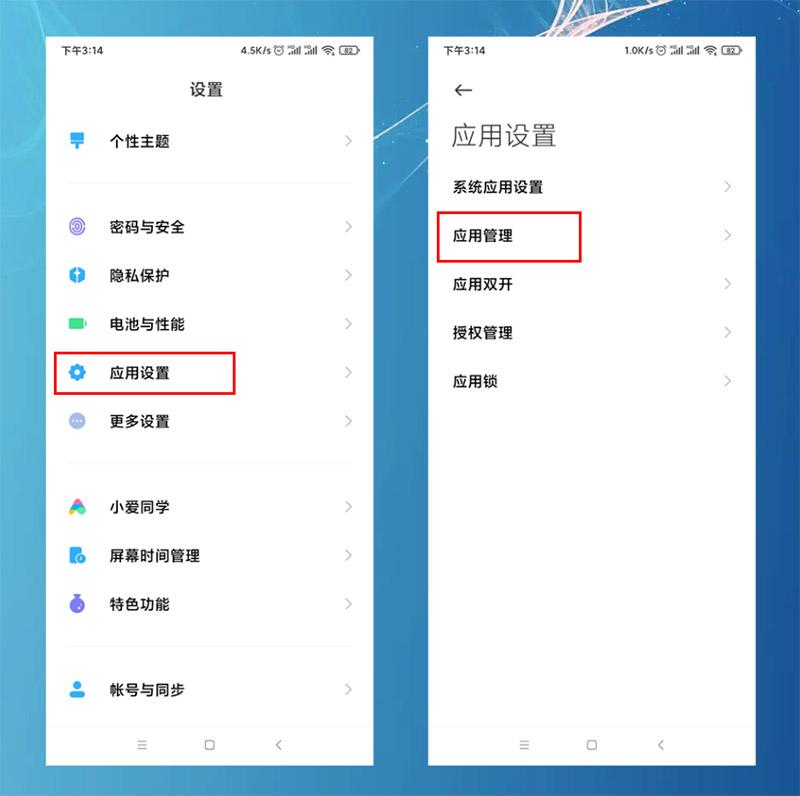 怎样设置默认浏览器手机 详细讲解:小米手机设置默认浏览器两个方法Feb 06, 2024 pm 07:50 PM
怎样设置默认浏览器手机 详细讲解:小米手机设置默认浏览器两个方法Feb 06, 2024 pm 07:50 PM看到有很多小伙伴问,手机怎么设置默认浏览器?因为我用的是小米手机,今天给大家分享一下小米手机如何设置默认浏览器,设置默认浏览器有2个方法,大家可以选其中一个方法进行操作。小米手机如何设置默认浏览器方法一:1、在手机中打开【设置】-【应用设置】选项,然后点击【应用设置】;点击右上角的三个点,选择【默认应用设置】,找到【浏览器】选项,点击进入,再选中要更改的默认浏览器即可。方法二:1、以UC浏览器为例,打开UC浏览器界面,然后点击下方的三个横(菜单)图标,找到【设置】并点击进去;2、在打开更多设置界
 平板电脑能玩电脑游戏吗Feb 26, 2024 am 08:00 AM
平板电脑能玩电脑游戏吗Feb 26, 2024 am 08:00 AM平板电脑可以玩电脑游戏吗1、\x0d\x0a4,windows8,系统下的游戏就更多了,只要是win8下的游戏,只要机器配置够高,基本PC上能玩的网络游戏平板电脑也能玩。2、从理论上讲,用平板电脑是可以玩端游的,但是平板电脑需要安装pc系统,例如WinWin10等,要是ios系统或安卓系统的平板电脑,是不能玩的。网络游戏配置要求比较高,平板电脑操作性也不是很符合端游要求,并不适合玩大型端游。3、平板电脑可以玩一部分的端游,但是并不是所有的端游都可以在平板电脑上运行。其原因主要是平板电脑的性能上不
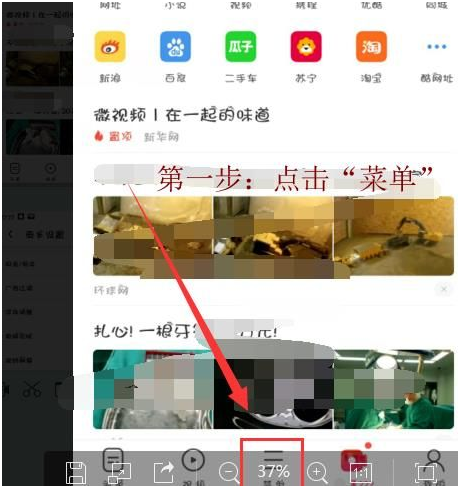 uc浏览器无法播放视频的原因是什么?Jan 29, 2024 pm 05:39 PM
uc浏览器无法播放视频的原因是什么?Jan 29, 2024 pm 05:39 PMuc浏览器看不了视频怎么回事?uc浏览器是手机端非常流行的浏览器,很多人喜欢uc,也是看中uc浏览器的视频播放功能,速度比较快,画面质量比较流畅一些,当然,目前市面上主流的浏览器画质都可以的,比如谷歌浏览器、百度浏览器、360浏览器等,但是遇到uc浏览器不能播放视频怎么办呢?下面chroem部落就为大家分析一下。解决UC浏览器看不了视频的方案1、修改浏览器的标识,首先需要打开手机上的UC浏览器APP,点击程序下方菜单选项。2、进入菜单界面,点击界面左下角的设置图标。3、进入界面后,在列表中点击网
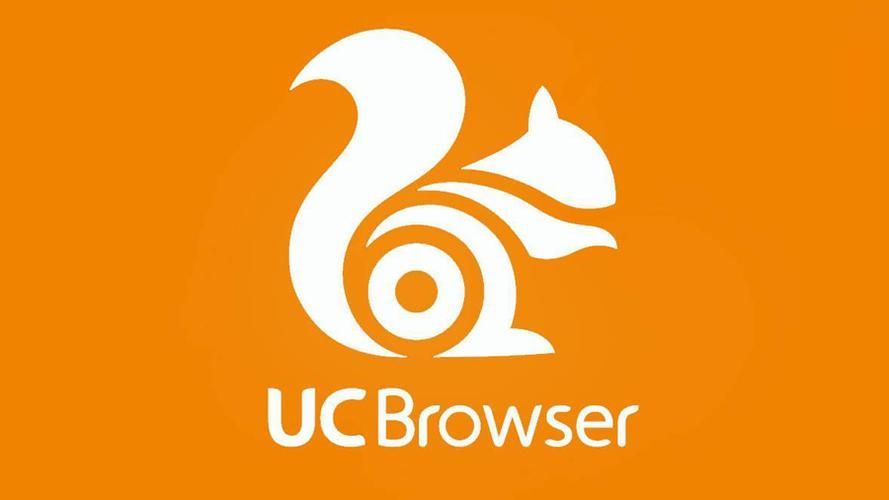 使用UC浏览器的访问密码的方法Jan 30, 2024 pm 12:39 PM
使用UC浏览器的访问密码的方法Jan 30, 2024 pm 12:39 PMuc浏览器口令怎么用?在uc浏览器之中,有着很多小伙伴都喜欢使用的uc网盘功能,它可以帮助我们获取和存储互联网上的优质数据资源,让我们可以享受到绝佳的网盘服务。各位在使用uc浏览器存储数据的时候,可以通过输入口令的方式来快速获取他人分享的数据文件,如果你不懂的怎么使用的话,就随小编一起来看看uc浏览器口令使用教程吧。uc浏览器口令怎么用1、首先复制要打开的uc口令2、复制到粘贴板后,打开uc浏览器,会弹出分享资源,点击立即查看,即可查看对应资源3、查看页面后,可以点击保存,存到自己的uc网盘上
 uc浏览器下载的视频怎么变成本地视频Feb 29, 2024 pm 10:19 PM
uc浏览器下载的视频怎么变成本地视频Feb 29, 2024 pm 10:19 PMuc浏览器下载的视频怎么变成本地视频?许多手机用户都喜欢使用UC浏览器,不仅可用它进行网页浏览,还可在线观看各种视频和电视节目,并将喜爱的视频下载至手机。实际上,我们可以将下载的视频转换为本地视频,但很多人不清楚如何操作。因此,小编特地为大家带来了将uc浏览器缓存的视频转为本地视频方法,希望可以帮助到各位。将uc浏览器缓存的视频转为本地视频方法1、打开uc浏览器,点击“菜单”选项。2、点击“下载/视频”。3、点击“已缓存视频”。4、长按任意一个视频,弹出选项后,点击“打开目录”。5、勾选要下载的
 苹果手机uc浏览器为什么无法打开网页Mar 08, 2024 pm 05:04 PM
苹果手机uc浏览器为什么无法打开网页Mar 08, 2024 pm 05:04 PM苹果手机uc浏览器为什么无法打开网页呢,苹果手机中的UC浏览器无法打开。可能是由于多种原因导致的。首先可以检查一下是否安装了最新版本的UC浏览器,其次可以尝试清理手机存储空间,下面一起来看看吧!苹果手机uc浏览器为什么无法打开网页一、网络连接问题苹果手机无法打开网页的常见原因是网络连接问题。如果您的手机没有连接到互联网或者网络连接不稳定,可能会导致浏览器无法加载网页。在这种情况下,您可以尝试连接到Wi-Fi网络或者重新启动路由器,检查网络连接是否正常。如果网络连接正常,但浏览器仍无法打开网页,您
 uc浏览器怎么恢复历史版本Jan 30, 2024 pm 11:00 PM
uc浏览器怎么恢复历史版本Jan 30, 2024 pm 11:00 PMuc浏览器怎么恢复历史版本?uc浏览器是一款在不断进行内容更新的浏览器软件,至今已经有了数百个不同的版本。有些小伙伴觉得uc浏览器的某些历史版本比较好用,但在不小心进行升级之后,却无法使用历史版本了,那么,我们该怎么恢复历史版本呢?下面就由小编为大家带来uc浏览器旧版本恢复方法。uc浏览器怎么恢复历史版本方法一:删除新版本,如果原来的版本还有源文件在,找到并安装即可。方法二:手机浏览器恢复具体步骤:1、打开你的手机。2、打开手机的浏览器。3、选择“设置”里面的“系统设置”。4、选择页面右边的高级
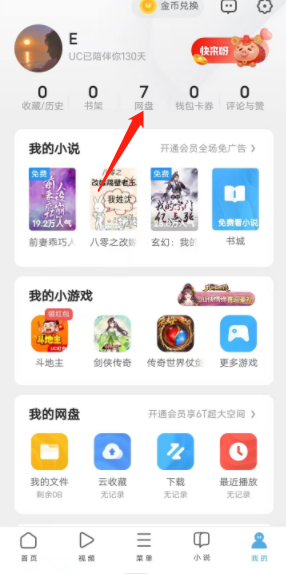 推荐一款安卓浏览器——UC浏览器的优点及使用建议Jan 08, 2024 pm 04:49 PM
推荐一款安卓浏览器——UC浏览器的优点及使用建议Jan 08, 2024 pm 04:49 PM浏览器是一种大家经常使用的软件。除了手机自带的浏览器外,人们还会下载更好用、更适合自己的浏览器。在选择浏览器时,人们会比较它们的优点,看哪一款更好用。今天我来介绍一下UC浏览器有哪些优点,推荐一款适用于安卓系统的好用浏览器UC浏览器安卓版功能简介大多数用户选择使用UC浏览器,肯定是因为它具有独特的功能和优点。接下来,小编将为大家详细介绍一下作为一款浏览器,其最主要的功能是用于浏览网页拥有阅读模式,可以不受影响地阅读小说和文章3.UC浏览器内置网盘功能,可以将图片、视频等内容存储到云端4.安卓版u


Hot AI Tools

Undresser.AI Undress
AI-powered app for creating realistic nude photos

AI Clothes Remover
Online AI tool for removing clothes from photos.

Undress AI Tool
Undress images for free

Clothoff.io
AI clothes remover

AI Hentai Generator
Generate AI Hentai for free.

Hot Article

Hot Tools

EditPlus Chinese cracked version
Small size, syntax highlighting, does not support code prompt function

Safe Exam Browser
Safe Exam Browser is a secure browser environment for taking online exams securely. This software turns any computer into a secure workstation. It controls access to any utility and prevents students from using unauthorized resources.

mPDF
mPDF is a PHP library that can generate PDF files from UTF-8 encoded HTML. The original author, Ian Back, wrote mPDF to output PDF files "on the fly" from his website and handle different languages. It is slower than original scripts like HTML2FPDF and produces larger files when using Unicode fonts, but supports CSS styles etc. and has a lot of enhancements. Supports almost all languages, including RTL (Arabic and Hebrew) and CJK (Chinese, Japanese and Korean). Supports nested block-level elements (such as P, DIV),

SublimeText3 Mac version
God-level code editing software (SublimeText3)

MantisBT
Mantis is an easy-to-deploy web-based defect tracking tool designed to aid in product defect tracking. It requires PHP, MySQL and a web server. Check out our demo and hosting services.




