Home >Computer Tutorials >Browser >How does Microsoft Edge browser translate web pages_How does Microsoft Edge browser translate web pages
How does Microsoft Edge browser translate web pages_How does Microsoft Edge browser translate web pages
- PHPzforward
- 2024-04-02 17:40:051154browse
Microsoft Edge is a browser launched by Microsoft, and its share in the browser market continues to expand. With the development of globalization, more and more people need to browse and translate foreign language web pages. Microsoft Edge browser has developed a translation feature to enable users to easily read web pages in other languages. So, in this article, PHP editor Banana will introduce in detail how the Microsoft Edge browser implements web page translation.
1. When opening the web page, we click the [Translate Button] at the top, as shown in the picture.

2. Then select the language to translate to, and then click the [Translate] button to translate the web page, as shown in the figure.
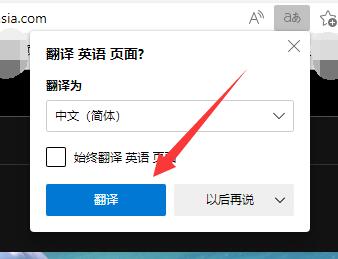
3. If there is no this button, it may be that the version is not the latest. You need to click the [three dots] in the upper right corner, as shown in the picture.
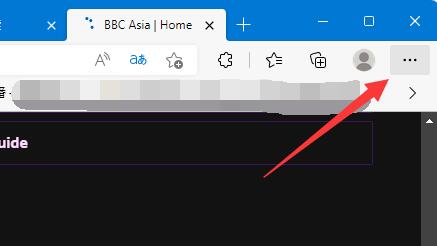
4. Then open [About Microsoft edge] in [Help and Feedback], as shown in the picture.

5. You can update the version of edge browser in it, as shown in the picture.

The above is the detailed content of How does Microsoft Edge browser translate web pages_How does Microsoft Edge browser translate web pages. For more information, please follow other related articles on the PHP Chinese website!

