 Computer Tutorials
Computer Tutorials Browser
Browser How to prevent bookmarks from opening in new windows in UC Browser_A list of steps to prevent bookmarks from opening in new windows in UC Browser
How to prevent bookmarks from opening in new windows in UC Browser_A list of steps to prevent bookmarks from opening in new windows in UC BrowserPHP editor Zimo recently discovered that when using UC Browser, you may encounter a step-by-step article that prevents bookmarks from opening in a new window. This can be confusing to users. Next, we will introduce in detail how to deal with this problem to help users operate UC Browser smoothly and enjoy a more convenient browsing experience.
1. Open UC Browser.

2. Click the [three horizontal lines] icon
3. Click [Settings].

4. Click [Tab Page] in the left column.

5. [Open bookmarks in new tab] is checked by default.

6. Click the [Open bookmarks in a new tab] option and uncheck it.

The above is the detailed content of How to prevent bookmarks from opening in new windows in UC Browser_A list of steps to prevent bookmarks from opening in new windows in UC Browser. For more information, please follow other related articles on the PHP Chinese website!
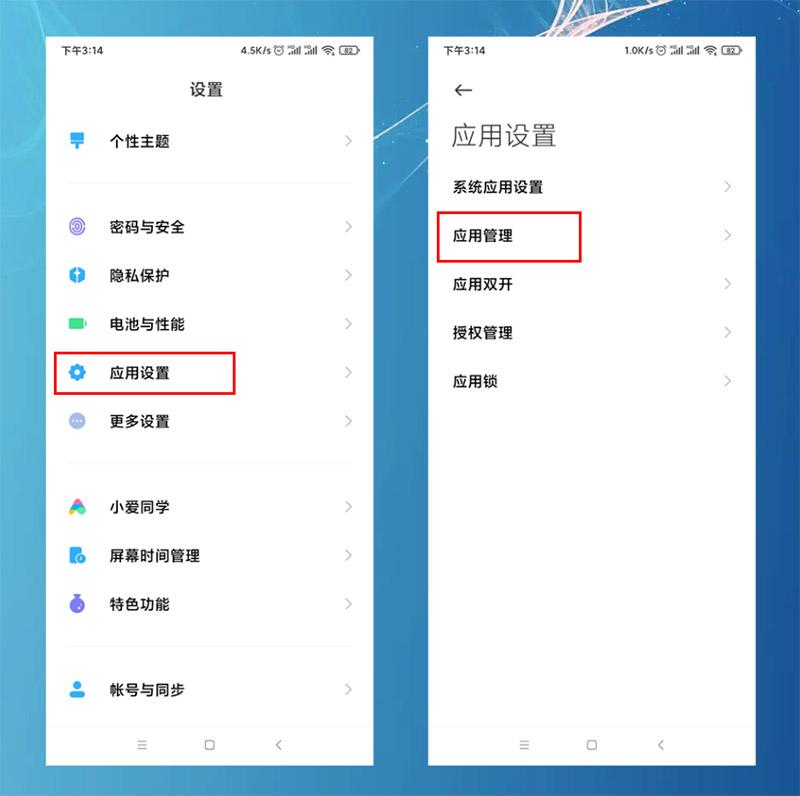 怎样设置默认浏览器手机 详细讲解:小米手机设置默认浏览器两个方法Feb 06, 2024 pm 07:50 PM
怎样设置默认浏览器手机 详细讲解:小米手机设置默认浏览器两个方法Feb 06, 2024 pm 07:50 PM看到有很多小伙伴问,手机怎么设置默认浏览器?因为我用的是小米手机,今天给大家分享一下小米手机如何设置默认浏览器,设置默认浏览器有2个方法,大家可以选其中一个方法进行操作。小米手机如何设置默认浏览器方法一:1、在手机中打开【设置】-【应用设置】选项,然后点击【应用设置】;点击右上角的三个点,选择【默认应用设置】,找到【浏览器】选项,点击进入,再选中要更改的默认浏览器即可。方法二:1、以UC浏览器为例,打开UC浏览器界面,然后点击下方的三个横(菜单)图标,找到【设置】并点击进去;2、在打开更多设置界
 平板电脑能玩电脑游戏吗Feb 26, 2024 am 08:00 AM
平板电脑能玩电脑游戏吗Feb 26, 2024 am 08:00 AM平板电脑可以玩电脑游戏吗1、\x0d\x0a4,windows8,系统下的游戏就更多了,只要是win8下的游戏,只要机器配置够高,基本PC上能玩的网络游戏平板电脑也能玩。2、从理论上讲,用平板电脑是可以玩端游的,但是平板电脑需要安装pc系统,例如WinWin10等,要是ios系统或安卓系统的平板电脑,是不能玩的。网络游戏配置要求比较高,平板电脑操作性也不是很符合端游要求,并不适合玩大型端游。3、平板电脑可以玩一部分的端游,但是并不是所有的端游都可以在平板电脑上运行。其原因主要是平板电脑的性能上不
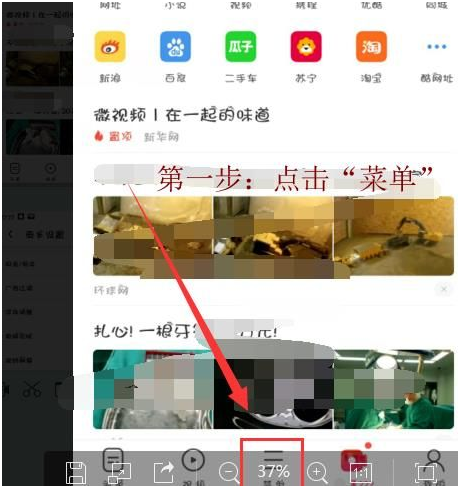 uc浏览器无法播放视频的原因是什么?Jan 29, 2024 pm 05:39 PM
uc浏览器无法播放视频的原因是什么?Jan 29, 2024 pm 05:39 PMuc浏览器看不了视频怎么回事?uc浏览器是手机端非常流行的浏览器,很多人喜欢uc,也是看中uc浏览器的视频播放功能,速度比较快,画面质量比较流畅一些,当然,目前市面上主流的浏览器画质都可以的,比如谷歌浏览器、百度浏览器、360浏览器等,但是遇到uc浏览器不能播放视频怎么办呢?下面chroem部落就为大家分析一下。解决UC浏览器看不了视频的方案1、修改浏览器的标识,首先需要打开手机上的UC浏览器APP,点击程序下方菜单选项。2、进入菜单界面,点击界面左下角的设置图标。3、进入界面后,在列表中点击网
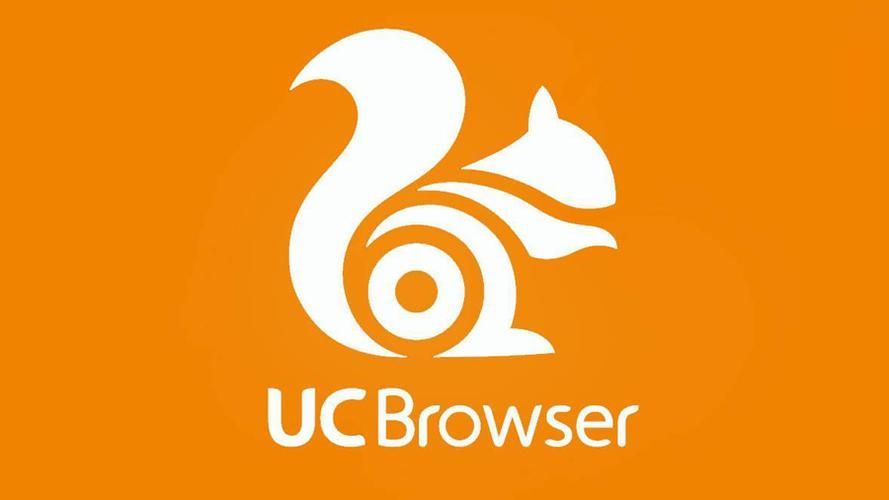 使用UC浏览器的访问密码的方法Jan 30, 2024 pm 12:39 PM
使用UC浏览器的访问密码的方法Jan 30, 2024 pm 12:39 PMuc浏览器口令怎么用?在uc浏览器之中,有着很多小伙伴都喜欢使用的uc网盘功能,它可以帮助我们获取和存储互联网上的优质数据资源,让我们可以享受到绝佳的网盘服务。各位在使用uc浏览器存储数据的时候,可以通过输入口令的方式来快速获取他人分享的数据文件,如果你不懂的怎么使用的话,就随小编一起来看看uc浏览器口令使用教程吧。uc浏览器口令怎么用1、首先复制要打开的uc口令2、复制到粘贴板后,打开uc浏览器,会弹出分享资源,点击立即查看,即可查看对应资源3、查看页面后,可以点击保存,存到自己的uc网盘上
 uc浏览器下载的视频怎么变成本地视频Feb 29, 2024 pm 10:19 PM
uc浏览器下载的视频怎么变成本地视频Feb 29, 2024 pm 10:19 PMuc浏览器下载的视频怎么变成本地视频?许多手机用户都喜欢使用UC浏览器,不仅可用它进行网页浏览,还可在线观看各种视频和电视节目,并将喜爱的视频下载至手机。实际上,我们可以将下载的视频转换为本地视频,但很多人不清楚如何操作。因此,小编特地为大家带来了将uc浏览器缓存的视频转为本地视频方法,希望可以帮助到各位。将uc浏览器缓存的视频转为本地视频方法1、打开uc浏览器,点击“菜单”选项。2、点击“下载/视频”。3、点击“已缓存视频”。4、长按任意一个视频,弹出选项后,点击“打开目录”。5、勾选要下载的
 苹果手机uc浏览器为什么无法打开网页Mar 08, 2024 pm 05:04 PM
苹果手机uc浏览器为什么无法打开网页Mar 08, 2024 pm 05:04 PM苹果手机uc浏览器为什么无法打开网页呢,苹果手机中的UC浏览器无法打开。可能是由于多种原因导致的。首先可以检查一下是否安装了最新版本的UC浏览器,其次可以尝试清理手机存储空间,下面一起来看看吧!苹果手机uc浏览器为什么无法打开网页一、网络连接问题苹果手机无法打开网页的常见原因是网络连接问题。如果您的手机没有连接到互联网或者网络连接不稳定,可能会导致浏览器无法加载网页。在这种情况下,您可以尝试连接到Wi-Fi网络或者重新启动路由器,检查网络连接是否正常。如果网络连接正常,但浏览器仍无法打开网页,您
 uc浏览器怎么恢复历史版本Jan 30, 2024 pm 11:00 PM
uc浏览器怎么恢复历史版本Jan 30, 2024 pm 11:00 PMuc浏览器怎么恢复历史版本?uc浏览器是一款在不断进行内容更新的浏览器软件,至今已经有了数百个不同的版本。有些小伙伴觉得uc浏览器的某些历史版本比较好用,但在不小心进行升级之后,却无法使用历史版本了,那么,我们该怎么恢复历史版本呢?下面就由小编为大家带来uc浏览器旧版本恢复方法。uc浏览器怎么恢复历史版本方法一:删除新版本,如果原来的版本还有源文件在,找到并安装即可。方法二:手机浏览器恢复具体步骤:1、打开你的手机。2、打开手机的浏览器。3、选择“设置”里面的“系统设置”。4、选择页面右边的高级
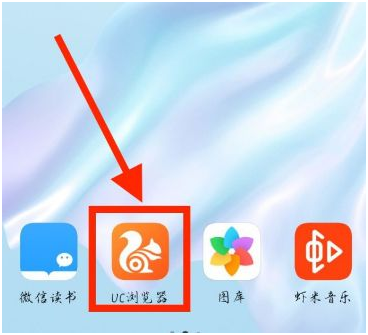 如何在UC浏览器中更改背景图片Jan 29, 2024 pm 07:15 PM
如何在UC浏览器中更改背景图片Jan 29, 2024 pm 07:15 PMuc浏览器怎么修改壁纸?大家在使用uc浏览器的时候,可以使用手机修改主题壁纸,可是手机uc浏览器怎么修改壁纸呢?下面浏览器乐园小编整理了手机uc浏览器设置壁纸方法,一起来了解下吧。修改UC浏览器壁纸的具体方法1、在手机屏幕上左右滑动点击uc浏览器的图标。2、接着点击uc浏览器底部的菜单按钮。3、在弹出的uc浏览器主菜单中,点击左下角的设置按钮。4、这时就会打开uc浏览器的设置页面,点击字体调整的设置项。5、然后在打开的字体大小的页面,点击右上角的更换字体按钮。6、接下来在打开的页面,点击主题壁纸


Hot AI Tools

Undresser.AI Undress
AI-powered app for creating realistic nude photos

AI Clothes Remover
Online AI tool for removing clothes from photos.

Undress AI Tool
Undress images for free

Clothoff.io
AI clothes remover

AI Hentai Generator
Generate AI Hentai for free.

Hot Article

Hot Tools

DVWA
Damn Vulnerable Web App (DVWA) is a PHP/MySQL web application that is very vulnerable. Its main goals are to be an aid for security professionals to test their skills and tools in a legal environment, to help web developers better understand the process of securing web applications, and to help teachers/students teach/learn in a classroom environment Web application security. The goal of DVWA is to practice some of the most common web vulnerabilities through a simple and straightforward interface, with varying degrees of difficulty. Please note that this software

Atom editor mac version download
The most popular open source editor

Dreamweaver Mac version
Visual web development tools

PhpStorm Mac version
The latest (2018.2.1) professional PHP integrated development tool

SecLists
SecLists is the ultimate security tester's companion. It is a collection of various types of lists that are frequently used during security assessments, all in one place. SecLists helps make security testing more efficient and productive by conveniently providing all the lists a security tester might need. List types include usernames, passwords, URLs, fuzzing payloads, sensitive data patterns, web shells, and more. The tester can simply pull this repository onto a new test machine and he will have access to every type of list he needs.





