 Computer Tutorials
Computer Tutorials Browser
Browser How to enable the positioning function in UC Browser_How to enable the positioning function in UC Browser
How to enable the positioning function in UC Browser_How to enable the positioning function in UC Browserphp editor Xiaoxin will introduce to you how to enable the positioning function in UC Browser. As a powerful mobile browser, UC Browser has many practical functions, including positioning functions. By turning on the positioning function, you can obtain more accurate location information and enjoy a more convenient online experience. The following will introduce you in detail how to enable the positioning function in UC Browser so that you can easily master it.
1. First enter the uc browser and click [Menu] at the bottom (as shown in the picture).

2. Then open [Settings] in the lower left corner of [Menu] (as shown in the picture).

3. Then enter [Privacy Settings] in the settings (as shown in the picture).

4. Then click [Personal Information Collection Management] to enter (as shown in the picture).

5. After entering, open the [Location Information] permission (as shown in the picture).
6. Finally, we only need to open the [Location Information] function on the mobile phone to enable positioning (as shown in the picture).

The above is the detailed content of How to enable the positioning function in UC Browser_How to enable the positioning function in UC Browser. For more information, please follow other related articles on the PHP Chinese website!
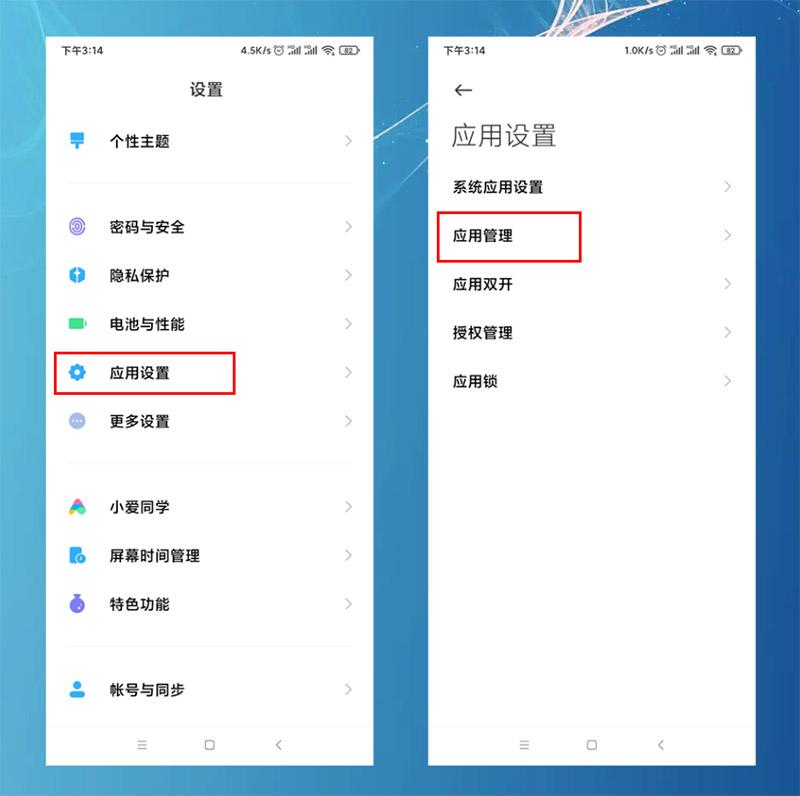 怎样设置默认浏览器手机 详细讲解:小米手机设置默认浏览器两个方法Feb 06, 2024 pm 07:50 PM
怎样设置默认浏览器手机 详细讲解:小米手机设置默认浏览器两个方法Feb 06, 2024 pm 07:50 PM看到有很多小伙伴问,手机怎么设置默认浏览器?因为我用的是小米手机,今天给大家分享一下小米手机如何设置默认浏览器,设置默认浏览器有2个方法,大家可以选其中一个方法进行操作。小米手机如何设置默认浏览器方法一:1、在手机中打开【设置】-【应用设置】选项,然后点击【应用设置】;点击右上角的三个点,选择【默认应用设置】,找到【浏览器】选项,点击进入,再选中要更改的默认浏览器即可。方法二:1、以UC浏览器为例,打开UC浏览器界面,然后点击下方的三个横(菜单)图标,找到【设置】并点击进去;2、在打开更多设置界
 平板电脑能玩电脑游戏吗Feb 26, 2024 am 08:00 AM
平板电脑能玩电脑游戏吗Feb 26, 2024 am 08:00 AM平板电脑可以玩电脑游戏吗1、\x0d\x0a4,windows8,系统下的游戏就更多了,只要是win8下的游戏,只要机器配置够高,基本PC上能玩的网络游戏平板电脑也能玩。2、从理论上讲,用平板电脑是可以玩端游的,但是平板电脑需要安装pc系统,例如WinWin10等,要是ios系统或安卓系统的平板电脑,是不能玩的。网络游戏配置要求比较高,平板电脑操作性也不是很符合端游要求,并不适合玩大型端游。3、平板电脑可以玩一部分的端游,但是并不是所有的端游都可以在平板电脑上运行。其原因主要是平板电脑的性能上不
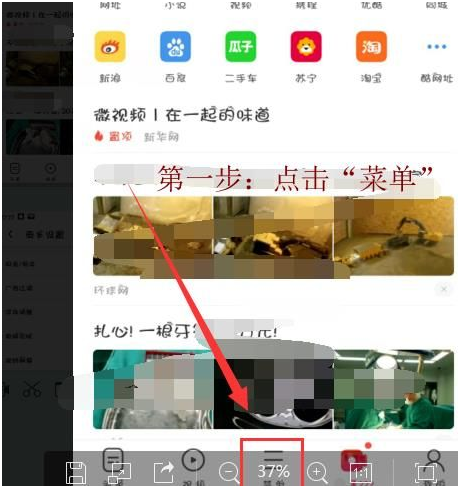 uc浏览器无法播放视频的原因是什么?Jan 29, 2024 pm 05:39 PM
uc浏览器无法播放视频的原因是什么?Jan 29, 2024 pm 05:39 PMuc浏览器看不了视频怎么回事?uc浏览器是手机端非常流行的浏览器,很多人喜欢uc,也是看中uc浏览器的视频播放功能,速度比较快,画面质量比较流畅一些,当然,目前市面上主流的浏览器画质都可以的,比如谷歌浏览器、百度浏览器、360浏览器等,但是遇到uc浏览器不能播放视频怎么办呢?下面chroem部落就为大家分析一下。解决UC浏览器看不了视频的方案1、修改浏览器的标识,首先需要打开手机上的UC浏览器APP,点击程序下方菜单选项。2、进入菜单界面,点击界面左下角的设置图标。3、进入界面后,在列表中点击网
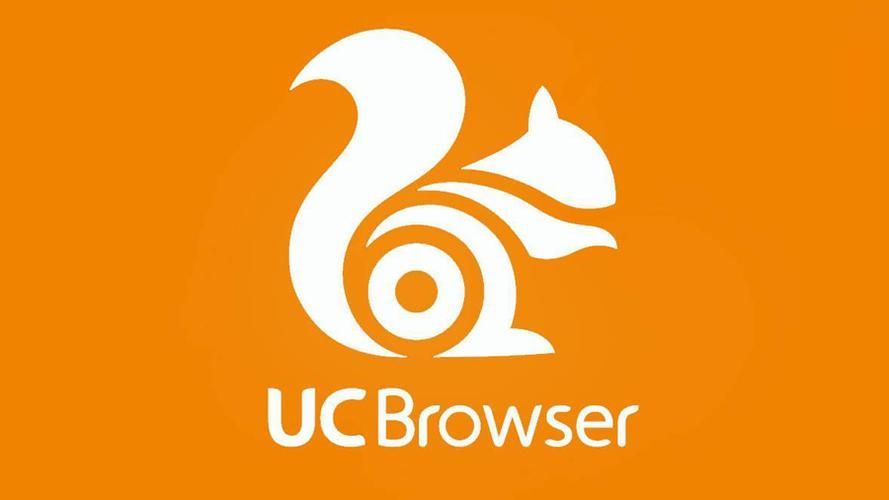 使用UC浏览器的访问密码的方法Jan 30, 2024 pm 12:39 PM
使用UC浏览器的访问密码的方法Jan 30, 2024 pm 12:39 PMuc浏览器口令怎么用?在uc浏览器之中,有着很多小伙伴都喜欢使用的uc网盘功能,它可以帮助我们获取和存储互联网上的优质数据资源,让我们可以享受到绝佳的网盘服务。各位在使用uc浏览器存储数据的时候,可以通过输入口令的方式来快速获取他人分享的数据文件,如果你不懂的怎么使用的话,就随小编一起来看看uc浏览器口令使用教程吧。uc浏览器口令怎么用1、首先复制要打开的uc口令2、复制到粘贴板后,打开uc浏览器,会弹出分享资源,点击立即查看,即可查看对应资源3、查看页面后,可以点击保存,存到自己的uc网盘上
 uc浏览器下载的视频怎么变成本地视频Feb 29, 2024 pm 10:19 PM
uc浏览器下载的视频怎么变成本地视频Feb 29, 2024 pm 10:19 PMuc浏览器下载的视频怎么变成本地视频?许多手机用户都喜欢使用UC浏览器,不仅可用它进行网页浏览,还可在线观看各种视频和电视节目,并将喜爱的视频下载至手机。实际上,我们可以将下载的视频转换为本地视频,但很多人不清楚如何操作。因此,小编特地为大家带来了将uc浏览器缓存的视频转为本地视频方法,希望可以帮助到各位。将uc浏览器缓存的视频转为本地视频方法1、打开uc浏览器,点击“菜单”选项。2、点击“下载/视频”。3、点击“已缓存视频”。4、长按任意一个视频,弹出选项后,点击“打开目录”。5、勾选要下载的
 苹果手机uc浏览器为什么无法打开网页Mar 08, 2024 pm 05:04 PM
苹果手机uc浏览器为什么无法打开网页Mar 08, 2024 pm 05:04 PM苹果手机uc浏览器为什么无法打开网页呢,苹果手机中的UC浏览器无法打开。可能是由于多种原因导致的。首先可以检查一下是否安装了最新版本的UC浏览器,其次可以尝试清理手机存储空间,下面一起来看看吧!苹果手机uc浏览器为什么无法打开网页一、网络连接问题苹果手机无法打开网页的常见原因是网络连接问题。如果您的手机没有连接到互联网或者网络连接不稳定,可能会导致浏览器无法加载网页。在这种情况下,您可以尝试连接到Wi-Fi网络或者重新启动路由器,检查网络连接是否正常。如果网络连接正常,但浏览器仍无法打开网页,您
 uc浏览器怎么恢复历史版本Jan 30, 2024 pm 11:00 PM
uc浏览器怎么恢复历史版本Jan 30, 2024 pm 11:00 PMuc浏览器怎么恢复历史版本?uc浏览器是一款在不断进行内容更新的浏览器软件,至今已经有了数百个不同的版本。有些小伙伴觉得uc浏览器的某些历史版本比较好用,但在不小心进行升级之后,却无法使用历史版本了,那么,我们该怎么恢复历史版本呢?下面就由小编为大家带来uc浏览器旧版本恢复方法。uc浏览器怎么恢复历史版本方法一:删除新版本,如果原来的版本还有源文件在,找到并安装即可。方法二:手机浏览器恢复具体步骤:1、打开你的手机。2、打开手机的浏览器。3、选择“设置”里面的“系统设置”。4、选择页面右边的高级
 如何在电脑上下载视频使用UC浏览器?Jan 30, 2024 pm 01:18 PM
如何在电脑上下载视频使用UC浏览器?Jan 30, 2024 pm 01:18 PMUC浏览器电脑版怎么下载视频?大家在使用uc浏览器观看网页视频的时候可以直接下载,不需要使用第三方下载软件,非常方便简单,uc浏览器电脑版怎么下载网页视频,下面本站小编就给大家带来uc浏览器下载视频方法教程。UC浏览器电脑版下载视频方法步骤鼠标左击uc浏览器右上方的插件中心在插件中心的搜索框里面输入自动破解工具然后搜索插件。搜索出来了一个名为迅雷、快车、旋风专用链接自动破解工具点击立即安装。安装后可以在浏览器右上方找到这个插件,详如附图接下来在浏览器打开一个视频播放,比如我打开优酷的小时代预告视


Hot AI Tools

Undresser.AI Undress
AI-powered app for creating realistic nude photos

AI Clothes Remover
Online AI tool for removing clothes from photos.

Undress AI Tool
Undress images for free

Clothoff.io
AI clothes remover

AI Hentai Generator
Generate AI Hentai for free.

Hot Article

Hot Tools

SAP NetWeaver Server Adapter for Eclipse
Integrate Eclipse with SAP NetWeaver application server.

SublimeText3 Linux new version
SublimeText3 Linux latest version

MinGW - Minimalist GNU for Windows
This project is in the process of being migrated to osdn.net/projects/mingw, you can continue to follow us there. MinGW: A native Windows port of the GNU Compiler Collection (GCC), freely distributable import libraries and header files for building native Windows applications; includes extensions to the MSVC runtime to support C99 functionality. All MinGW software can run on 64-bit Windows platforms.

WebStorm Mac version
Useful JavaScript development tools

VSCode Windows 64-bit Download
A free and powerful IDE editor launched by Microsoft





