Home >System Tutorial >Windows Series >Solution to the problem that the screen resolution of Windows 8 computer cannot be adjusted
Solution to the problem that the screen resolution of Windows 8 computer cannot be adjusted
- WBOYWBOYWBOYWBOYWBOYWBOYWBOYWBOYWBOYWBOYWBOYWBOYWBforward
- 2024-04-02 17:07:33692browse
php editor Xinyi brings you a solution to the problem that the screen resolution of Win8 computers cannot be adjusted: First, click on a blank space on the desktop and select "Graphics Control Panel". Next, in the "Resize and Position" option, select "Full Screen" and check "Overlay Desktop." Finally, click "Apply" to save the settings. This can solve the problem that the screen resolution of Win8 computers cannot be adjusted. I hope it will be helpful to you!
1. Taking Win8 as an example, first find the [This Computer] icon in the system.
2. Then select [Computer] and right-click the mouse, and then click the [Management] option, as shown in the figure:
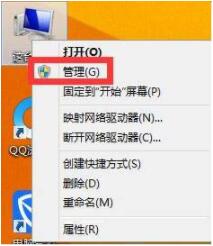
3. Next, go to the computer management interface Select the [Device Manager] option in the left pane, as shown in the figure:
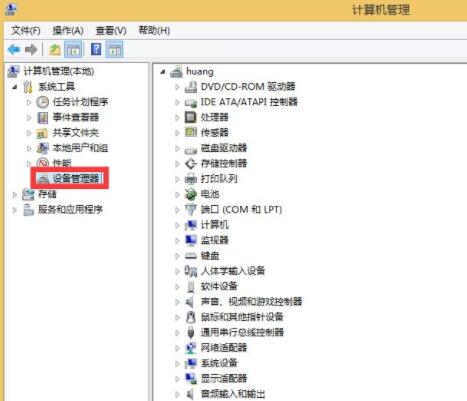
4. Then click [Display Adapters] in the right pane and check whether there is an exclamation mark or question mark. If there is any indication that the graphics card driver is not working properly. As shown in the picture:
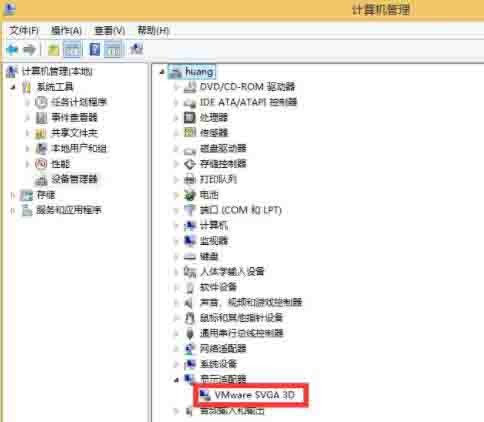
5. The graphics card driver is not normal. You can manually reinstall the graphics card driver. If you don't have a graphics card driver and don't know what graphics card it is, you can use some third-party software. Here we take [Driver Wizard] as an example. First open the driver wizard, the software will automatically detect the system driver. After the software detection is completed, find the graphics card on the homepage and click [Upgrade]. As shown in the figure:
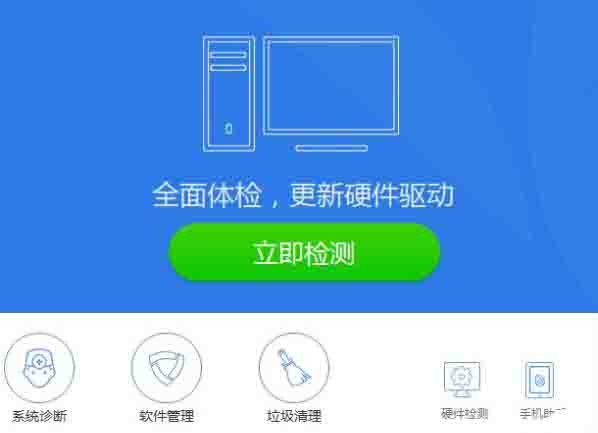
6. Then in the upgrade driver wizard page, select the corresponding driver according to your needs and click [Next].
7. Then click [Resolve Now].
8. After the download is completed, click [Install].
9. After the graphics card driver update is completed, restart the computer and try to adjust the resolution again.
The above is the detailed content of Solution to the problem that the screen resolution of Windows 8 computer cannot be adjusted. For more information, please follow other related articles on the PHP Chinese website!

