Configuration steps after creating the PHP Study site: Start the Web server (Apache/Nginx); configure PHP settings (version, extension); create a database (MySQL/MariaDB); configure the virtual host (domain name, document root directory) ; Deploy the code and check how it works.

How to configure the PHP Study site after it is successfully created
After the PHP Study site is successfully created, you need to perform the following steps Configuration:
1. Configure the Web server
- After starting PHP Study, click the "Web Server" tab.
- Select the web server you need, such as Apache or Nginx.
- Click the "Start" button to start the Web server.
2. Configure PHP
- Click on the "PHP Settings" tab.
- Adjust PHP version, extensions and configuration as needed.
- Click the "Save" button to save changes.
3. Configure the database
- Click the "Database" tab.
- Select the database type you need, such as MySQL or MariaDB.
- Enter the database name, username and password.
- Click the "Create" button to create the database.
4. Configure virtual host
- Click the "Virtual Host" tab.
- Click the "Add" button to create a new virtual host.
- Enter the domain name, document root directory and IP address of the virtual host.
- Click the "Save" button to save the virtual host.
5. Deploy your code
- Copy your code files to the document root directory of the virtual host.
- Navigate to your site’s URL to see if your code is working properly.
Common Troubleshooting
If you encounter any problems, please check the following:
- Make sure PHP Study is running .
- Make sure the web server and database are running.
- Make sure the virtual host is configured correctly.
- Check your code for syntax errors.
The above is the detailed content of The phpstudy site is created successfully and what to do next. For more information, please follow other related articles on the PHP Chinese website!
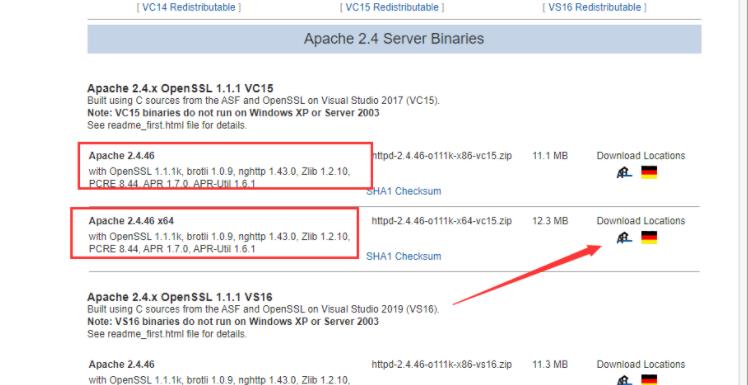 图文详解apache2.4+php8.0的安装配置方法Dec 06, 2022 pm 04:53 PM
图文详解apache2.4+php8.0的安装配置方法Dec 06, 2022 pm 04:53 PM本文给大家介绍如何安装apache2.4,以及如何配置php8.0,文中附有图文详细步骤,下面就带大家一起看看怎么安装配置apache2.4+php8.0吧~
 Linux apache怎么限制并发连接和下载速度May 12, 2023 am 10:49 AM
Linux apache怎么限制并发连接和下载速度May 12, 2023 am 10:49 AMmod_limitipconn,这个是apache的一个非官方模块,根据同一个来源ip进行并发连接控制,bw_mod,它可以根据来源ip进行带宽限制,它们都是apache的第三方模块。1.下载:wgetwget2.安装#tar-zxvfmod_limitipconn-0.22.tar.gz#cdmod_limitipconn-0.22#vimakefile修改:apxs=“/usr/local/apache2/bin/apxs”#这里是自己apache的apxs路径,加载模块或者#/usr/lo
 apache版本怎么查看?Jun 14, 2019 pm 02:40 PM
apache版本怎么查看?Jun 14, 2019 pm 02:40 PM查看apache版本的步骤:1、进入cmd命令窗口;2、使用cd命令切换到Apache的bin目录下,语法“cd bin目录路径”;3、执行“httpd -v”命令来查询版本信息,在输出结果中即可查看apache版本号。
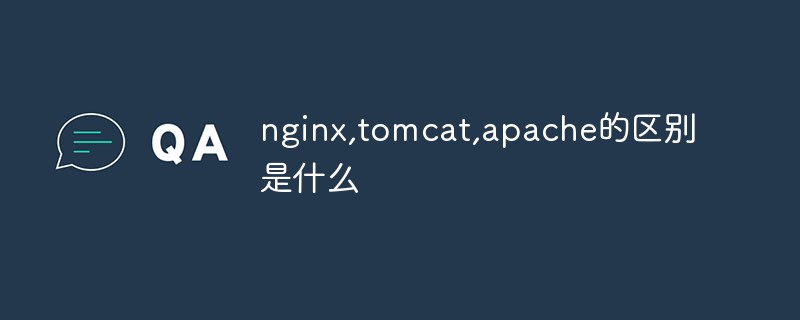 nginx,tomcat,apache的区别是什么May 15, 2023 pm 01:40 PM
nginx,tomcat,apache的区别是什么May 15, 2023 pm 01:40 PM1.Nginx和tomcat的区别nginx常用做静态内容服务和代理服务器,直接外来请求转发给后面的应用服务器(tomcat,Django等),tomcat更多用来做一个应用容器,让javawebapp泡在里面的东西。严格意义上来讲,Apache和nginx应该叫做HTTPServer,而tomcat是一个ApplicationServer是一个Servlet/JSO应用的容器。客户端通过HTTPServer访问服务器上存储的资源(HTML文件,图片文件等),HTTPServer是中只是把服务器
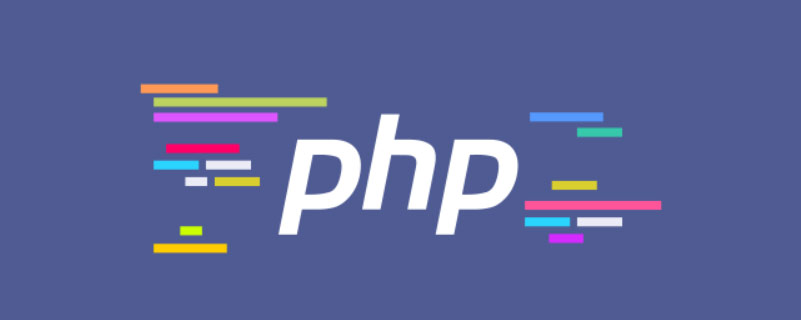 超细!Ubuntu20.04安装Apache+PHP8环境Mar 21, 2023 pm 03:26 PM
超细!Ubuntu20.04安装Apache+PHP8环境Mar 21, 2023 pm 03:26 PM本篇文章给大家带来了关于PHP的相关知识,其中主要跟大家分享在Ubuntu20.04 LTS环境下安装Apache的全过程,并且针对其中可能出现的一些坑也会提供解决方案,感兴趣的朋友下面一起来看一下吧,希望对大家有帮助。
 php站用iis乱码而apache没事怎么解决Mar 23, 2023 pm 02:48 PM
php站用iis乱码而apache没事怎么解决Mar 23, 2023 pm 02:48 PM在使用 PHP 进行网站开发时,你可能会遇到字符编码问题。特别是在使用不同的 Web 服务器时,会发现 IIS 和 Apache 处理字符编码的方法不同。当你使用 IIS 时,可能会发现在使用 UTF-8 编码时出现了乱码现象;而在使用 Apache 时,一切正常,没有出现任何问题。这种情况应该怎么解决呢?
 如何在 RHEL 9/8 上设置高可用性 Apache(HTTP)集群Jun 09, 2023 pm 06:20 PM
如何在 RHEL 9/8 上设置高可用性 Apache(HTTP)集群Jun 09, 2023 pm 06:20 PMPacemaker是适用于类Linux操作系统的高可用性集群软件。Pacemaker被称为“集群资源管理器”,它通过在集群节点之间进行资源故障转移来提供集群资源的最大可用性。Pacemaker使用Corosync进行集群组件之间的心跳和内部通信,Corosync还负责集群中的投票选举(Quorum)。先决条件在我们开始之前,请确保你拥有以下内容:两台RHEL9/8服务器RedHat订阅或本地配置的仓库通过SSH访问两台服务器root或sudo权限互联网连接实验室详情:服务器1:node1.exa
 Linux下如何查看nginx、apache、mysql和php的编译参数May 14, 2023 pm 10:22 PM
Linux下如何查看nginx、apache、mysql和php的编译参数May 14, 2023 pm 10:22 PM快速查看服务器软件的编译参数:1、nginx编译参数:your_nginx_dir/sbin/nginx-v2、apache编译参数:catyour_apache_dir/build/config.nice3、php编译参数:your_php_dir/bin/php-i|grepconfigure4、mysql编译参数:catyour_mysql_dir/bin/mysqlbug|grepconfigure以下是完整的实操例子:查看获取nginx的编译参数:[root@www~]#/usr/lo


Hot AI Tools

Undresser.AI Undress
AI-powered app for creating realistic nude photos

AI Clothes Remover
Online AI tool for removing clothes from photos.

Undress AI Tool
Undress images for free

Clothoff.io
AI clothes remover

AI Hentai Generator
Generate AI Hentai for free.

Hot Article

Hot Tools

SAP NetWeaver Server Adapter for Eclipse
Integrate Eclipse with SAP NetWeaver application server.

SublimeText3 Linux new version
SublimeText3 Linux latest version

MinGW - Minimalist GNU for Windows
This project is in the process of being migrated to osdn.net/projects/mingw, you can continue to follow us there. MinGW: A native Windows port of the GNU Compiler Collection (GCC), freely distributable import libraries and header files for building native Windows applications; includes extensions to the MSVC runtime to support C99 functionality. All MinGW software can run on 64-bit Windows platforms.

WebStorm Mac version
Useful JavaScript development tools

VSCode Windows 64-bit Download
A free and powerful IDE editor launched by Microsoft






