Home >Computer Tutorials >Browser >How to use plug-ins in uc browser_How to use plug-ins in uc browser
How to use plug-ins in uc browser_How to use plug-ins in uc browser
- 王林forward
- 2024-04-02 15:31:121086browse
php editor Apple introduces you how to use plug-ins in UC Browser. Using plug-ins in UC Browser can add a lot of convenience to your browsing experience. First, you can search for the plug-in you need through the UC Browser plug-in center, and then click to install it. After the installation is complete, you can find the plug-in icon in your browser and click to use the corresponding function. If you need to manage plug-ins, you can find plug-in management options in your browser settings. Hope these simple guidelines are helpful!
1. First open the UC Browser on your mobile phone, and click the [Menu] icon composed of three horizontal lines at the bottom of the browser's main interface, as shown in the figure below.
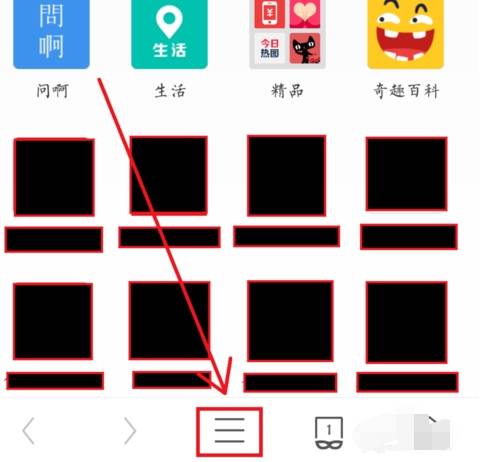
2. At this time, the menu window of UC Browser will pop up. We click on our avatar in the upper left corner of the window to enter [Personal Center], as shown in the figure below.
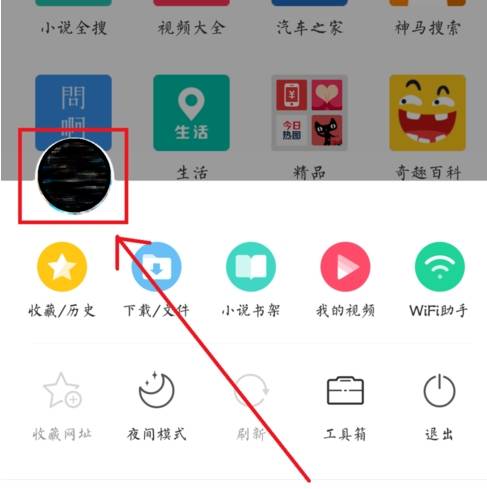
3. You can see the [My Plug-in] item at the bottom of the personal center page. We click to enter the plug-in management page, as shown in the figure below.
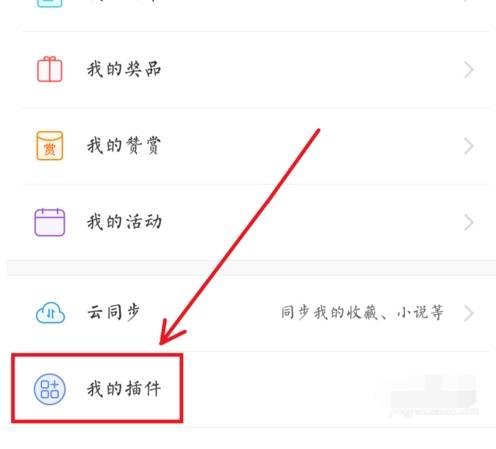
4. On the [My Plug-ins] page, you can see all the plug-in content that we have downloaded and installed so far. If you want to download new plug-ins, you can click [ ] in the upper right corner of the page. icon, as shown below.
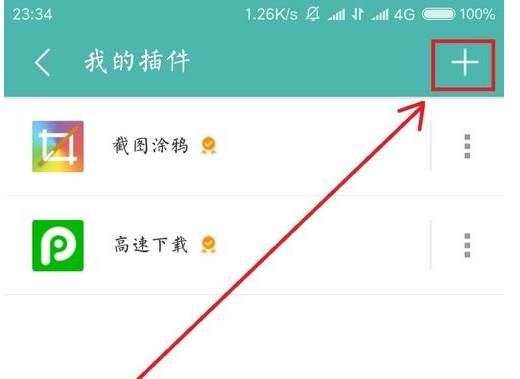
5. At this point we will enter the plug-in center of UC Browser, where you can find and install the plug-ins you need, as shown in the figure below.
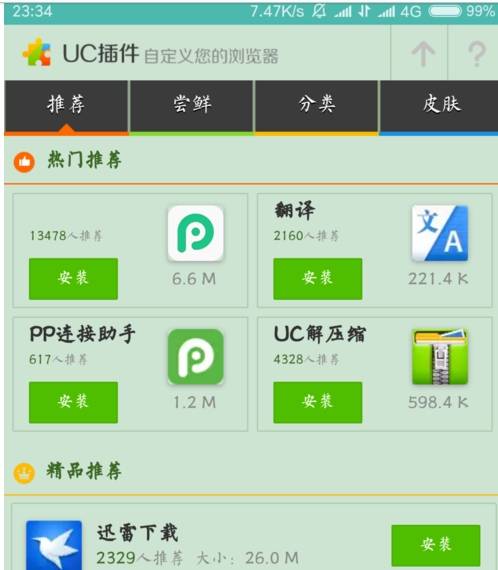
The above is the detailed content of How to use plug-ins in uc browser_How to use plug-ins in uc browser. For more information, please follow other related articles on the PHP Chinese website!

