Google Chrome provides many convenient features to optimize users’ browsing experience, such as bookmarks, extensions, toolbars, etc. However, these functions sometimes affect the user's browsing experience, so the hidden functions of Google Chrome are very critical. PHP editor Xiaoxin will introduce to you how to restore the hidden toolbar of Google Chrome. If your toolbar is missing, don’t worry, you can easily fix it with the following methods.

Steps to retrieve the hidden toolbar of Google Chrome
1. First, click the menu icon in the upper right corner of the browser, and then click to enter settings (such as as shown in the figure).

#2. Click Reset Settings (as shown in the picture).

#3. Finally, click to restore the settings to the original default settings (as shown in the picture).

The above is the detailed content of How to restore hidden Google Chrome toolbar. For more information, please follow other related articles on the PHP Chinese website!
 如何在 Windows 11 中将快速启动工具栏添加到任务栏Apr 14, 2023 pm 02:31 PM
如何在 Windows 11 中将快速启动工具栏添加到任务栏Apr 14, 2023 pm 02:31 PM在 Windows 10 和 Windows 11 中,快速启动工具栏位于任务栏(系统托盘之前),帮助用户打开或启动经常访问的文件、文件夹、应用程序等。这是 Windows 10 的原生功能,允许用户创建自定义工具栏来访问文件、文件夹和应用程序。但是,在 Windows 11 中,用户无法使用此功能。但是,可以创建和添加快速启动工具栏以访问从 Windows 11 PC 的系统托盘定期访问的文件、文件夹和应用程序。您是否希望在 Windows 11 系统上使用快速启动工具栏,然后继续阅读这篇文章
 修复:谷歌浏览器更新检查失败错误代码3:0x80040154Apr 13, 2023 pm 05:46 PM
修复:谷歌浏览器更新检查失败错误代码3:0x80040154Apr 13, 2023 pm 05:46 PM谷歌浏览器是全球最受欢迎的浏览器之一,许多用户更喜欢将其用作 Windows PC 上的默认浏览器。Chrome 提供了广泛的功能,使浏览体验愉快而轻松,因此,它仍然是最受信任的浏览器之一。但是,就像任何其他浏览器一样,即使 Chrome 也有其自身的缺点,它同样容易在您最需要的时候出现错误和故障。一个这样的错误是错误代码 3:0x80040154,这发生在检查 Google Chrome 更新时。错误消息显示为“检查更新时发生错误。更新检查无法启动(错误代码 3:0x80080005)或(错误
 Android 上的 Chrome 现在可让您一次恢复所有关闭的标签页Apr 15, 2023 pm 03:25 PM
Android 上的 Chrome 现在可让您一次恢复所有关闭的标签页Apr 15, 2023 pm 03:25 PMAndroid上的Chrome用户现在可以通过转到“最近的标签和最近关闭的”部分轻松地批量恢复最近关闭的 标签和标签 组。该功能现在可用。以下是如何轻松启用和恢复所有关闭的选项卡的方法。桌面上的 Chrome 可以更轻松地恢复旧选项卡,因为它会在主菜单的历史记录子菜单中的最近关闭下显示它们。您不仅可以检索包含选项卡的窗口,还可以检索选项卡组。这是从以前的 session 中调用
![修复:谷歌浏览器请求太多错误 429 [已解决]](https://img.php.cn/upload/article/000/887/227/168160812385289.png) 修复:谷歌浏览器请求太多错误 429 [已解决]Apr 16, 2023 am 09:22 AM
修复:谷歌浏览器请求太多错误 429 [已解决]Apr 16, 2023 am 09:22 AM近期很多Windows用户反映,当他们尝试访问某个URL时,PC上的GoogleChrome浏览器显示错误429。这是因为每次用户尝试在短时间内通过浏览器。通常,此错误是由网站生成的,以避免通过向服务器发送过多请求而被机器人或黑客入侵病毒。用户对在这个阶段可以做什么感到困惑,并因此感到失望。导致此错误的因素可能很多,我们在下面列出了其中一些因素。缓存内存和其他站点数据未清除从第三方来源安装的扩展系统上的一些有害软件病毒攻击在研究了上面列出的因素之后,我们在这篇文章中收集了一些修复程序,这
 微软将 Windows 11 的 Fluent 滚动条引入 Google ChromeApr 14, 2023 am 10:52 AM
微软将 Windows 11 的 Fluent 滚动条引入 Google ChromeApr 14, 2023 am 10:52 AM与 Windows 10 不同,Windows 11 具有新的现代“流畅滚动条”,当用户与之交互时会改变形状。Fluent 滚动条本质上是动态的,它们会在不同的外形尺寸或当您更改窗口大小时自动缩放,并且它目前在设置、媒体播放器等应用程序中使用。根据微软的一项新提议,谷歌浏览器可能很快就会拥有流畅的滚动条功能。微软在一份提案中表示,他们希望对 Chrome 中的旧滚动条进行现代化
 修复 Windows 11/10 上 Google Chrome 出现 STATUS_INVALID_IMAGE_HASH 错误的方法Apr 23, 2023 pm 12:34 PM
修复 Windows 11/10 上 Google Chrome 出现 STATUS_INVALID_IMAGE_HASH 错误的方法Apr 23, 2023 pm 12:34 PMGoogleChrome是许多Windows用户的主要浏览器。对Chrome有很多依赖,如果Chrome有一些问题,它会给用户带来沉重的打击。人们总是更喜欢修复现有的浏览器,而不是使用不同的浏览器。如果您是Chrome的铁杆粉丝并且现在正面临STATUS_INVALID_IMAGE_HASH问题并且迫切需要修复它,那么您来对地方了。在本文中,我们列出了您可以尝试在几秒钟内修复STATUS_INVALID_IMAGE_HASH问题的最佳解决方案。解决方案1:禁用RendererCod
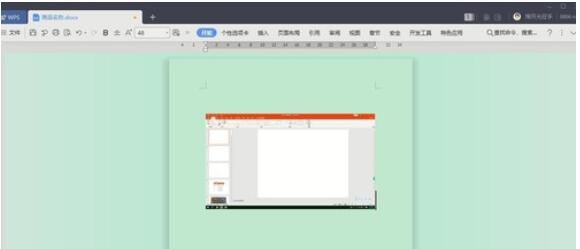 WPS2019工具栏看不到的处理方法Mar 27, 2024 pm 02:20 PM
WPS2019工具栏看不到的处理方法Mar 27, 2024 pm 02:20 PM1、如下图,我们打开一个WPS文字软件后,看不到需要的工具栏或功能区,这是因为我们将其隐藏了。2、解决办法1:我们先点击菜单栏右上角的显示/隐藏功能区按钮,即可隐藏或显示功能区。3、点击该按钮即可显示功能区。4、方法2:当功能区被隐藏时,我们可以将鼠标放在功能区的名字,如开始、插入上方,即可显示被隐藏的功能区。5、但如果我们将鼠标移至编辑区域又长时间未动鼠标的话,如下图所示,功能区又会自动隐藏,这是因为我们开启了自动隐藏/显示功能。6、此时我们需要先点击右上角的界面设置按钮。7、然后点击下拉菜单
 修复:没有足够的内存在谷歌浏览器中打开这个页面Apr 19, 2023 pm 06:10 PM
修复:没有足够的内存在谷歌浏览器中打开这个页面Apr 19, 2023 pm 06:10 PM近32亿用户正在使用谷歌浏览器作为他们上网的主要媒介。那么,如果谷歌浏览器突然停止工作并显示错误信息“内存不足,无法打开此页面”,你该怎么办?这只是指GoogleChrome无法访问足够的可用RAM来显示包含许多视频动画、图像等的网页这一事实。清除RAM应该可以解决系统上的问题。修复1–增加显存此错误背后的主要原因可能是系统上的VRAM不足。1.你必须同时按下Windows键+R键。2.然后,输入“sysdm.cpl”并点击“OK”。3.当系统属性打开时,点击“高级


Hot AI Tools

Undresser.AI Undress
AI-powered app for creating realistic nude photos

AI Clothes Remover
Online AI tool for removing clothes from photos.

Undress AI Tool
Undress images for free

Clothoff.io
AI clothes remover

AI Hentai Generator
Generate AI Hentai for free.

Hot Article

Hot Tools

Safe Exam Browser
Safe Exam Browser is a secure browser environment for taking online exams securely. This software turns any computer into a secure workstation. It controls access to any utility and prevents students from using unauthorized resources.

Notepad++7.3.1
Easy-to-use and free code editor

MantisBT
Mantis is an easy-to-deploy web-based defect tracking tool designed to aid in product defect tracking. It requires PHP, MySQL and a web server. Check out our demo and hosting services.

Dreamweaver CS6
Visual web development tools

ZendStudio 13.5.1 Mac
Powerful PHP integrated development environment







