How to set up Windows Firewall: Open Windows Firewall Enable or disable firewall settings exceptions to allow specific applications or services through the firewall Configure advanced settings to customize incoming and outgoing rules, create custom rules, and configure logging options Monitor the firewall Activity to spot any unusual or suspicious activity

How to set up Windows Firewall
Windows Firewall is a built-in security feature that protects your computer from unwanted Authorized access and cyberattacks. Here's how to set up Windows Firewall:
1. Open Windows Firewall
- Click Start Menu > Control Panel > System and Security > Windows Firewall.
- Alternatively, you can type "firewall" in the Windows search bar and click Windows Firewall.
2. Enable or disable the firewall
- In the left pane, click Turn Windows Firewall on or off.
- Check "Enable Windows Firewall" to enable the firewall, or uncheck to disable it.
3. Set exceptions
- The firewall will prevent certain applications and services from passing through the firewall. If you want to allow specific applications or services through the firewall, you need to set exceptions.
- Click "Allow an application or feature through Windows Firewall" in the left pane.
- Select the checkbox next to the application or service you want to allow through.
- If the app is not listed, click Allow other apps, then browse to the app and add it to the list.
4. Configure Advanced Settings
- To configure more advanced firewall settings, click Advanced Settings in the left pane.
- This will open the Windows Defender Firewall and Advanced Security Settings console.
- Here you can configure incoming and outgoing rules, create custom rules, and configure logging options.
5. Monitor Firewall Activity
- To monitor firewall activity, click Monitor in the left pane.
- This tab will display a real-time log of connections blocked by the firewall.
Tip:
- Keep Windows Firewall enabled for optimal protection.
- Regularly check for exceptions to ensure that only necessary applications and services are allowed through the firewall.
- Monitor firewall activity for any unusual or suspicious activity.
The above is the detailed content of How to set up Windows Firewall?. For more information, please follow other related articles on the PHP Chinese website!
 Tether's Gold-Backed Crypto XAUT Hits Record High Amid Investor SurgeApr 29, 2025 am 11:26 AM
Tether's Gold-Backed Crypto XAUT Hits Record High Amid Investor SurgeApr 29, 2025 am 11:26 AMTether's gold-backed token, XAUT, has released its first official attestation, confirming it is backed by over 246500 ounces of gold
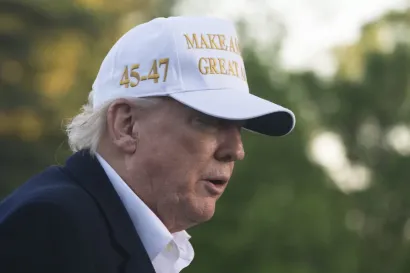 Sens. Adam Schiff and Elizabeth Warren Demand Investigation into Trump's Meme Coin DinnerApr 29, 2025 am 11:24 AM
Sens. Adam Schiff and Elizabeth Warren Demand Investigation into Trump's Meme Coin DinnerApr 29, 2025 am 11:24 AMSens. Adam Schiff (D-CA) and Elizabeth Warren (D-MA) said the dinner proved Trump may be engaging in “pay-to-play corruption.”
 BlockDAG (BDAG) Raises Over $219.5M, Prepares for ETHPanama and Events in SingaporeApr 29, 2025 am 11:22 AM
BlockDAG (BDAG) Raises Over $219.5M, Prepares for ETHPanama and Events in SingaporeApr 29, 2025 am 11:22 AMCrypto discussions are heating up again with Dogecoin (DOGE), Binance Coin (BNB), and BlockDAG (BDAG) taking different paths. The DOGE price is stuck just under $0.17
 MANTRA Burns 150 Million OM Tokens to Boost StabilityApr 29, 2025 am 11:20 AM
MANTRA Burns 150 Million OM Tokens to Boost StabilityApr 29, 2025 am 11:20 AMAfter facing a tough month with a 90% price dip, MANTRA has moved to stabilize its economy by initiating a major token burn.
 Meme Coin FloppyPepe (FPPE) Could See a Jaw-Dropping 7,400% SurgeApr 29, 2025 am 11:18 AM
Meme Coin FloppyPepe (FPPE) Could See a Jaw-Dropping 7,400% SurgeApr 29, 2025 am 11:18 AMIn the ever-changing world of cryptocurrency, investors are constantly on the lookout for the next big opportunity. While XRP has long been a favorite
 title: Tether Reveals It Holds $770M in Gold Bullion Backing Its XAUT StablecoinApr 29, 2025 am 11:16 AM
title: Tether Reveals It Holds $770M in Gold Bullion Backing Its XAUT StablecoinApr 29, 2025 am 11:16 AMTether, the company behind several leading cryptocurrency stablecoins, including USDT, announced Wednesday that it holds $770 million in physical gold bullion reserves backing its Tether Gold (XAUT) stablecoin.
 Three very different projects are making headlines, but only one is rewriting the rules of how Web3 should work.Apr 29, 2025 am 11:12 AM
Three very different projects are making headlines, but only one is rewriting the rules of how Web3 should work.Apr 29, 2025 am 11:12 AMToncoin gained 4% after Telegram founder Pavel Durov's return and a $400 million funding wave for TON's ecosystem.

Hot AI Tools

Undresser.AI Undress
AI-powered app for creating realistic nude photos

AI Clothes Remover
Online AI tool for removing clothes from photos.

Undress AI Tool
Undress images for free

Clothoff.io
AI clothes remover

Video Face Swap
Swap faces in any video effortlessly with our completely free AI face swap tool!

Hot Article

Hot Tools

Atom editor mac version download
The most popular open source editor

VSCode Windows 64-bit Download
A free and powerful IDE editor launched by Microsoft

Zend Studio 13.0.1
Powerful PHP integrated development environment

SublimeText3 English version
Recommended: Win version, supports code prompts!

Notepad++7.3.1
Easy-to-use and free code editor







