How to troubleshoot Windows network connection issues?
How to solve Windows network connection problems? Confirm whether the network connection is normal. Restart the device and network devices. Run the network troubleshooter. Update the network adapter driver. Change DNS settings. Reset TCP/IP protocol. Disable firewall and antivirus software. Contact your ISP for technical assistance.

How to solve Windows network connection problems?
When you encounter Windows network connection issues, you can follow these steps to troubleshoot:
1. Confirm the network connection:
- Make sure the device is connected to the network, Such as Wi-Fi or Ethernet.
- Check that the cable connections in your router or modem are secure.
- Try connecting to the same network on another device to see if the issue is device-specific.
2. Restart your device and network devices:
- Restart your computer or device to clear any temporary issues.
- Restart your router or modem to update its connection.
3. Run the Network Troubleshooter:
- In Windows, go to Settings > Network & Internet > Network Troubleshooter and run Diagnostic procedures.
- The wizard will detect and attempt to fix common network problems.
4. Update the network adapter driver:
- Open "Device Manager" and find the "Network Adapters" category.
- Right-click on the network adapter and select "Update Driver".
- Windows will try to search for and install the latest drivers.
5. Change DNS settings:
- In the Network & Internet settings, select your network connection and click Properties.
- Find "IPv4 Settings" and select "Use the following DNS server address".
-
Enter the following public DNS server address:
- Preferred DNS server: 8.8.8.8
- Alternate DNS server: 8.8.4.4
6. Reset TCP/IP protocol:
-
In the command prompt (run as administrator), enter the following command and press Enter :
- netsh int ip reset c:\resetlog.txt
- This will reset the TCP/IP protocol and may resolve connection issues.
7. Disable firewall and anti-virus software:
- Temporarily disable firewall and anti-virus software to see if they interfere with network connections.
- If disabling these programs helps resolve the issue, you will need to reconfigure them to allow network traffic.
8. Contact your ISP:
- If you have tried all of these steps and still cannot connect to the network, there may be a problem with your ISP (Internet Service Provider).
- Contact your ISP to report the problem and seek technical assistance.
The above is the detailed content of How to troubleshoot Windows network connection issues?. For more information, please follow other related articles on the PHP Chinese website!
 As Fear Drives Selling, BlockDAG (BDAG) Stands Out from the CrowdApr 13, 2025 am 11:48 AM
As Fear Drives Selling, BlockDAG (BDAG) Stands Out from the CrowdApr 13, 2025 am 11:48 AMAs fear drives selling in the crypto market, major coins like Cardano and Solana face tough times.
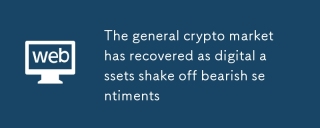 The general crypto market has recovered as digital assets shake off bearish sentimentsApr 13, 2025 am 11:46 AM
The general crypto market has recovered as digital assets shake off bearish sentimentsApr 13, 2025 am 11:46 AMIn the past 24 hours, the general crypto market has recovered as digital assets shake off bearish sentiments. Within this time frame
 Bitcoin's Current Cycle Shows Strong Similarities to the Structural Resets Seen in Both 2017 and 2021.Apr 13, 2025 am 11:44 AM
Bitcoin's Current Cycle Shows Strong Similarities to the Structural Resets Seen in Both 2017 and 2021.Apr 13, 2025 am 11:44 AMKey market indicators, like the relationship between Bitcoin and market volatility (BTC/VIX ratio) and the total crypto market capitalization on weekly charts
 New Meme Coins to Watch Now: Cheems Token, Siren, and PeiPeiApr 13, 2025 am 11:42 AM
New Meme Coins to Watch Now: Cheems Token, Siren, and PeiPeiApr 13, 2025 am 11:42 AMAs meme coins continue to take the crypto world by storm, savvy investors are constantly looking for the next big opportunity.
 The Crypto Market Has Witnessed a Rebound Following the Recent Sheer DownturnApr 13, 2025 am 11:40 AM
The Crypto Market Has Witnessed a Rebound Following the Recent Sheer DownturnApr 13, 2025 am 11:40 AMThe crypto market has witnessed a rebound following the recent sheer downturn. As per the exclusive market data, the total crypto market capitalization has reached $2.71Ts
 He got rich off pixelated punks — and punked the Internal Revenue Service in the processApr 13, 2025 am 11:38 AM
He got rich off pixelated punks — and punked the Internal Revenue Service in the processApr 13, 2025 am 11:38 AMA Pennsylvania man faces federal prison after pleading guilty to flipping more than $13 million worth of digital art from the infamous CryptoPunks NFT collection — and reporting none of it to the IRS, prosecutors said Friday.
 Trending Meme Coins To Buy NowApr 13, 2025 am 11:36 AM
Trending Meme Coins To Buy NowApr 13, 2025 am 11:36 AMIn recent times, meme coins have emerged as a unique and exciting investment opportunity, drawing both seasoned investors and newcomers alike.
 Toncoin (TON) Appears to Be Positioning Itself for a Short-term ReboundApr 13, 2025 am 11:34 AM
Toncoin (TON) Appears to Be Positioning Itself for a Short-term ReboundApr 13, 2025 am 11:34 AMToncoin appears to be positioning itself for a short-term rebound after enduring a week of market-wide losses that affected most cryptocurrencies.

Hot AI Tools

Undresser.AI Undress
AI-powered app for creating realistic nude photos

AI Clothes Remover
Online AI tool for removing clothes from photos.

Undress AI Tool
Undress images for free

Clothoff.io
AI clothes remover

AI Hentai Generator
Generate AI Hentai for free.

Hot Article

Hot Tools

Atom editor mac version download
The most popular open source editor

ZendStudio 13.5.1 Mac
Powerful PHP integrated development environment

SublimeText3 Chinese version
Chinese version, very easy to use

WebStorm Mac version
Useful JavaScript development tools

VSCode Windows 64-bit Download
A free and powerful IDE editor launched by Microsoft





