php editor Xiaoxin will introduce you in detail how to set the time and date in the Windows operating system. In the daily use of computers, accurate time and date settings are very important, not only to ensure the normal operation of the system, but also to ensure accurate time stamps of files and schedule arrangements. Next, we will demonstrate step by step how to set the time and date to help you solve the problem quickly.
You can right-click the time and date on the toolbar and select "Adjust Date/Time" to make the following settings: 1. Time zone and time: adjust time zone and daylight saving time; 2. Date and time: manual adjustment Date and time; 3. Synchronize time: enable or manually synchronize Internet time servers; 4. Other settings: display clock, change calendar settings and add additional clocks. Make sure your computer is connected to the internet for accurate synchronization.

#How to set Windows time and date?
You can set the Windows time and date by following these steps:
- Right-click the time and date on the toolbar and select Adjust Date/Time.
- In the "Date and Time" settings window, you can adjust the following settings:
1. Time zone and time:
- Click "Change Time Zone".
- Select your time zone from the drop-down list.
- If you want your computer to automatically adjust to daylight saving time, check "Automatically adjust clock to daylight saving time".
2. Date and time:
- If your system time is incorrect, please click "Change date and time".
- Use the arrow keys to adjust the date and time.
- You can also use the format drop-down list to select the time and date format.
3. Synchronize time:
- By default, Windows uses an Internet time server to synchronize your time.
- If you wish to sync the time manually, click "Change".
- Check "Synchronize with Internet time server".
- Then, click "Update Now" to manually synchronize the time.
4. Other settings:
- Show this clock: You can choose to show or hide the clock on the taskbar .
- Change calendar settings:You can adjust the time and date format for the start of the week.
- Additional Clocks: You can add additional clocks and display them on the taskbar.
Tip:
- Make sure your computer is connected to the internet for accurate time synchronization.
- Check your time and date settings regularly, especially if you travel or change time zones.
- Keep your time and date settings accurate, this is important for programs, updates and security settings.
The above is the detailed content of How do I set the Windows time and date?. For more information, please follow other related articles on the PHP Chinese website!
 Fixed: MacBook Pro Booting Black screenMay 14, 2025 pm 04:10 PM
Fixed: MacBook Pro Booting Black screenMay 14, 2025 pm 04:10 PMA blank screen (black, blue, or gray) may appear one or more times during the startup process. If you encounter a MacBook Pro booting to a black screen, there might be an issue at play.Experiencing no activity on your MacBook Pro's screen can be one
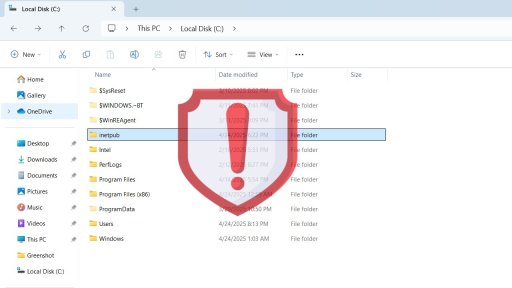 Windows 11's New Inetpub Folder is Hackable. Try This Temporary Fix - Make Tech EasierMay 14, 2025 pm 04:09 PM
Windows 11's New Inetpub Folder is Hackable. Try This Temporary Fix - Make Tech EasierMay 14, 2025 pm 04:09 PMWe previously discussed how the inetpub folder in Windows is crucial and should not be deleted due to security concerns. Ironically, the presence of this folder poses a security risk in itself. It's surprisingly simple for even non-administrative use
 5 Types of Windows Tools That Do More Harm Than Good - Make Tech EasierMay 14, 2025 pm 04:08 PM
5 Types of Windows Tools That Do More Harm Than Good - Make Tech EasierMay 14, 2025 pm 04:08 PMThere are numerous Windows utilities that carry out superfluous tasks and can be entirely unnecessary. In fact, they often do more harm than good. This guide highlights 5 such applications and explains why they can be detrimental to your system.Table
 What To Do When Your Apps Aren't Opening on Windows 10/11May 14, 2025 pm 04:07 PM
What To Do When Your Apps Aren't Opening on Windows 10/11May 14, 2025 pm 04:07 PMExperiencing frustration when your apps fail to launch on Windows 10 or 11 can be quite common. Sometimes, apps might crash immediately upon opening, while in other instances, they might not open at all. It's crucial to address these issues promptly
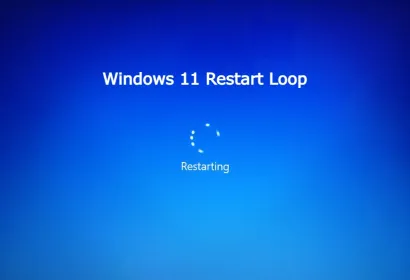 7 BEST Fix Windows 11 Restart LoopMay 14, 2025 pm 04:06 PM
7 BEST Fix Windows 11 Restart LoopMay 14, 2025 pm 04:06 PMDealing with a Windows 11 computer stuck in a restart loop can be irritating and hinder your access to important files or tasks. Such problems often stem from system errors, corrupted updates, or driver conflicts. Thankfully, there are multiple effec
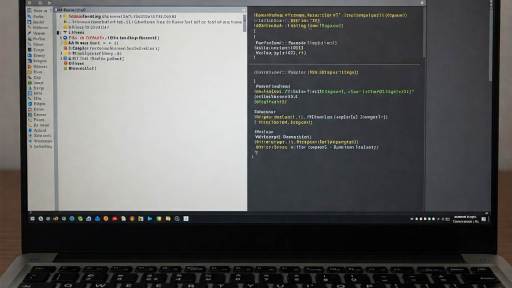 Why Windows Debloat Scripts Might Do More Harm Than Good - Make Tech EasierMay 14, 2025 pm 04:04 PM
Why Windows Debloat Scripts Might Do More Harm Than Good - Make Tech EasierMay 14, 2025 pm 04:04 PMWhile it's essential to remove unnecessary software from your PC, not all methods are trustworthy. Some developers and GitHub communities offer Windows debloat scripts as a quick solution. However, upon using them, you may discover that they can caus
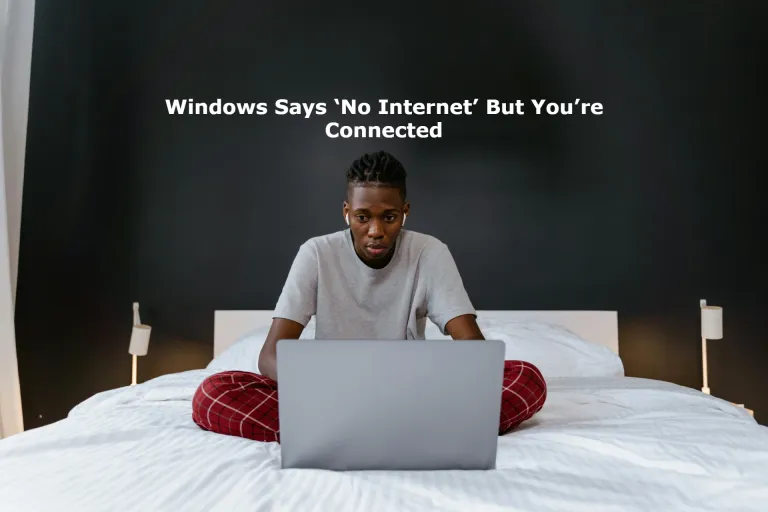 Windows Says 'No Internet' But You're Connected : 8 Best FixesMay 14, 2025 pm 04:03 PM
Windows Says 'No Internet' But You're Connected : 8 Best FixesMay 14, 2025 pm 04:03 PMEncountering a “No Internet” message on Windows despite being connected can be quite irritating. This problem may arise due to issues with the network adapter, incorrect DNS settings, or corrupted system files. In this guide, we will delve into the r
 Get the Perfect Dual Monitor Setup on Windows With FancyZones - Make Tech EasierMay 14, 2025 pm 04:02 PM
Get the Perfect Dual Monitor Setup on Windows With FancyZones - Make Tech EasierMay 14, 2025 pm 04:02 PMIf you frequently utilize a multi-monitor setup, FancyZones can revolutionize your experience. This utility from Windows PowerToys enables complete customization of your screen arrangements. This guide delves into various FancyZones setups intended t


Hot AI Tools

Undresser.AI Undress
AI-powered app for creating realistic nude photos

AI Clothes Remover
Online AI tool for removing clothes from photos.

Undress AI Tool
Undress images for free

Clothoff.io
AI clothes remover

Video Face Swap
Swap faces in any video effortlessly with our completely free AI face swap tool!

Hot Article

Hot Tools

SublimeText3 Linux new version
SublimeText3 Linux latest version

SecLists
SecLists is the ultimate security tester's companion. It is a collection of various types of lists that are frequently used during security assessments, all in one place. SecLists helps make security testing more efficient and productive by conveniently providing all the lists a security tester might need. List types include usernames, passwords, URLs, fuzzing payloads, sensitive data patterns, web shells, and more. The tester can simply pull this repository onto a new test machine and he will have access to every type of list he needs.

ZendStudio 13.5.1 Mac
Powerful PHP integrated development environment

DVWA
Damn Vulnerable Web App (DVWA) is a PHP/MySQL web application that is very vulnerable. Its main goals are to be an aid for security professionals to test their skills and tools in a legal environment, to help web developers better understand the process of securing web applications, and to help teachers/students teach/learn in a classroom environment Web application security. The goal of DVWA is to practice some of the most common web vulnerabilities through a simple and straightforward interface, with varying degrees of difficulty. Please note that this software

Notepad++7.3.1
Easy-to-use and free code editor






