 Software Tutorial
Software Tutorial Mobile Application
Mobile Application How to set the location of the wheat ear mark on the Amap map_How to set the wheat ear mark on the Amap map
How to set the location of the wheat ear mark on the Amap map_How to set the wheat ear mark on the Amap map1. Upgrade the Amap map to the latest version. The latest version is V10.83.0.2544;
2. After opening the Amap map, the first map you see is the enlarged map. Use your fingers to zoom out the map;
3. When the map scale in the lower left corner becomes [500 kilometers] and then release the finger zoom operation, you can successfully see the rice ears all over the map.
4. If we still can’t see it after zooming to 500 kilometers, you can check the solution below. .

Why are there no ears of rice?
1. Find the [Amap] app icon on the desktop of your mobile phone, long press the Amap app, and select [Application Information] ], you can also enter it through the settings of your mobile phone;
2. After entering the Amap detailed information page, click the [Storage Usage] item;
3. Click the [Clear Data] item , clear all the data occupied by the Amap application (important data must be logged in to the account and synchronized before clearing the data);
4. After clearing all the data, only the data of the application itself is retained. Open the Amap app;
5. After entering, you will need to obtain authorization information again. Click [Agree and enable the above permissions] to enter the Amap app;
6. Finally, in the homepage map, Use your finger to zoom the page until the limit [500 kilometers] in the lower left corner to see the rice in all of China.
The above is the detailed content of How to set the location of the wheat ear mark on the Amap map_How to set the wheat ear mark on the Amap map. For more information, please follow other related articles on the PHP Chinese website!
 高德地图怎么悄悄添加家人Sep 27, 2023 pm 04:32 PM
高德地图怎么悄悄添加家人Sep 27, 2023 pm 04:32 PM高德地图添加家人的方法:1、下载安装高德地图;2、在主界面上方的搜索栏中,输入家人的手机号码或姓名;3、并点击进入他们的个人信息页面;4、在个人信息页面的右上角,有一个“添加到我的位置”按钮,并点击;5、点击确认后,该家人将被添加到用户的位置列表中即可。
 Java开发者必读:高德地图行政区划查询的行政区边界数据获取方法Jul 31, 2023 pm 09:05 PM
Java开发者必读:高德地图行政区划查询的行政区边界数据获取方法Jul 31, 2023 pm 09:05 PMJava开发者必读:高德地图行政区划查询的行政区边界数据获取方法在地理信息系统(GIS)开发中,行政区划数据的获取是一个常见的需求。在使用高德地图作为地理信息数据源时,我们可以通过高德地图的行政区划查询接口获取具体行政区的边界数据。本文将为Java开发者介绍如何使用高德地图的行政区划查询接口来获取行政区边界的数据。在开始之前,我们需要先申请高德开发者账号并获
 高德地图怎么知道对向来车Nov 08, 2023 am 11:43 AM
高德地图怎么知道对向来车Nov 08, 2023 am 11:43 AM高德地图并不直接知道对向来车的情况。关于对向来车的情况,高德地图无法直接获取到实时信息。要了解对向来车的情况,驾驶员需要依靠自己的观察和判断,遵守交通规则,保持安全行车距离,并根据需要使用后视镜等设备来观察对向来车的情况。记住,安全驾驶是每个驾驶员的责任,要时刻保持警觉并做好安全防护。
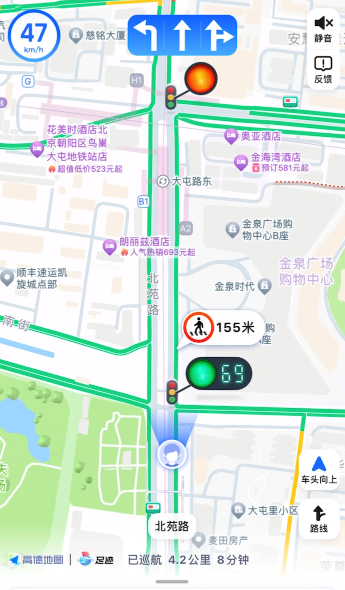 高德地图发布全新驾车巡航模式Aug 12, 2023 am 08:29 AM
高德地图发布全新驾车巡航模式Aug 12, 2023 am 08:29 AM高德地图于8月5日宣布推出全新功能,名为"驾车巡航模式",通过利用北斗系统定位技术,旨在为用户提供更全面的交通路况信息,以提升驾车出行的便捷性和安全性用户在进入驾车巡航模式后,可以通过高德地图获得超过3公里的远视距,全面了解车辆周围的动态情况。该功能的一大亮点是高德地图基于北斗系统定位技术,可以显示沿途前方各个方向的红绿灯计时状况。用户只需简单扫视屏幕,就能知道前方路口是放行还是停滞,并了解距离下次变换还有多少秒,以便及时做出决策驾车巡航模式不仅仅是红绿灯,还提供了车道限速、
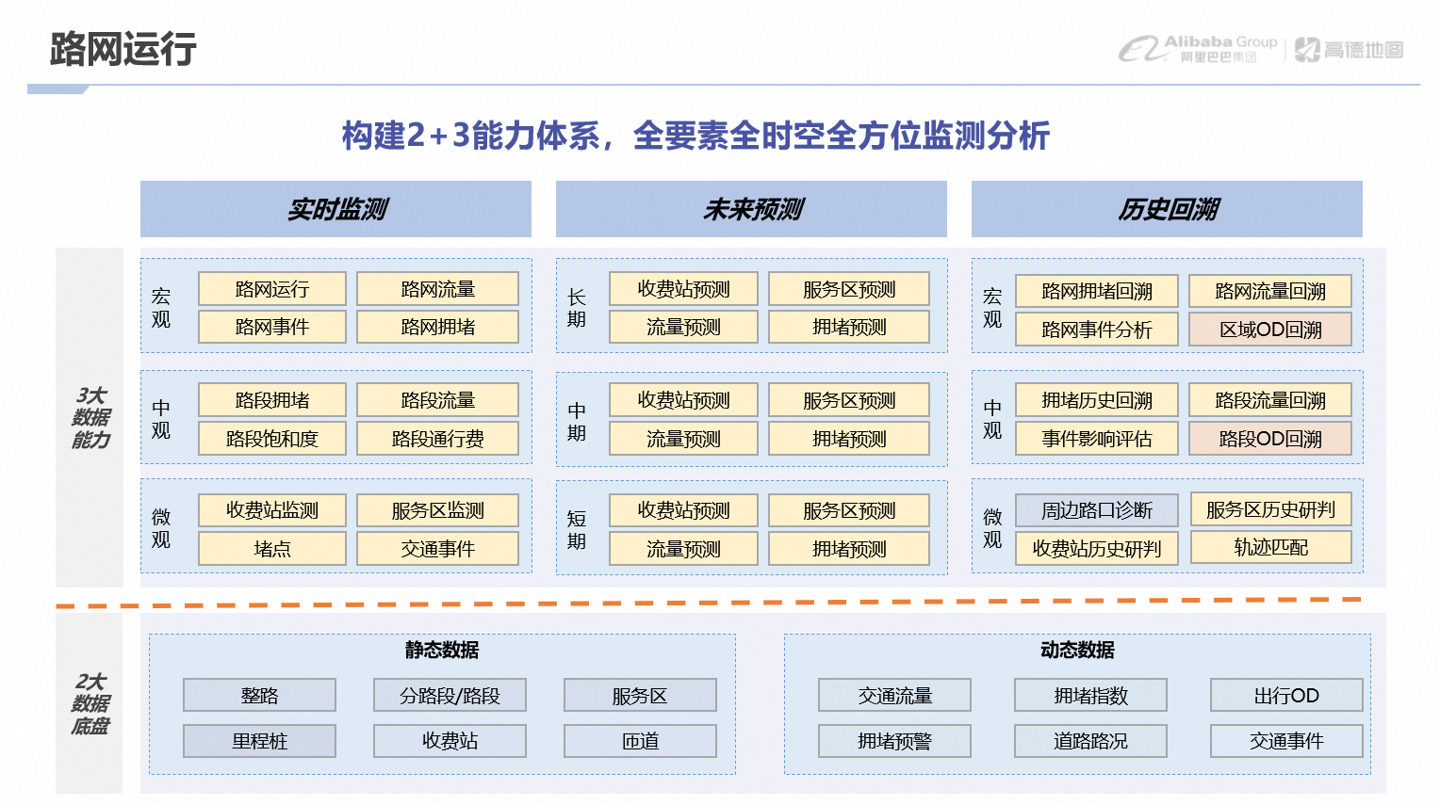 高德地图推出全新功能:里程桩数据服务升级,新增里程桩号查询和经纬度匹配桩号功能Sep 16, 2023 pm 05:29 PM
高德地图推出全新功能:里程桩数据服务升级,新增里程桩号查询和经纬度匹配桩号功能Sep 16, 2023 pm 05:29 PM本站9月16日消息,高德地图官方宣布“里程桩数据服务”新功能上线,基于高德精确地图数据和里程桩采集定位技术,覆盖全国超过95%的高速里程,桩号动态转化能力精确到米级。标精产品平均精度10米,高精产品达到10厘米。本站从官方获悉,该服务为高速公路用户提供了多种功能,包括里程桩号查询、经纬度匹配桩号、桩号转经纬度、桩号对应道路动静态信息查询等。坐标转桩号:用于事故和道路救援等场景中使用,快速定位救援用户位置,实现上图、规划、派车一体化。桩号转坐标:用于信息发布场景、业主内部的施工、事故、封闭等桩号文
 高德地图弯道对向来车提醒的原理是什么Sep 22, 2023 pm 04:00 PM
高德地图弯道对向来车提醒的原理是什么Sep 22, 2023 pm 04:00 PM高德地图弯道对向来车提醒的原理是通过实时获取车辆位置、速度、方向等信息,分析道路情况和车辆行驶轨迹,预测可能出现的对向来车情况,并向驾驶员发出预警,从而提高道路交通安全性和驾驶员行车安全性。弯道对向来车提醒功能的实现主要包括:1、卫星定位;2、数据采集;3、智能算法;4、预警提醒;5、数据反馈。
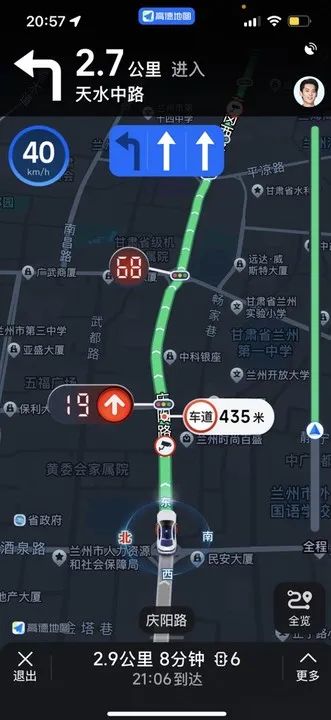 高德地图升级智能信号灯服务:真实世界红绿灯倒计时读秒,实时计算绿波车速Nov 30, 2023 pm 09:33 PM
高德地图升级智能信号灯服务:真实世界红绿灯倒计时读秒,实时计算绿波车速Nov 30, 2023 pm 09:33 PM本站11月30日消息,高德地图今日宣布,已与全国多地官方机构围绕城市智能信号灯服务达成合作,推动官方红绿灯数据融入地图导航产品。据介绍,本次西安、兰州、泉州、济宁、北京亦庄等地公安交警机构与高德地图的合作,围绕交通信息“共享、共治、共用”的深度融合理念,全面推动信号灯态信息融入高德地图App中,并结合高德积累的北斗定位、人工智能、智慧交通等前沿技术构建核心算力,为用户提供更精准高效的智能红绿灯服务。例来说,用户在十字路口等红灯时,面对没有倒计时的信号灯;或者所在车道上,排在前面的是一辆“高大上”
 高德地图API文档解读:Java代码实现公交车在线运行状态查询Jul 29, 2023 pm 10:45 PM
高德地图API文档解读:Java代码实现公交车在线运行状态查询Jul 29, 2023 pm 10:45 PM高德地图API文档解读:Java代码实现公交车在线运行状态查询导语:随着城市的发展,公共交通的重要性越来越凸显出来。人们对公交车的运行状态有着强烈的需求,例如实时到站时间、拥挤程度等信息。高德地图提供了强大的API以满足这方面的需求。本文将解读高德地图API文档,使用Java代码实现公交车在线运行状态查询,并提供代码示例。API概述高德地图API提供了丰富的


Hot AI Tools

Undresser.AI Undress
AI-powered app for creating realistic nude photos

AI Clothes Remover
Online AI tool for removing clothes from photos.

Undress AI Tool
Undress images for free

Clothoff.io
AI clothes remover

AI Hentai Generator
Generate AI Hentai for free.

Hot Article

Hot Tools

ZendStudio 13.5.1 Mac
Powerful PHP integrated development environment

mPDF
mPDF is a PHP library that can generate PDF files from UTF-8 encoded HTML. The original author, Ian Back, wrote mPDF to output PDF files "on the fly" from his website and handle different languages. It is slower than original scripts like HTML2FPDF and produces larger files when using Unicode fonts, but supports CSS styles etc. and has a lot of enhancements. Supports almost all languages, including RTL (Arabic and Hebrew) and CJK (Chinese, Japanese and Korean). Supports nested block-level elements (such as P, DIV),

SecLists
SecLists is the ultimate security tester's companion. It is a collection of various types of lists that are frequently used during security assessments, all in one place. SecLists helps make security testing more efficient and productive by conveniently providing all the lists a security tester might need. List types include usernames, passwords, URLs, fuzzing payloads, sensitive data patterns, web shells, and more. The tester can simply pull this repository onto a new test machine and he will have access to every type of list he needs.

WebStorm Mac version
Useful JavaScript development tools

DVWA
Damn Vulnerable Web App (DVWA) is a PHP/MySQL web application that is very vulnerable. Its main goals are to be an aid for security professionals to test their skills and tools in a legal environment, to help web developers better understand the process of securing web applications, and to help teachers/students teach/learn in a classroom environment Web application security. The goal of DVWA is to practice some of the most common web vulnerabilities through a simple and straightforward interface, with varying degrees of difficulty. Please note that this software





