Home >Software Tutorial >Mobile Application >How to set up horizontal screen display on Gaode map_How to set up horizontal screen display on Gaode map
How to set up horizontal screen display on Gaode map_How to set up horizontal screen display on Gaode map
- PHPzforward
- 2024-04-01 14:01:131665browse
php editor Zimo will introduce to you today how to set up horizontal screen display in Amap. When using Amap navigation, sometimes you need to turn your phone horizontally to get a better display effect. Setting the horizontal screen display can make the map information clearer and the operation more convenient. Next, we will introduce in detail how to set up horizontal screen display in Amap, so that you can use navigation more conveniently and quickly.
1. First, open the Amap software and click the gear icon above in the [My] page in the lower right corner to enter the settings.
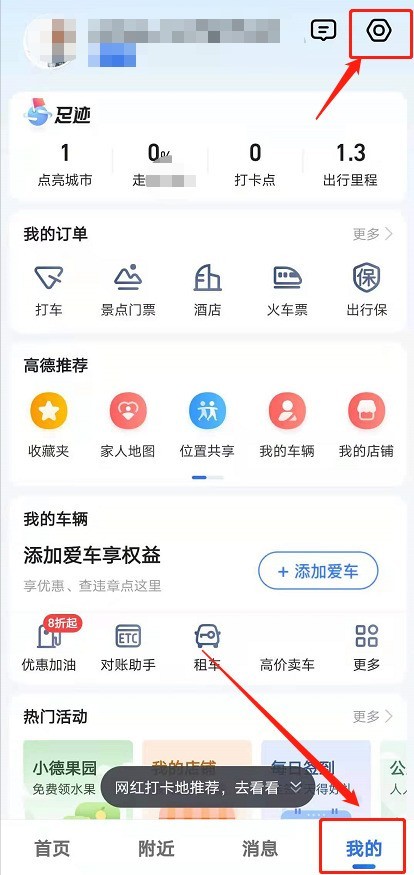
2. Select [Map Settings] in the settings.
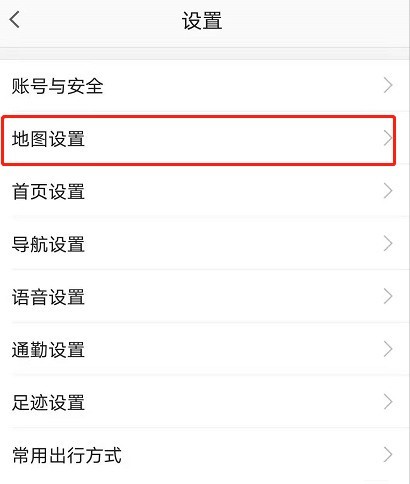
3. Turn on the button on the right side of [Lock 2D Map Rotation]. If it turns blue in the picture, it means it is turned on successfully.
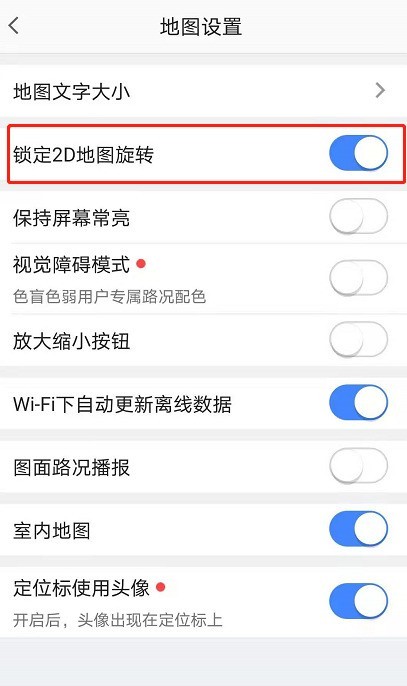
4. After it is turned on, users can switch to landscape screen by shaking their phone while navigating.
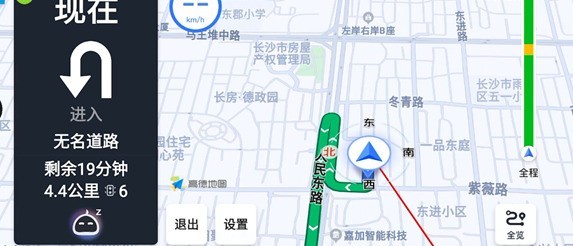
The above is the detailed content of How to set up horizontal screen display on Gaode map_How to set up horizontal screen display on Gaode map. For more information, please follow other related articles on the PHP Chinese website!
Related articles
See more- Extracting the longitude and latitude coordinates of administrative region boundaries from Amap and Baidu maps based on JavaScript
- Amap positioning and adding overlays (code)
- A brief analysis of how to introduce Amap into mini programs
- How to use the new version of Amap in vue3 project
- How to set up the sultry voice pack on Amap

