 Software Tutorial
Software Tutorial Computer Software
Computer Software Steps to use Photoshop to change the blue background of the ID photo to a red background
Steps to use Photoshop to change the blue background of the ID photo to a red backgroundphp editor Youzi introduced to you the steps to change the blue background of the ID photo to a red background using Photoshop. If you need a red background ID photo but only have a blue background ID photo, don’t worry! Photoshop can help you solve problems quickly. Just follow the steps below and you can change the blue background of your ID photo to a red background, making your ID photo more beautiful and high-quality!
1. Import the original image into Photoshop, use CTRL J to copy a separate layer to avoid damaging the original image.
2. Click [Create a new fill or adjustment layer] under the layer and select [Hue Saturation].

3. Click the color pick button below the preset to pick up the blue background on the screen.

4. Adjust the [Hue] slider to the red area on the right, so that your blue background will quickly turn to red.

5. Finally, save the red background photo to easily take the ID photo.

The above is the detailed content of Steps to use Photoshop to change the blue background of the ID photo to a red background. For more information, please follow other related articles on the PHP Chinese website!
 十行Python代码替换证件照背景颜色May 03, 2023 pm 02:01 PM
十行Python代码替换证件照背景颜色May 03, 2023 pm 02:01 PM本文教大家通过Python程序替换证件照背景颜色,以后更换证件照背景就不会再苦恼了。思路:先去掉原照片的背景颜色再添上新的背景颜色步骤很简单,思路清晰,操作起来也很简单,十行代码就可以搞定,保证看完你肯定会!1.去掉原图背景颜色importos#去掉背景颜色os.system('backgroundremover-i"'+str(in_path)+'"-o"cg_output.jpg"')in_path是原照片的路径、cg_output.jpg是去掉背景后
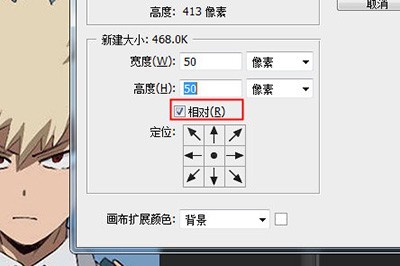 Photoshop一寸证件照排版操作步骤Apr 01, 2024 am 11:56 AM
Photoshop一寸证件照排版操作步骤Apr 01, 2024 am 11:56 AM1、首先将一寸照导入到Photoshop中,若证件照尺寸不对则需要重新裁剪编辑,正常证件照的尺寸为,宽2.5厘米,高3.5厘米,像素为300。2、裁剪好后点击【编辑】-【画布大小】快捷键CTRL+ALT+C。3、在新建大小中,勾选【相对】,然后宽度和高度分别设置成50像素。4、点击【编辑】-【定义图案】,将证件照设置为图案保存。5、新建新的空白画布,大小为一寸照片的倍数大小,比如宽12.5厘米高17.5厘米。像素为300。6、最后使用油漆桶工具或者快速填充工具(SHIFT+F5),填充内容选择之
 用 Python 制作可视化 GUI 界面,一键实现证件照背景颜色的替换May 19, 2023 pm 04:19 PM
用 Python 制作可视化 GUI 界面,一键实现证件照背景颜色的替换May 19, 2023 pm 04:19 PM关于界面的大致模样其实和先前的相差不大,大家应该都看过上一篇的内容。界面大体的样子整体GUI的界面如下图所示:用户在使用的时候可以选择将证件照片替换成是“白底背景”或者是“红底背景”,那么在前端的界面上传完成照片之后,后端的程序便会开始执行该有的操作。去除掉背景颜色首先我们需要将照片的背景颜色给去除掉,这里用到的是第三方的接口removebg,官方链接是:我们在完成账号的注册之后,访问下面的链接获取api_key:https://www.remove.bg/api#remove-backgrou
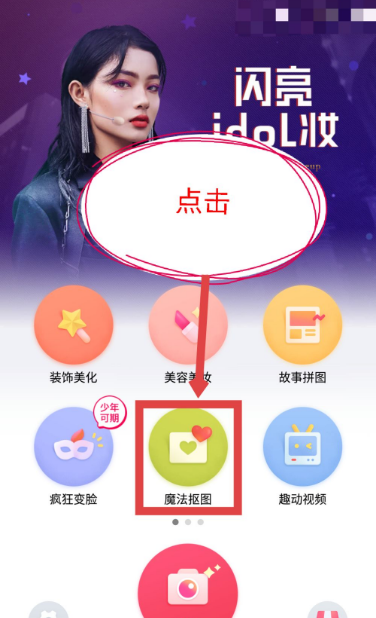 天天p图可以换证件照背景吗Mar 14, 2024 pm 01:22 PM
天天p图可以换证件照背景吗Mar 14, 2024 pm 01:22 PM在数字化时代,证件照的应用场景愈发广泛,无论是求职、考试还是办理证件,都需要一张合格的证件照。然而,有时我们会遇到背景不符合要求或不够美观的情况,这时就需要对证件照背景进行更换。天天P图作为一款功能强大的图像处理软件,为我们提供了便捷的证件照背景更换功能。接下来,本站小编就为大家带来本文将为您详细介绍天天P图证件照背景更换步骤介绍。有需要的用户们就快来跟着本文一起操作吧!在选择模板界面中,您可以选择上传自己的图片作为模板,或者在上面的选项中选择简约风格。点击顶部的简约选项即可。在简约里面,选择要
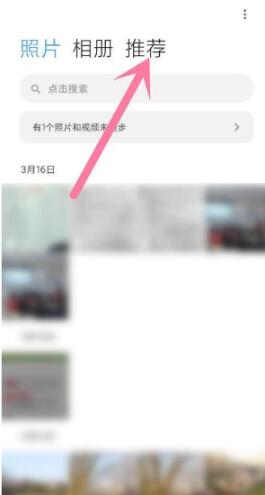 小米11Pro怎么拍证件照_小米11Pro拍证件照的方法Mar 25, 2024 pm 02:11 PM
小米11Pro怎么拍证件照_小米11Pro拍证件照的方法Mar 25, 2024 pm 02:11 PM1、小米11Pro的证件照功能不是在相机中,而是需要用户们打开手机相册,然后点击右侧【推荐】功能。2、在推荐中用户们可以看到抠图、剪辑、拼图等多种美化功能,点击【证件照】选项。3、然后在弹出的窗口中选择【拍照】。4、这时便会弹出拍摄页面,用户们只需按照图线提示将人脸放出到指定位置,即可随时拍摄一张标准的证件照。
 全能扫描王如何拍证件照Mar 01, 2024 pm 03:37 PM
全能扫描王如何拍证件照Mar 01, 2024 pm 03:37 PM在全能扫描王中有很多功能,下面为大家介绍一下使用它拍证件照的操作方法,感兴趣的朋友和我一起来看看吧。1.在手机中点击打开全能扫描王软件进入后,在页面底部点击选择“工具箱”这一项进行切换,再在工具箱界面里找到“拍证件照”这一项后在上面点击进入。2.来到拍摄界面后,在其中选择要拍的证件照尺寸,并点击“立即制作”的按钮。3.页面跳转后会出现拍摄教程,在底部点击“拍照/相册”的按钮。4.当底部弹出一个窗口时,点击选择“打开相机”这一项。5.最后在进入的拍摄页面里点击最下方的圆形按钮即可去拍证件照。
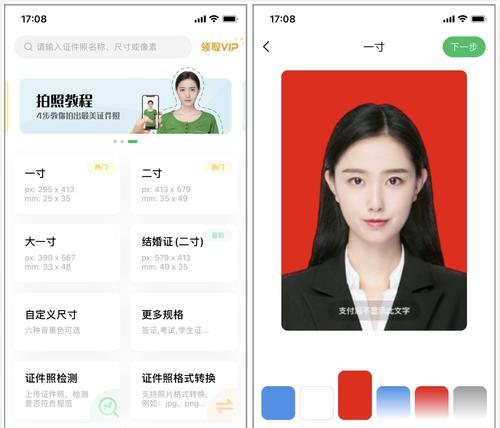 手机拍证件照,轻松拥有美好形象(以手机怎么拍证件照好看)Apr 14, 2024 pm 02:31 PM
手机拍证件照,轻松拥有美好形象(以手机怎么拍证件照好看)Apr 14, 2024 pm 02:31 PM如今,手机已成为我们生活中必不可少的工具之一。我们已经可以借助手机拍摄出高质量的证件照,而随着手机摄像功能的不断提升。帮助大家轻松拥有美好形象,本文将分享15个关于如何用手机拍摄出好看的证件照的技巧。1.确保光线明亮充足的光线是非常重要的,当拍摄证件照时。都能帮助你获得更好的照片效果,选择一个明亮的环境、或是利用自然光线在户外拍摄。2.使用良好的背景干净的背景可以让人物更加突出,选择一个简洁。保持整体画面的简洁和专业感,避免过于复杂或杂乱的背景。3.保持稳定一定要确保手机稳定,拍摄证件照时。或者
 Photoshop将证件照蓝底改成红底的操作步骤Apr 01, 2024 pm 01:31 PM
Photoshop将证件照蓝底改成红底的操作步骤Apr 01, 2024 pm 01:31 PM1、将原图导入到Photoshop中,CTRL+J单独复制出一个图层出来以免损坏原图。2、点击图层下方的【创建新的填充或调整图层】选择【色相饱和度】。3、在点击预设下方的取色按钮,吸取画面上的蓝底背景。4、调整【色相】滑块到右边红色区域,如此一来你的蓝底背景就快速变成红色啦。5、最后将红底的照片保存即可轻松搞定证件照。


Hot AI Tools

Undresser.AI Undress
AI-powered app for creating realistic nude photos

AI Clothes Remover
Online AI tool for removing clothes from photos.

Undress AI Tool
Undress images for free

Clothoff.io
AI clothes remover

AI Hentai Generator
Generate AI Hentai for free.

Hot Article

Hot Tools

MantisBT
Mantis is an easy-to-deploy web-based defect tracking tool designed to aid in product defect tracking. It requires PHP, MySQL and a web server. Check out our demo and hosting services.

mPDF
mPDF is a PHP library that can generate PDF files from UTF-8 encoded HTML. The original author, Ian Back, wrote mPDF to output PDF files "on the fly" from his website and handle different languages. It is slower than original scripts like HTML2FPDF and produces larger files when using Unicode fonts, but supports CSS styles etc. and has a lot of enhancements. Supports almost all languages, including RTL (Arabic and Hebrew) and CJK (Chinese, Japanese and Korean). Supports nested block-level elements (such as P, DIV),

Zend Studio 13.0.1
Powerful PHP integrated development environment

Dreamweaver CS6
Visual web development tools

Safe Exam Browser
Safe Exam Browser is a secure browser environment for taking online exams securely. This software turns any computer into a secure workstation. It controls access to any utility and prevents students from using unauthorized resources.





