 Software Tutorial
Software Tutorial Computer Software
Computer Software How to use color blocks to add three-dimensional effect to text in photoshop
How to use color blocks to add three-dimensional effect to text in photoshopphp Editor Apple today brings you the operation process of using color blocks to add a three-dimensional effect to text in Photoshop. By using color blocks to add shadows and highlights to your text, you can make it look more three-dimensional and vivid. Next, we will introduce in detail how to perform this operation in Photoshop to make your design works more outstanding!
1. Use the text tool in photoshop to enter a text.

2. First rasterize the text layer so that it can be edited.

3. Hold down the control key, create a selection of the text, and create a new blank layer.

4. Then fill it with a color and select the move tool.

5. Press the direction keys on the keyboard to make fine adjustments. You can see that there is a three-dimensional feeling.

6. Repeat the operation again and fill it with another color so that the effect becomes more obvious.

The above is the detailed content of How to use color blocks to add three-dimensional effect to text in photoshop. For more information, please follow other related articles on the PHP Chinese website!
 ppt怎么做圆形的图片和文字Mar 26, 2024 am 10:23 AM
ppt怎么做圆形的图片和文字Mar 26, 2024 am 10:23 AM首先,在 PPT 中绘制一个圆圈,然后插入一个文本框,输入文字内容。最后,设置文本框的填充和轮廓为无,即可完成圆形图片和文字的制作。
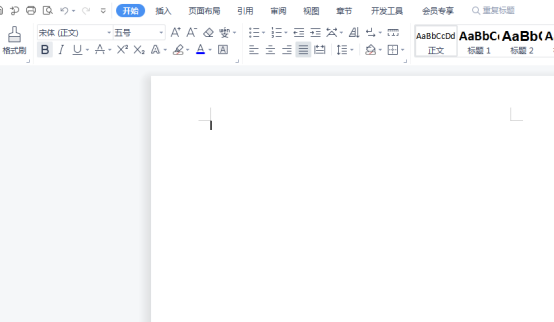 word中怎么给文字加点?Mar 19, 2024 pm 08:04 PM
word中怎么给文字加点?Mar 19, 2024 pm 08:04 PM我们在日常制作Word文档时,有时需要给文档中的某些文字下方加点,尤其是出试题的时候。来用于重点突出这部分内容,小编给大家分享下word中怎么给文字加点的技巧,希望能帮助到您。1.打开一个空白word文档。 2.举个例子比如给“如何给文字加点”几个字的下面加上点。 3.我们先把“如何给文字加点”几个字用鼠标左键选择了,注意以后你想给那个字加点就先用鼠标的左键选择哪个字。今天我们给这几个字都加点,所以几个字都选择了。选中这几个字后右击,在弹出来的功能框中点击字体。 4.然后就会出现一个这样的
 Golang图片处理:学习如何添加水印和文字Aug 17, 2023 am 08:41 AM
Golang图片处理:学习如何添加水印和文字Aug 17, 2023 am 08:41 AMGolang图片处理:学习如何添加水印和文字引言:在现代数字化和社交媒体的时代,图片处理已经成为了一项重要的技能。无论是个人使用还是商务运营,添加水印和文字都是常见的需求。在本文中,我们将探讨使用Golang进行图片处理的方法,学习如何添加水印和文字。背景:Golang是一门开源的编程语言,以其简洁的语法、高效的性能和强大的并发能力而闻名。它已经成为许多开发
 如何修改图片上的文字Aug 29, 2023 am 10:29 AM
如何修改图片上的文字Aug 29, 2023 am 10:29 AM修改图片上的文字可以通过使用图片编辑软件、在线工具或截图工具来实现。其具体步骤为:1、打开图片编辑软件并导入需要修改文字的图片;2、选择文字工具;3、单击图片上的文字区域,以创建一个文本框;4、在文本框中输入您想要的新文字;5、如果只是想删除图片上的文字,可以使用橡皮擦工具或选择工具来选择并删除文字区域。
 文字语义理解技术中的语义角色标注问题Oct 08, 2023 am 09:53 AM
文字语义理解技术中的语义角色标注问题Oct 08, 2023 am 09:53 AM文字语义理解技术中的语义角色标注问题,需要具体代码示例引言在自然语言处理领域中,文字语义理解技术是一项核心任务。其中,语义角色标注是一种重要的技术,用于识别句子中的每个词语在上下文中的语义角色。本文将介绍语义角色标注的概念和挑战,并提供一个具体的代码示例来解决该问题。一、什么是语义角色标注语义角色标注(SemanticRoleLabeling)是指为句子
 PPT幻灯片设置鼠标移动到文字显示图片的详细方法Mar 26, 2024 pm 03:40 PM
PPT幻灯片设置鼠标移动到文字显示图片的详细方法Mar 26, 2024 pm 03:40 PM1、首先给图片对象设置一个自定义动画。2、要想将效果做得更逼真,那么就请使用如上图的动画效果【出现】。给图片对象设置好自定义效果之后,我们会在窗口的右边,看到自定义动画的名称,如图的【1good】,现在使用鼠标左键点击如图的方向朝下的小三角形,弹出如图的菜单列表。3、上图菜单中,选择【效果选项】,弹出如图。4、上图中,切换到【计时】选项卡,点击【触发器】,之后选择下面的【单击下列对象时启动效果】,右边选择【标题1:图片一】。这样的设置,意思就是说,当在播放幻灯片时,点击【图片一】那几个文字,就会
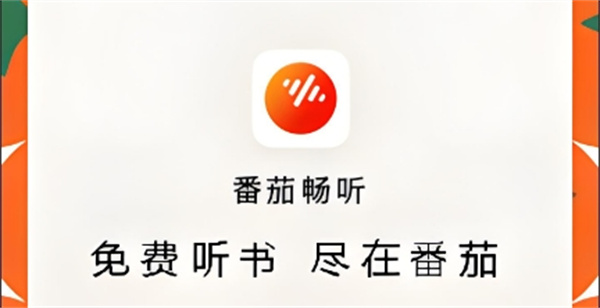 番茄畅听怎么看文字Feb 27, 2024 pm 03:58 PM
番茄畅听怎么看文字Feb 27, 2024 pm 03:58 PM在忙碌的生活中,能够轻松地用耳朵聆听精彩的故事,同时又能在需要时轻松切换到文字阅读在番茄畅听,这款独特的小说软件,为你带来了前所未有的双重体验。但是很多用户们在使用过程中,遇到想要仔细阅读或者没听清的地方也像直接查看文字,却不知道究竟该如何查看文字,那么想要了解的用户们就快来跟着本文一起详细了解一下把。番茄畅听怎么看文字答案:【番茄畅听】-【小说】-【阅读电子书】。具体步骤:首先,启动番茄畅听软件,进入首页后会发现有许多热门小说可供选择。在这里,选择一本小说点击阅读。2、然后在小说的详情页面中我
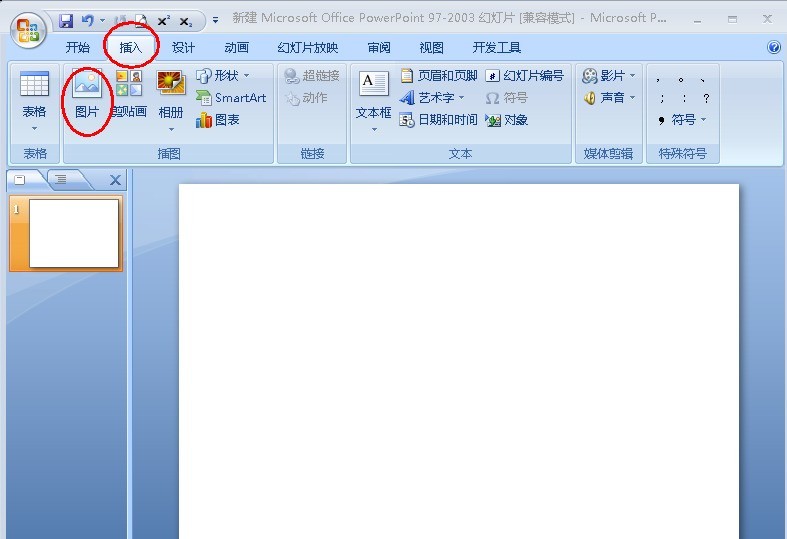 PPT将文字和图片组合到一起的操作方法Mar 26, 2024 pm 03:16 PM
PPT将文字和图片组合到一起的操作方法Mar 26, 2024 pm 03:16 PM1、点击菜单栏的【插入】,然后点击【图片】。2、选择自己需要的图片。3、点击插入文框,选择【横排文本框】。4、在插入的文本框中输入文字。5、按住Ctrl键同时选择图片和文本框。6、右击鼠标,点击【组合】。7、此时图片和文本框就组合在一起了。


Hot AI Tools

Undresser.AI Undress
AI-powered app for creating realistic nude photos

AI Clothes Remover
Online AI tool for removing clothes from photos.

Undress AI Tool
Undress images for free

Clothoff.io
AI clothes remover

AI Hentai Generator
Generate AI Hentai for free.

Hot Article

Hot Tools

Safe Exam Browser
Safe Exam Browser is a secure browser environment for taking online exams securely. This software turns any computer into a secure workstation. It controls access to any utility and prevents students from using unauthorized resources.

SublimeText3 Mac version
God-level code editing software (SublimeText3)

Atom editor mac version download
The most popular open source editor

PhpStorm Mac version
The latest (2018.2.1) professional PHP integrated development tool

VSCode Windows 64-bit Download
A free and powerful IDE editor launched by Microsoft





