php editor Xiaoxin shares a very practical Photoshop operation skill, which is how to remove the defects and background of the picture. Whether you're restoring old photos, taking product photos, or removing unwanted elements from any photo, these tips will help you achieve your goals. In this article, we’ll discuss a few simple but practical techniques based on Photoshop and teach you how to master these tools to eliminate blemishes and backgrounds. Let’s explore this interesting topic together!
1. Use the [Spot Healing Brush Tool] directly and adjust the size of the brush to cover the acne.

2. Finally, tap a little on the acne area to repair it.

Method 2:
If your acne area is relatively large, you can use the [Healing Brush Tool].
1. First, hold down ALT and take a sample on good skin.
2. Then apply it on the acne area until the acne disappears.

Method Three:
If your acne is single and relatively large, then you can use the [Patch Tool]
1. First select the box Acne, and then drag the selection box to normal skin.
2. Finally, press CTRL D to cancel the selection.

The above is the detailed content of PS how to remove acne. For more information, please follow other related articles on the PHP Chinese website!
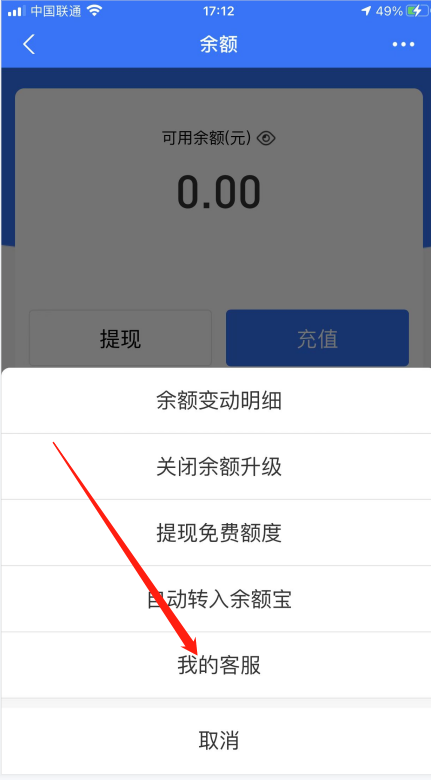 支付宝冻结余额的详细操作流程及指南Jan 04, 2024 pm 03:31 PM
支付宝冻结余额的详细操作流程及指南Jan 04, 2024 pm 03:31 PM支付宝通常被用来存储闲钱、转账和付款等。但是,如果遇到支付宝余额无法使用的情况,尽管支付宝显示有钱,该如何解决呢?接下来,本站小编将告诉大家如何处理支付宝冻结余额的详细操作方法。对此感兴趣的小伙伴们,快跟着小编一起来看看吧!支付宝冻结余额详细操作方法介绍处理当支付宝余额被冻结时,您可以直接拨打支付宝的客服电话,根据相关提示和要求进行账户解冻。这样做方便又快捷如何删除支付宝余额变动明细记录?在进入支付宝主界面后,可以看到右下角有一个“我的”选项,点击进入后跳转到另一个界面,在该界面中点击“账单”,
 win10投影快捷键在哪Jan 06, 2024 pm 08:01 PM
win10投影快捷键在哪Jan 06, 2024 pm 08:01 PM当我们要用到win10投影仪的时候,很多人发现在电脑里操作很复杂,那么我们该如何用快捷键去操作呢?接下来小编带你们一起去看看。win10投影快捷键怎么按的详细教程第一步:同时按住win+p键。第二步:电脑右侧出现的选项选择就可以了。win10投影仪的相关问题win10投影仪设置在哪>>>win10投影仪如何铺满全屏>>>win10投影仪如何投影到此电脑>>>
 如何在win10安全模式下自动跳过开机密码Dec 28, 2023 pm 06:57 PM
如何在win10安全模式下自动跳过开机密码Dec 28, 2023 pm 06:57 PM很多用户们在使用电脑的时候,很多时候都会遇到在开机模式直接跳过了开机密码而不动了吧,给用户们添了不少麻烦,解决起来其实不难,下面看看win10安全模式跳过开机密码吧。win10安全模式都进不去:1、很多用户进入到桌面前就卡死不动了也没有密码界面。2、我们可以强制关机三到四次,这是会出现启动设置页面选择“启用安全模式”。3、右击“开始”点击“运行”。4、在运行窗口输入“msconfig”。5、点击“常规”选择“正常启动”。6、成功进入密码界面。
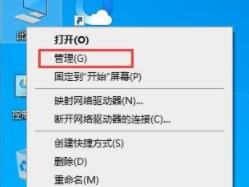 如何禁止Win11自动更新Dec 27, 2023 pm 12:53 PM
如何禁止Win11自动更新Dec 27, 2023 pm 12:53 PM很多用户在日常使用电脑的时候总是会接收到系统的自动更新,不仅让电脑变慢还变卡,为此我们今天给大家带来了win11不想自动更新操作方法,如果自动更新一直影响你就来看看怎么关闭吧。windows11系统不想自动更新怎么弄1、首先右击桌面“此电脑”然后选择“管理”。2、在打开的“计算机管理”中,按依次点开“服务”→“应用程序”→“服务”→“Windowsupdate”。3、接下来双击“Windowsupdate”,将“启动类型”设置为“禁用”,点击“停止”服务并确定。4、点击“恢复”选项卡,将第一次失
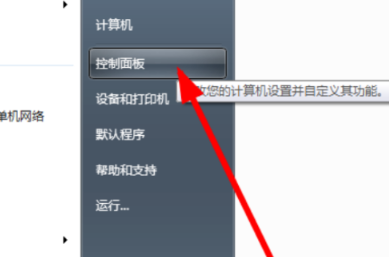 联想关闭触摸板win7的操作方法Jul 08, 2023 pm 02:45 PM
联想关闭触摸板win7的操作方法Jul 08, 2023 pm 02:45 PM联想是中国著名的电脑品牌。许多朋友在购买电脑时会选择联想笔记本电脑。所以当我们用笔记本电脑打字时,很容易误触鼠标触摸板,这对我们来说非常不方便。那么联想如何关闭触摸板win7呢?今天,小将教你联想如何关闭触摸板win7。让我们一起看看吧!联想关闭触摸板win7的操作方法:1.打开联想笔记本电脑,点击桌面左下角,选择打开控制面板。2.选择在控制面板中打开鼠标。3.取消勾选touchpad,关闭联想笔记本触摸板。以上是联想如何关闭触摸板win7的方法!希望对大家有所帮助!
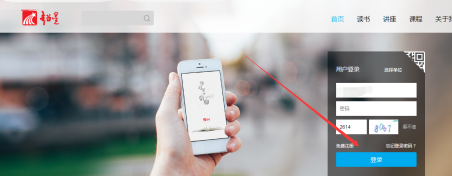 超星学习通PC版怎么操作-超星学习通PC版的操作方法Mar 06, 2024 pm 12:31 PM
超星学习通PC版怎么操作-超星学习通PC版的操作方法Mar 06, 2024 pm 12:31 PM很多用户在使用超星学习通PC版的时候,不是很熟悉超星学习通PC版怎么操作?接下来,小编就为各位带来了超星学习通PC版的操作方法,让我们一同去下文看看吧。第一步:首先我们在电脑浏览器中搜索超星学习通,进入官网后,直接登录进入。第二步:接下来我们可以看到本人的相关课程信息,如图我们可以点击任意一个在学习的课程,第三步:接下来进入学习通中的学习课程后,我们可以在选中的课程中进行相关讨论,作业练习等等操作。第四步:我们还可以搜索其他的课程进行学习,如图即可选择查找的课程类型等等操作。第五步:最后还有一个
 分享win7关防火墙的操作方法Jul 18, 2023 pm 02:49 PM
分享win7关防火墙的操作方法Jul 18, 2023 pm 02:49 PMwin7系统就有自带的并功能强大的Windows防火墙,其外观简洁、功能丰富、使用简便,轻松为系统和网络应用安全保驾护航,但是有时为了正常使用一些网络功能就得关闭防火墙,win7关防火墙的操作在下面,有需要的小伙伴们可以看看。win7关防火墙的方法:1、点击打开系统上的开始按钮,打开控制面板。2、把控制面板的查看方式改成大图标,打开WINDOWS防火墙。3、在左侧点击【打开或关闭WINDOWS防火墙】4、进入以后选择关闭windows防火墙。5、再次进入控制面板,打开【管理工具】6、进入管理工具
 黑鲨手机隐藏应用的操作方法详解Mar 24, 2024 pm 12:09 PM
黑鲨手机隐藏应用的操作方法详解Mar 24, 2024 pm 12:09 PM黑鲨手机隐藏应用的操作方法详解随着手机功能的不断完善,现代人对于手机的需求也越来越多样化。有些人在手机中可能会保存一些私密的信息或者是个人照片,为了保护隐私安全,很多手机都提供了隐藏应用的功能。黑鲨手机作为一款专为游戏玩家设计的手机,也为用户提供了隐藏应用的功能。下面就来详细介绍一下黑鲨手机隐藏应用的操作方法。第一步:打开“设置”界面首先,用户需要打开黑鲨手


Hot AI Tools

Undresser.AI Undress
AI-powered app for creating realistic nude photos

AI Clothes Remover
Online AI tool for removing clothes from photos.

Undress AI Tool
Undress images for free

Clothoff.io
AI clothes remover

AI Hentai Generator
Generate AI Hentai for free.

Hot Article

Hot Tools

WebStorm Mac version
Useful JavaScript development tools

ZendStudio 13.5.1 Mac
Powerful PHP integrated development environment

Dreamweaver CS6
Visual web development tools

VSCode Windows 64-bit Download
A free and powerful IDE editor launched by Microsoft

SublimeText3 English version
Recommended: Win version, supports code prompts!






