Home >Software Tutorial >Mobile Application >How to modify DingTalk form_Step-by-step tutorial on modifying DingTalk form
How to modify DingTalk form_Step-by-step tutorial on modifying DingTalk form
- 王林forward
- 2024-03-30 19:51:37842browse
php editor Baicao brings you a step-by-step tutorial on how to modify the DingTalk form. DingTalk form is a commonly used office tool, but sometimes we need to modify the form without knowing the specific steps. In this tutorial, we will introduce in detail how to easily modify DingTalk forms so that you can respond to work needs more flexibly. Whether you are adding, deleting fields or setting field properties, you can find solutions here. Let’s take a look!
1. Enter DingTalk on your mobile phone and click the [Work] tab at the bottom of the page.
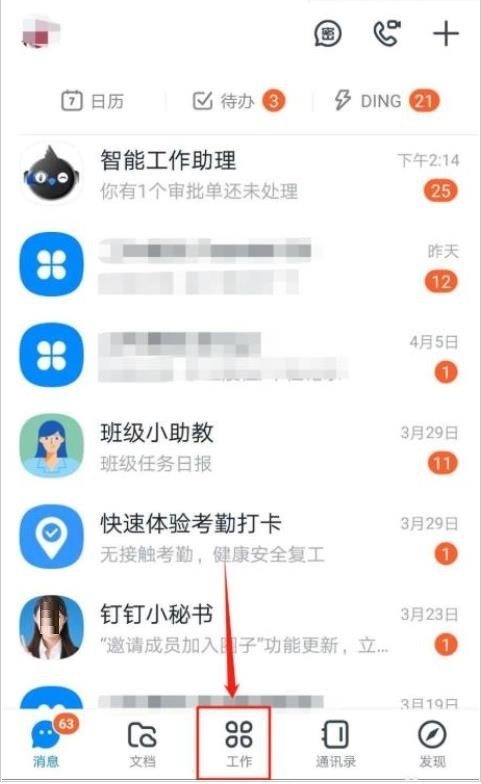
2. Enter the work interface and click the [Smart Form Filling] option.
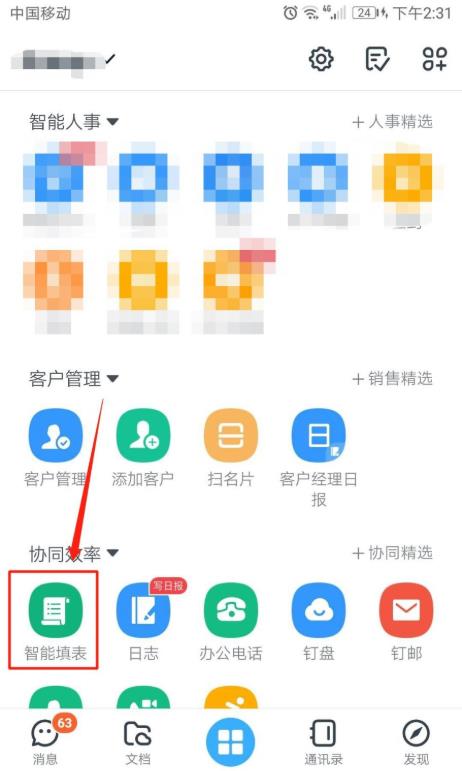
3. Enter the smart form filling interface and click the [Statistics] tab in the lower right corner.
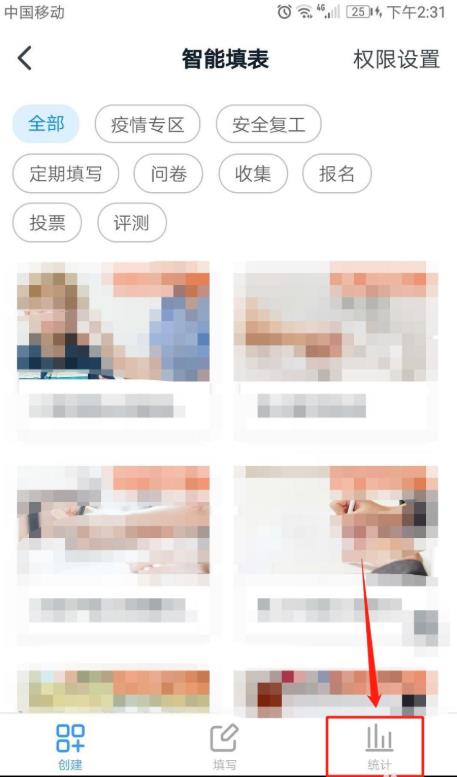
4. In the form list I created, click the [...] icon.
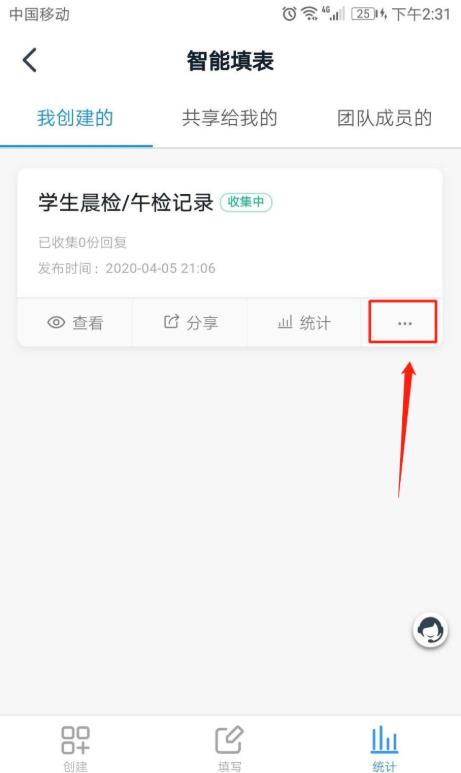
5. In the [Form Operation] interface, click the [Modify Settings] option.
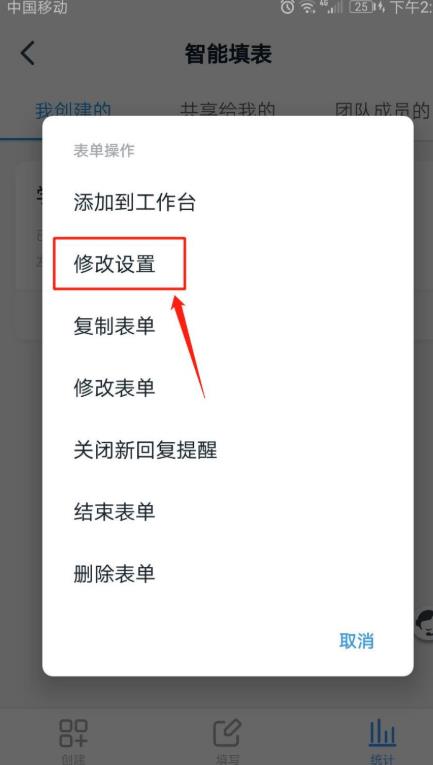
6. Enter the [Modify Settings] interface, [Set Sharers] according to personal needs, turn on or off [Supervisors can view the data of the department they are responsible for], [Reminder when there are new replies] I] and other functions.
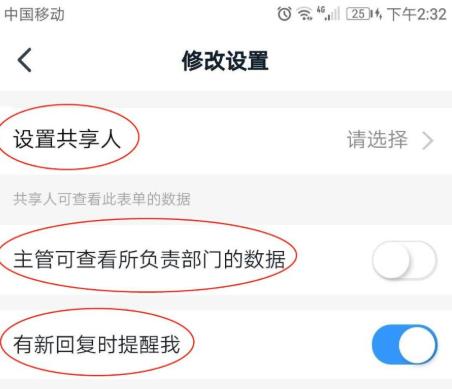
The above is the detailed content of How to modify DingTalk form_Step-by-step tutorial on modifying DingTalk form. For more information, please follow other related articles on the PHP Chinese website!

