Home >Software Tutorial >Office Software >Introduction to setting background images in WPS Office 2016
Introduction to setting background images in WPS Office 2016
- WBOYWBOYWBOYWBOYWBOYWBOYWBOYWBOYWBOYWBOYWBOYWBOYWBforward
- 2024-03-29 22:21:05929browse
php Xiaobian Yuzai today will introduce how to set the background image in WPS Office 2016. In WPS Office 2016, background images are a way to beautify documents and make them look more professional and personalized. By setting background images, documents can present different styles and atmospheres, improving the reading experience and work efficiency. Let’s take a look at how to set a background image in WPS Office 2016.
1. Start the WPS demonstration, as shown in the figure.
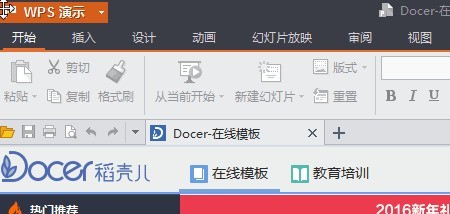
2. Click the [ ] button to create a new slide, as shown in the figure.
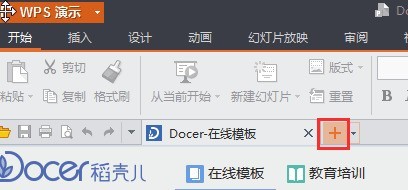
3. Right-click and select [Background], as shown in the figure.
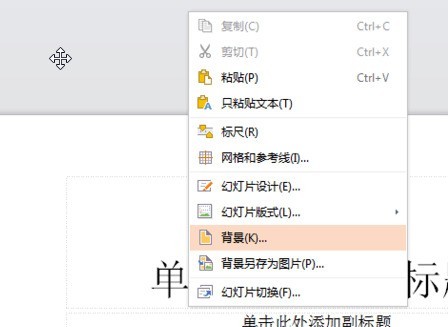
4. In the fill option on the [Object Properties] page, select [Picture or Texture Fill], as shown in the figure.
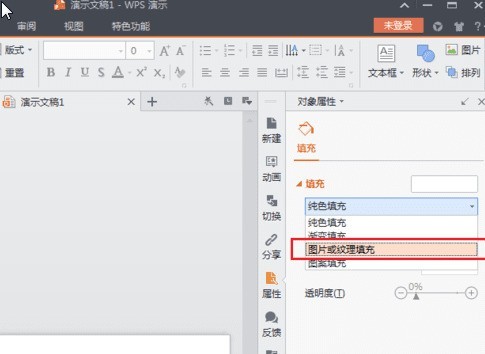
5. In the image source, click [Local File][, as shown in the figure.
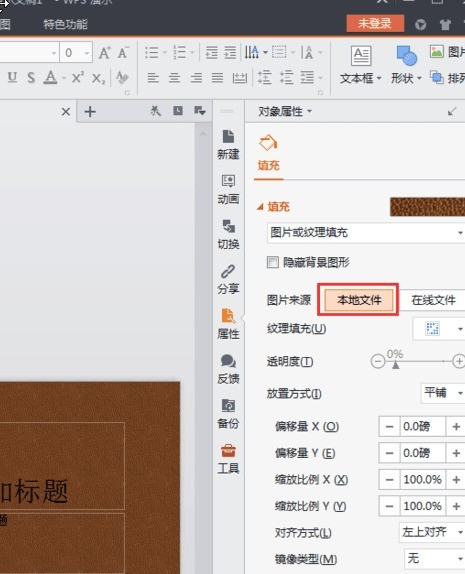
6. In the dialog box, select the picture you want to insert, and click the ] to open the [ button, as shown in the example.
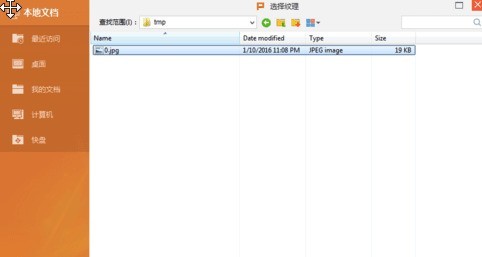
7. This completes the background image setting for the WPS demonstration. The effect is as shown in the picture.
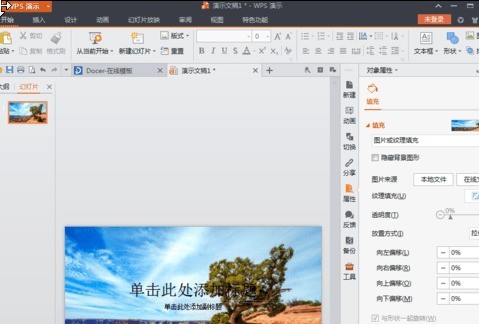
The above is the detailed content of Introduction to setting background images in WPS Office 2016. For more information, please follow other related articles on the PHP Chinese website!

