php editor Xiaoxin has provided you with a detailed analysis of how to set up the auto-save function of Qingyan Camera. In this article, we will introduce how to set up Qingyan Camera through simple operations so that your photos can be saved automatically, making your experience more convenient and efficient. Come and follow the editor’s steps to master this technique easily!

Qingyan camera usage tutorial
How to set up Qingyan camera to automatically save
1. First open the Qingyan Camera APP and enter the main page, click [My] in the lower right corner to enter the special area;

2. Then on the My Functions page, select the [three horizontal lines] icon in the upper right corner;

3. Then expand the multi-function bar on the right side and find [Camera Settings];

4. Finally, on the camera settings function page, slide the button behind the [Auto Save] border to set it.

The above is the detailed content of How to set up Qingyan camera to automatically save. For more information, please follow other related articles on the PHP Chinese website!
 轻颜相机怎么去除轻颜的字Mar 30, 2024 pm 02:51 PM
轻颜相机怎么去除轻颜的字Mar 30, 2024 pm 02:51 PM轻颜相机怎么去除轻颜的字?使用轻颜相机APP拍照会留下轻颜两个字,很多小伙伴不知道如何去除掉轻颜两个字,接下来就是小编为玩家带来的轻颜相机去除轻颜两个字方法教程,感兴趣的玩家快来一起看看吧!轻颜相机使用教程轻颜相机怎么去除轻颜的字1、首先解锁手机进入到桌面,找到【轻颜相机】APP打开进入页面;2、之后跳转到轻颜相机APP主页面,点击左上角【圆形】按钮;3、然后会最顶部会展开多功能菜单栏,选择【相机设置】;4、最后找到下图所示的【水印设置】后方的按钮滑动成暗色即可去除。
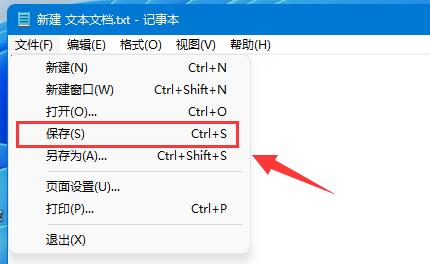 学习使用Win11进行自动保存文档的教程Dec 25, 2023 pm 10:45 PM
学习使用Win11进行自动保存文档的教程Dec 25, 2023 pm 10:45 PM有朋友经常会遇到文档丢失问题,因此想知道win11文档怎么自动保存,不过系统是没有自动保存功能的,只能手动保存。win11文档怎么自动保存:一、txt文档1、txt文档是不支持自动保存的。2、因此想要保存的话只能按下键盘“ctrl+s”或点击“文件”下的“保存”二、word文档1、word文档可以借助word自带的保存功能。2、首先点击左上角的“文件”按钮。3、借助点击左边栏“帮助”下的“选项”4、也可以点击“帮助”,再点击右边的“选项”5、进入后,点击左边栏的“保存”选项。6、再选择保存选项,
 轻颜相机怎么去水印 轻颜相机去水印的方法Mar 13, 2024 pm 06:00 PM
轻颜相机怎么去水印 轻颜相机去水印的方法Mar 13, 2024 pm 06:00 PM轻颜相机怎么去水印?轻颜相机是一款非常受欢迎的手机拍照软件,它里面有非常多好看的贴纸和滤镜,还有一些推荐的拍照姿势,让用户随便拍出的照片都是大片既视感,非常受年轻人的喜爱。但是使用轻颜相机拍出来的照片,照片上总是会有轻颜相机的水印,那要怎么把上面的水印去掉呢?下面本站小编整理了怎么去掉轻颜相机水印的方法供大家参考。轻颜相机去水印的方法 1、打开轻颜相机,点击【左上角三点】; 2、选择【相机设置】; 3、找到并关掉“水印设置”,这样拍出来的照片就没有水印啦。
 如何使用HTML、CSS和jQuery实现表单自动保存的高级功能Oct 28, 2023 am 08:20 AM
如何使用HTML、CSS和jQuery实现表单自动保存的高级功能Oct 28, 2023 am 08:20 AM如何使用HTML、CSS和jQuery实现表单自动保存的高级功能在现代网页应用中,表单是非常常见的元素之一。当用户在输入表单数据时,如何能够实现自动保存的功能,不仅可以提高用户的使用体验,也能确保数据的安全性。本文将介绍如何使用HTML、CSS和jQuery来实现表单的自动保存功能,并附上具体的代码示例。一、HTML表单的结构搭建我们首先来建立一个简单的HT
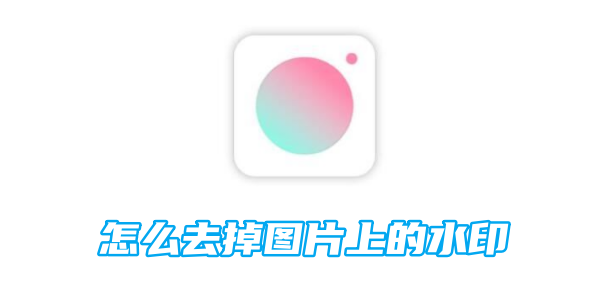 《轻颜相机》怎么去掉图片上的水印Mar 28, 2024 pm 05:10 PM
《轻颜相机》怎么去掉图片上的水印Mar 28, 2024 pm 05:10 PM轻颜相机是一款功能强大的美颜相机软件,但有时候使用时会遇到水印问题。下面教你一个简单的方法,帮助你去掉照片上的水印,让你的照片更加自然。除了这个方法,还有其他一些技巧可以实现这个目的。下面我们一起来了解一下吧!轻颜相机怎么去掉图片上的水印1、首先打开轻颜相机APP进入到主页面,点击左上角【人像】;2、之后跳转到个人中心页面,点击右上角【三个横线】;3、然后右侧展开功能栏,选择【相机设置】服务;4、最后在相机设置界面,滑动【水印设置】后方的按钮即可去掉水印。
 轻颜相机的修图功能在哪Mar 30, 2024 am 09:51 AM
轻颜相机的修图功能在哪Mar 30, 2024 am 09:51 AM轻颜相机的修图功能在哪?轻颜相机APP中有高级的智能的修图功能,多数的用户不知道轻颜相机中的修图功能如何的寻找,接下来就是小编为玩家带来的轻颜相机的修图功能寻找方法教程,感兴趣的玩家快来一起看看吧!轻颜相机使用教程轻颜相机的修图功能在哪1、首先打开轻颜相机APP进入到主页面,点击拍摄按钮下方的【相机】;2、之后挑战到下图所示的页面,点击拍摄按钮左侧的【修图】边框;3、然后在下方可以看到多种不同的修图功能,其中有瘦脸功能;4、最后修改成功参数之后,点击右上角【保存】按钮即可。
 轻颜相机怎么延迟3秒拍照?轻颜相机延迟拍照设置教程!Mar 16, 2024 pm 08:40 PM
轻颜相机怎么延迟3秒拍照?轻颜相机延迟拍照设置教程!Mar 16, 2024 pm 08:40 PM一、轻颜相机怎么延迟3秒拍照?轻颜相机延迟拍照设置教程!1.进入相机的拍摄界面。2.点击右边的倒计时按钮。3.在弹出的延时拍摄页面,直接选点击3秒的选项。4.设置成功后,屏幕上就会出现倒计时,倒计时结束的时候就是拍摄的时间。
 轻颜相机自动保存怎么设置Mar 29, 2024 pm 07:01 PM
轻颜相机自动保存怎么设置Mar 29, 2024 pm 07:01 PM轻颜相机自动保存怎么设置?在轻颜相机APP中是可以自动保存拍摄的照片,多数的用户不知道如何设置自动保存功能,接下来就是小编为玩家带来的轻颜相机自动保存设置方法教程,感兴趣的玩家快来一起看看吧!轻颜相机使用教程轻颜相机自动保存怎么设置1、首先打开轻颜相机APP进入到主页面,点击右下角【我的】进入专区;2、接着在我的功能页面,选择右上角【三个横线】图标;3、之后右侧展开多功能栏,找到其中的【相机设置】;4、最后在相机设置功能页面,滑动【自动保存】边框后方的按钮即可设置。


Hot AI Tools

Undresser.AI Undress
AI-powered app for creating realistic nude photos

AI Clothes Remover
Online AI tool for removing clothes from photos.

Undress AI Tool
Undress images for free

Clothoff.io
AI clothes remover

AI Hentai Generator
Generate AI Hentai for free.

Hot Article

Hot Tools

Dreamweaver Mac version
Visual web development tools

MantisBT
Mantis is an easy-to-deploy web-based defect tracking tool designed to aid in product defect tracking. It requires PHP, MySQL and a web server. Check out our demo and hosting services.

Notepad++7.3.1
Easy-to-use and free code editor

SAP NetWeaver Server Adapter for Eclipse
Integrate Eclipse with SAP NetWeaver application server.

SublimeText3 Mac version
God-level code editing software (SublimeText3)






