Home >Software Tutorial >Mobile Application >How to schedule a video conference on DingTalk
How to schedule a video conference on DingTalk
- WBOYWBOYWBOYWBOYWBOYWBOYWBOYWBOYWBOYWBOYWBOYWBOYWBforward
- 2024-03-29 15:36:33802browse
php editor Xiaoxin has carefully compiled the steps for booking a video conference on DingTalk and provided you with detailed guidance. Through this article, you will easily learn how to schedule and initiate video conferences on DingTalk to communicate and collaborate remotely conveniently and efficiently. With the development of Internet technology, video conferencing has become an indispensable way of working and learning. Mastering these skills will help improve work efficiency and communication quality.
1. Open the software, click on the four square work icons in the table below, and then click on the [Video Conferencing] icon.
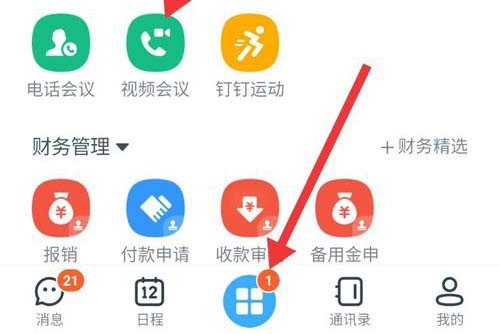
2. On the video conference page, click the [Reserve Meeting] button.
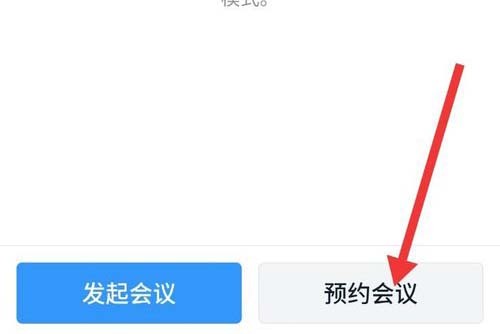
3. Click the icon [ ] at the top of the page to add participants.
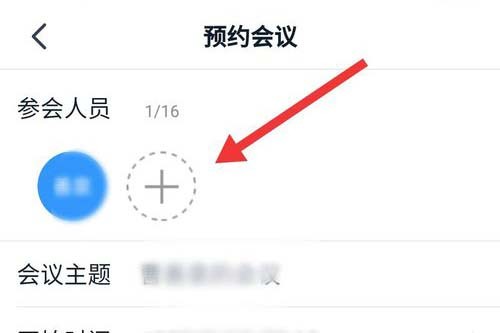
4. Fill in the meeting topic, meeting time, meeting duration and other contents in order, and click the [OK] button.
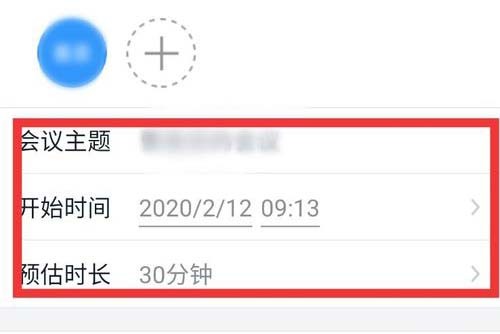
5. Pay attention to the number of people and meeting time displayed on the opening page, and click [Start Meeting].
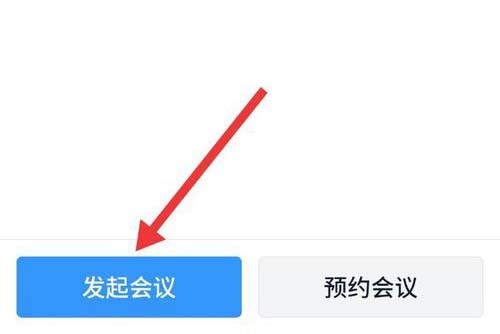
The above is the detailed content of How to schedule a video conference on DingTalk. For more information, please follow other related articles on the PHP Chinese website!

