Home >Software Tutorial >Mobile Application >How to set sound-only mode for Youku videos
How to set sound-only mode for Youku videos
- 王林forward
- 2024-03-28 21:16:061084browse
php editor Baicao introduces you how to set the sound-only mode for high-quality videos. When watching a video, sometimes we may just want to listen to the sound without watching the picture. In this case, it is particularly important to set the sound-only mode. Next, we will share how to set it up on different platforms so that you can better enjoy the sound of the video without being disturbed by the picture.
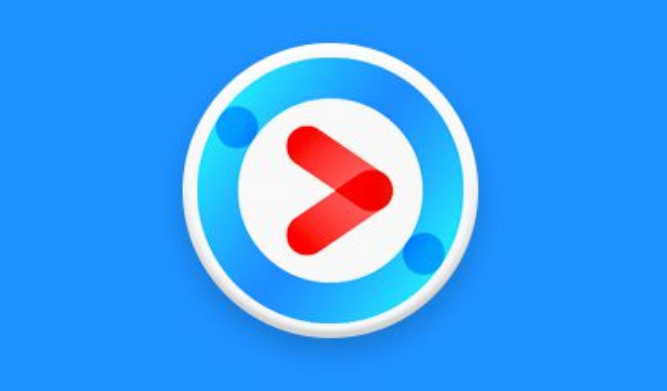
How to set up Youku Video to listen to videos
1. Open Youku Video and click to enter the video.
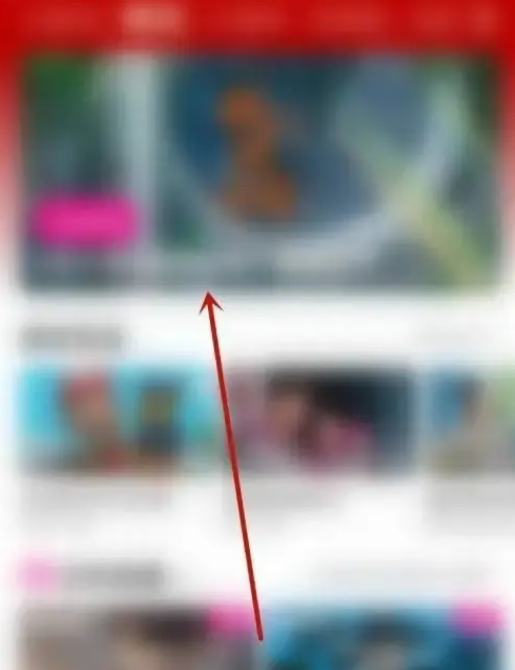
#2. Click the full-screen play icon in the lower right corner.
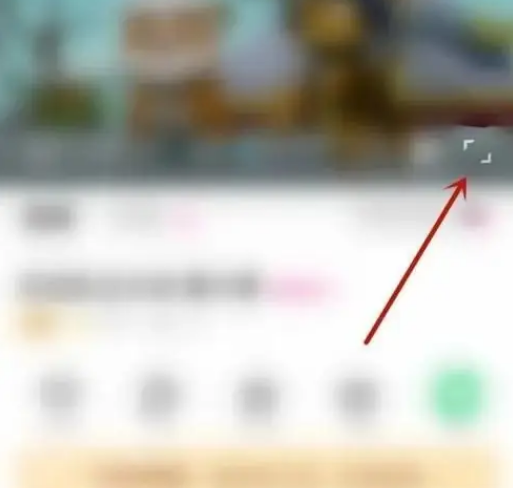
#3. Click the three dots in the upper right corner.

4. Click on the audio.
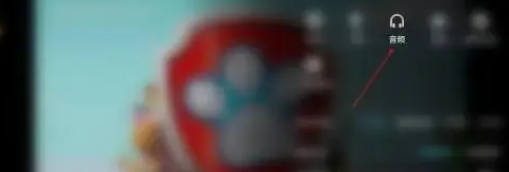
The above is the detailed content of How to set sound-only mode for Youku videos. For more information, please follow other related articles on the PHP Chinese website!
Related articles
See more- H5+C3 makes Youku video screenshot effect
- How to cancel the automatic renewal of Youku Video on the computer. Tutorial on how to close it.
- How to publish video works on Youku Video How to publish video works using Youku Video APP
- How to close Youku Video Guess You Are Chasing_A list of recommended steps to close Youku Video

