Home >Software Tutorial >Mobile Application >How to record screen video in 360 browser
How to record screen video in 360 browser
- WBOYWBOYWBOYWBOYWBOYWBOYWBOYWBOYWBOYWBOYWBOYWBOYWBforward
- 2024-03-28 21:06:501275browse
php editor Baicao introduces you how to record screen video in 360 browser. This browser has a built-in screen recording function. Users can record the video content on the screen through simple operations, which is very convenient and practical. There is no need to install additional plug-ins, just open the browser to use the recording function. It is a very convenient screen recording tool. Please continue reading our article for detailed usage.
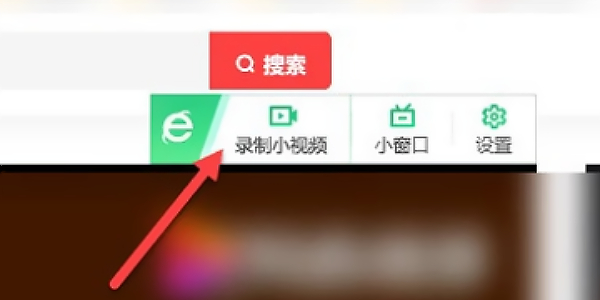
How to turn on the speed mode of 360 browser
Answer:Add extended tools or check the upper right corner of the video to display the toolbar
Details description:
【Add extension tool】
1. Click the [Extended Tools] icon.
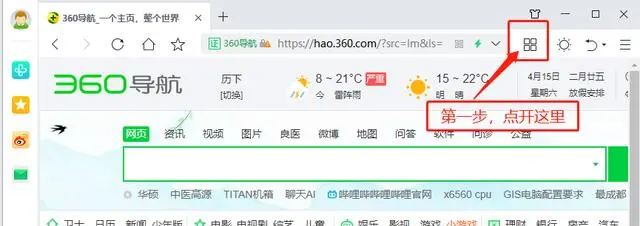
2. Select [Add].
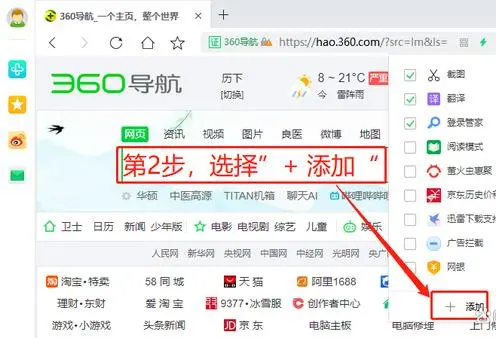
3. Enter and search for [Screen Recording].
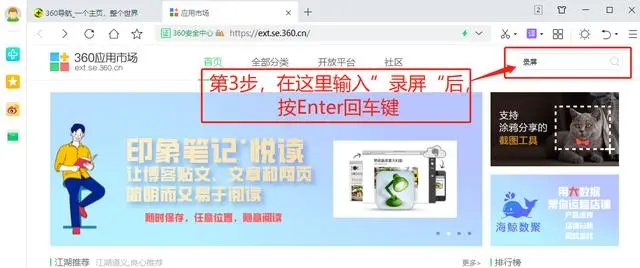
4. Install the extension tools you want.
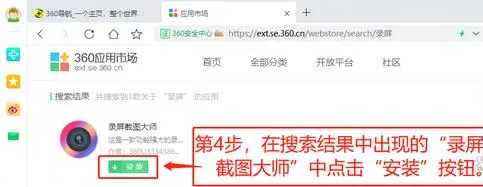
5. After the installation is completed, a dialog box will pop up, click [Add].
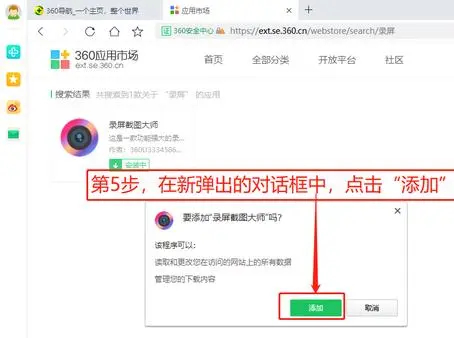
6. Click the screen recording tool icon next to the extension tool.
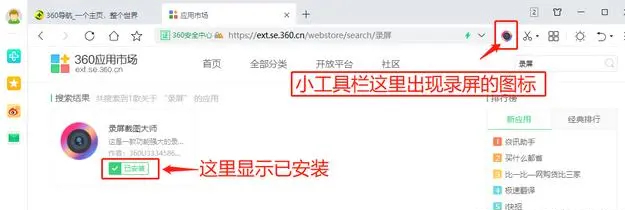
7. Adjust the screen recording settings as needed.
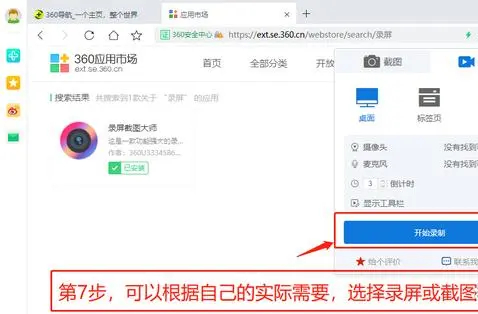
[Check toolbar]
1. Click to open [Menu].
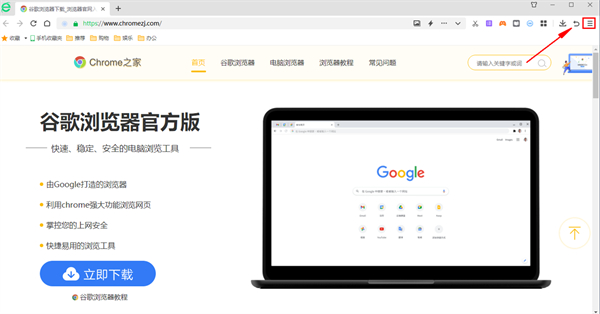
2. Select [Settings].
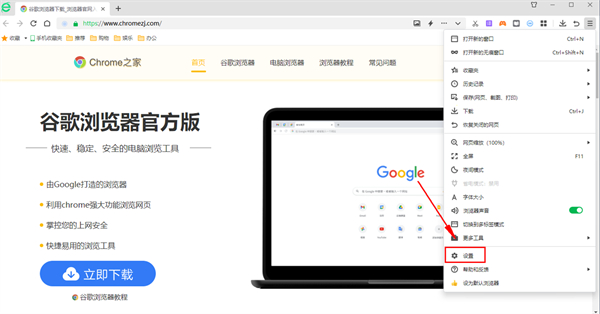
3. Click [Advanced Settings].
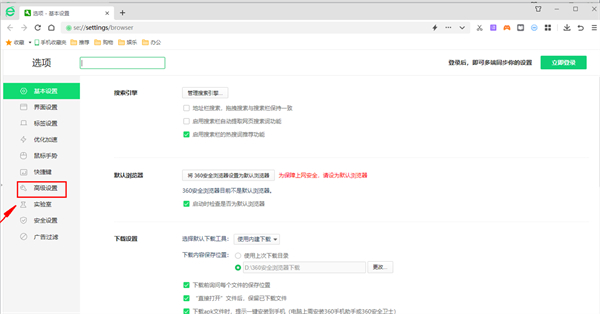
4. Check [Show toolbar in the upper right corner of the video] on the right.
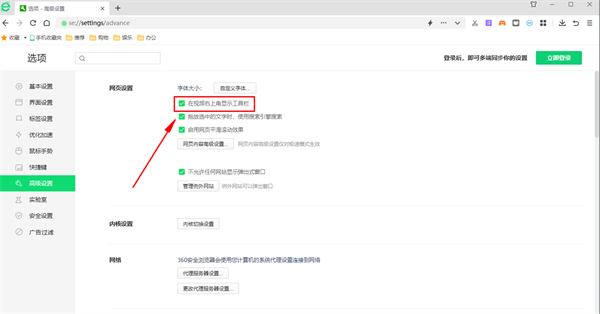
5. Open any video and click [Record Short Video] on the upper right to record.
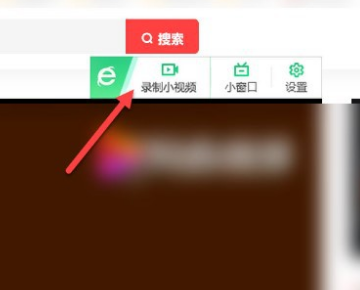
The above is the detailed content of How to record screen video in 360 browser. For more information, please follow other related articles on the PHP Chinese website!

