How to Edit Video on iPhone Photos App

In the ever-evolving world of digital media, the quality of your video can make a big difference. With your iPhone in your pocket, you have access to an incredibly powerful tool for capturing and editing videos that tell your story in visually stunning ways. The iPhone's Photos app is typically used for quickly editing photos while also containing comprehensive tools for enhancing videos.
Navigating Color and Exposure Adjustments
When editing video, it’s crucial to understand the role of color and exposure. These elements are the backbone of visual storytelling, influencing the mood, coherence, and overall aesthetic of the video. Unlike a single photo, a video is a series of images, each of which plays a vital role in conveying a narrative. Therefore, ensuring that color and exposure are balanced and consistent across all scenes is crucial to maintaining an organized, cohesive look.
- Auto-enhancement feature: For those looking for a quick fix, the iPhone Photos app offers an auto-adjustment feature. This handy tool analyzes your video and automatically adjusts settings like brightness, contrast, and color balance to instantly improve its quality. It's the perfect time-saving tool for quick edits that require minimal effort.
- Manual adjustment Fine-tuning: If you prefer a hands-on approach, manual adjustment is your first choice. The app provides control over settings such as highlights, shadows, brightness, and contrast. This level of control allows for precise customization, allowing you to achieve the exact look and feel you want for your video.
- Color Adjustments and Setting the Mood: Diving deeper into color adjustments, the importance of white balance and color settings cannot be overstated. Adjusting warmth, hue, saturation, and vibrancy can dramatically change the look of your video, from changing the mood to enhancing the natural beauty of a scene.
Editing Efficiency: Copy and Apply Edits
One noteworthy feature of the Photos app is its ability to copy adjustments from one clip and apply them to other clips. This feature is useful for maintaining consistency between clips shot under similar conditions. Not only does it save time, it also ensures a unified look throughout your video.
The Magic of Filters
Finally, explore iPhone’s native filters to add an extra layer of polish to your videos. When used wisely with good balance and correct exposure, filters can be a quick and effective way to enhance the beauty of your video.
Editing video on iPhone using the Photos app is a journey from raw footage to a beautiful, emotionally resonant masterpiece. With automatic and manual adjustment tools at your fingertips, you can transform your videos into professional-looking productions. Remember, the key to great video editing is not just the adjustments you make, but the story you tell. Through practice and experimentation, you'll find the perfect balance between technical mastery and creative expression.
Improve your video editing skills
As you continue to explore the video editing features of the iPhone Photos app, remember that patience and practice are your best allies. Each video is a new opportunity to hone your skills, try different tweaks, and ultimately craft a compelling visual narrative. By understanding the intricacies of color and exposure adjustments, you'll be well on your way to creating videos that not only look great, but capture the essence of the story.
Whether you're a budding filmmaker, content creator, or just someone looking to improve your video editing game, the iPhone Photos app offers a rich set of tools to help you realize your vision. Dive in, experiment, and discover the endless possibilities of video editing at your fingertips.
The above is the detailed content of How to edit videos on iPhone Photos app. For more information, please follow other related articles on the PHP Chinese website!
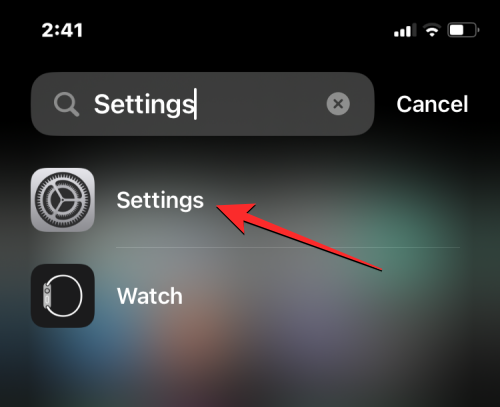 iOS 17:如何在iPhone上的相机应用程序中锁定白平衡Sep 20, 2023 am 08:41 AM
iOS 17:如何在iPhone上的相机应用程序中锁定白平衡Sep 20, 2023 am 08:41 AM白平衡是一项相机功能,可根据照明条件调整演色性。此iPhone设置可确保白色物体在照片或视频中显示为白色,从而补偿由于典型照明而导致的任何颜色变化。如果您想在整个视频拍摄过程中保持白平衡一致,可以将其锁定。在这里,我们将指导您如何为iPhone视频保持固定的白平衡。如何在iPhone上锁定白平衡必需:iOS17更新。(检查“常规>软件更新”下的“设置”>)。在iPhone上打开“设置”应用。在“设置”中,向下滚动并选择“相机”。在“相机”屏幕上,点击“录制视频”。在这
 使用Python访问各种音频和视频文件的元数据Sep 05, 2023 am 11:41 AM
使用Python访问各种音频和视频文件的元数据Sep 05, 2023 am 11:41 AM我们可以使用Mutagen和Python中的eyeD3模块访问音频文件的元数据。对于视频元数据,我们可以使用电影和Python中的OpenCV库。元数据是提供有关其他数据(例如音频和视频数据)的信息的数据。音频和视频文件的元数据包括文件格式、文件分辨率、文件大小、持续时间、比特率等。通过访问这些元数据,我们可以更有效地管理媒体并分析元数据以获得一些有用的信息。在本文中,我们将了解Python提供的一些用于访问音频和视频文件元数据的库或模块。访问音频元数据一些用于访问音频文件元数据的库是-使用诱变
 ppt视频换个电脑就无法播放怎么办Feb 23, 2023 am 11:29 AM
ppt视频换个电脑就无法播放怎么办Feb 23, 2023 am 11:29 AMppt视频换个电脑就无法播放是因为路径不对,其解决办法:1、将PPT和视频放入U盘的同一个文件夹内;2、双击打开该PPT,找到想要插入视频的页数,点击“插入”按钮;3、在弹出的对话框内选择想要插入的视频即可。
 视频切片授权什么意思Sep 27, 2023 pm 02:55 PM
视频切片授权什么意思Sep 27, 2023 pm 02:55 PM视频切片授权是指在视频服务中,将视频文件分割成多个小片段并进行授权的过程。这种授权方式能提供更好的视频流畅性、适应不同网络条件和设备,并保护视频内容的安全性。通过视频切片授权,用户可以更快地开始播放视频,减少等待和缓冲时间,视频切片授权可以根据网络条件和设备类型动态调整视频参数,提供最佳的播放效果,视频切片授权还有助于保护视频内容的安全性,防止未经授权的用户进行盗播和侵权行为。
 如何使用Golang将多个图片转换为视频Aug 22, 2023 am 11:29 AM
如何使用Golang将多个图片转换为视频Aug 22, 2023 am 11:29 AM如何使用Golang将多个图片转换为视频随着互联网的发展和智能设备的普及,视频成为了一种重要的媒体形式。有时候我们可能需要将多个图片转换为视频,以便展示图片的连续变化或者制作幻灯片。本文将介绍如何使用Golang编程语言将多个图片转换为视频。在开始之前,请确保你已经安装了Golang以及相关的开发环境。步骤1:导入相关的包首先,我们需要导入一些相关的Gola
 iOS 17:如何录制FaceTime视频或音频消息Sep 21, 2023 am 10:13 AM
iOS 17:如何录制FaceTime视频或音频消息Sep 21, 2023 am 10:13 AM在iOS17中,当您FaceTime通话某人无法接听时,您可以留下视频或音频信息,具体取决于您使用的通话方式。如果您使用的是FaceTime视频,则可以留下视频信息,如果您使用的是FaceTime音频,则可以留下音频信息。您所要做的就是以通常的方式与某人进行FaceTime。未接来电后,您将看到“录制视频”选项,该选项可让您创建消息。录制完视频后,您会看到视频的预览,如果效果不佳,还可以选择重新录制。以下是在运行iOS17的设备上留下FaceTime消息的工作原理,以未接视频通话为例,在Face
 Vue 中如何实现视频播放器?Jun 25, 2023 am 09:46 AM
Vue 中如何实现视频播放器?Jun 25, 2023 am 09:46 AM随着互联网的不断发展,视频已经成为了人们日常生活中必不可少的娱乐方式之一。为了给用户提供更好的视频观看体验,许多网站和应用程序都开始使用视频播放器,使得用户可以在网页中直接观看视频。而Vue作为目前非常流行的前端框架之一,也提供了很多简便且实用的方法来实现视频播放器。下面,我们将简要介绍一下在Vue中实现视频播放器的方法。一、使用HTML5的video标签H
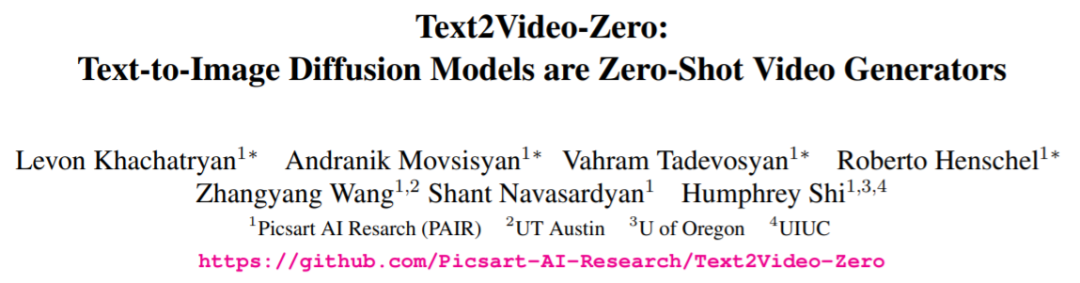 生成视频如此简单,给句提示就行,还能在线试玩May 20, 2023 pm 05:16 PM
生成视频如此简单,给句提示就行,还能在线试玩May 20, 2023 pm 05:16 PM你输入文字,让AI来生成视频,这种想法在以前只出现在人们的想象中,现在,随着技术的发展,这种功能已经实现了。近年来,生成式人工智能在计算机视觉领域引起巨大的关注。随着扩散模型的出现,从文本Prompt生成高质量图像,即文本到图像的合成,已经变得非常流行和成功。最近的研究试图通过在视频领域复用文本到图像扩散模型,将其成功扩展到文本到视频生成和编辑的任务。虽然这样的方法取得了可喜的成果,但大部分方法需要使用大量标记数据进行大量训练,这可能对许多用户来讲太过昂贵。为了使视频生成更加廉价,JayZhan


Hot AI Tools

Undresser.AI Undress
AI-powered app for creating realistic nude photos

AI Clothes Remover
Online AI tool for removing clothes from photos.

Undress AI Tool
Undress images for free

Clothoff.io
AI clothes remover

AI Hentai Generator
Generate AI Hentai for free.

Hot Article

Hot Tools

EditPlus Chinese cracked version
Small size, syntax highlighting, does not support code prompt function

VSCode Windows 64-bit Download
A free and powerful IDE editor launched by Microsoft

ZendStudio 13.5.1 Mac
Powerful PHP integrated development environment

MantisBT
Mantis is an easy-to-deploy web-based defect tracking tool designed to aid in product defect tracking. It requires PHP, MySQL and a web server. Check out our demo and hosting services.

SublimeText3 Chinese version
Chinese version, very easy to use







