Home >Software Tutorial >Mobile Application >How to register a store on Ele.me Merchant Edition
How to register a store on Ele.me Merchant Edition
- WBOYWBOYWBOYWBOYWBOYWBOYWBOYWBOYWBOYWBOYWBOYWBOYWBforward
- 2024-03-28 15:42:221126browse
php Xiaobian Yuzai explains in detail the registration and store layout of the "Ele.me Merchant Edition" App, allowing you to easily settle in and start a new chapter in store management. From registration steps to store certification, we will explain it to you step by step, allowing you to get started quickly and enjoy the convenience and advantages of online business.
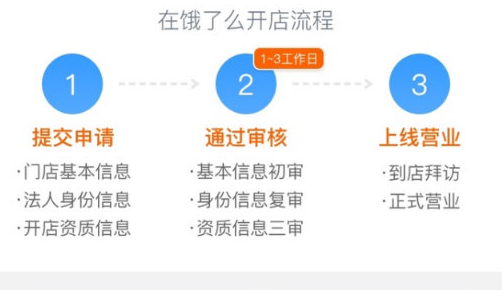
Store opening process:
Open the Ele.me merchant version and click on the I want to open a store option on the homepage.
Enter the I want to open a store page to see the process of opening a store. After knowing the process, click to settle in immediately.
Enter your mobile phone number, enter the verification code after obtaining it, and click to log in.
Click on the bottom to open a store option.
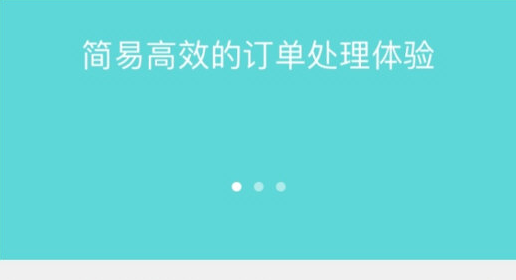
Enter the relevant information as required and click on the photo option.
Choose to upload door photos and in-store photos, click Confirm and proceed to the next step.
Choose to upload the front and back of the ID photo and proceed to the next step.
Choose to upload a photo of the business license and enter the corresponding information.
Choose to upload a photo of the catering license, enter the corresponding information, and click to complete the submission.
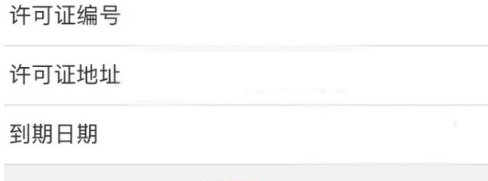
#The application for merchant registration is successful. After the review is completed, the store can be opened.
The above is the detailed content of How to register a store on Ele.me Merchant Edition. For more information, please follow other related articles on the PHP Chinese website!

