php editor Xinyi introduces to you how to quickly take screenshots in iPhone 8. On the iPhone 8, you can quickly take a screenshot by pressing the power button and the Home button on the right side of the phone at the same time. This will capture what's currently on the screen, save it as a picture and store it in your photo album. This is a quick and easy way to help you quickly grab screen content when you need it.
1. First, we open the floating ball. If it is already open, double-click it to take a screenshot. If it is not open, click [Settings] first.

2. Click [General].

3. Click [Accessibility].

4. Click to enter [Assistive Touch].

5. Click to turn on the switch of [Assistive Touch]. After turning it on, a floating ball will appear on the phone screen, as shown in the picture below. [Tap twice] to select the screenshot, that is You can take a screenshot by tapping the floating ball twice.

The above is the detailed content of Introduction to how to quickly take screenshots in iPhone 8. For more information, please follow other related articles on the PHP Chinese website!
 oppo手机快速截屏的方法介绍Mar 25, 2024 pm 01:50 PM
oppo手机快速截屏的方法介绍Mar 25, 2024 pm 01:50 PM1、快捷键截屏操作方法:同时按住【电源键】+【音量减】,约2s就可以截屏成功,这种也是目前常用截屏操作方式。2、三指截屏设置方法:进入设置-智能便捷-手势体感,然后开启三指截屏功能。操作方法:设置完成后,我们可以在任意界面,用三根手指向上或者,向下滑动即可截屏成功。
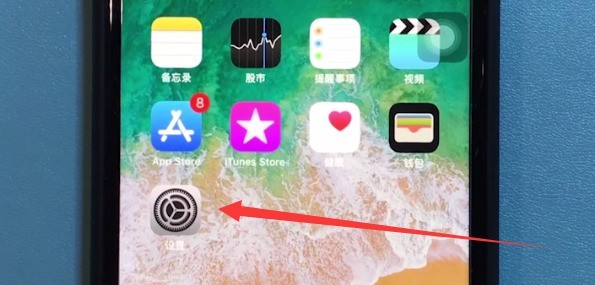 苹果8中清理内存的简单方法Mar 28, 2024 pm 02:39 PM
苹果8中清理内存的简单方法Mar 28, 2024 pm 02:39 PM1、在苹果8手机的桌面点击打开【设置】。2、点击【通用】。3、点击进入【iPhone存储空间】。4、点击进入不常用的应用,点击【删除应用】即可清理。再次点击【删除应用】即可完成。
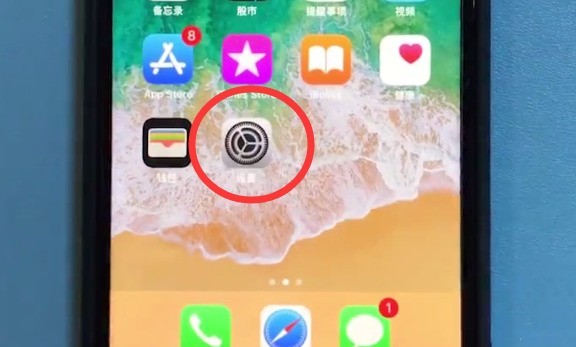 苹果8中快速截屏的方法介绍Mar 28, 2024 pm 03:13 PM
苹果8中快速截屏的方法介绍Mar 28, 2024 pm 03:13 PM1、首先我们打开悬浮球,已经打开的直接双击即可截图,没有打开的先点击【设置】。2、点击【通用】。3、点击【辅助功能】。4、点击进入【辅助触控】。5、点击打开【辅助触控】的开关,打开后手机屏幕上会出现悬浮球,如下图所示,【轻点两下】选择屏幕快照,即可实现通过轻点两下悬浮球来截屏。
 小米11怎么快速截屏_小米11快速截屏方法介绍Mar 26, 2024 am 10:40 AM
小米11怎么快速截屏_小米11快速截屏方法介绍Mar 26, 2024 am 10:40 AM1、按键截图要快速截图,用户可以使用按键截图功能。只需同时按住电源键和音量-键,然后释放,即可完成截图。2、通过手机状态栏截图小伙伴们还可以通过手机中的状态栏中的截图图标进行截图,我们需要把截图的图标设置到状态栏的前几位,然后点击一下就可以截下当前的手机页面。3、快捷手势截图进入系统设置页面,点击更多设置,选择【手势及按键快捷方式】,可以使用三指下拉截屏。3、长截图方法长截图首先完成第一步截图,截图快捷键【电源键】+【音量减键】,截图成功之后,右上角会有个缩略图,点击缩略图,然后就可以看到【截长
 苹果8plus屏幕多大尺寸Dec 14, 2022 pm 05:57 PM
苹果8plus屏幕多大尺寸Dec 14, 2022 pm 05:57 PM苹果8plus的屏幕尺寸为5.5英寸。苹果8plus是Apple于2017年9月13日发布的手机产品,正面采用5.5 英寸LCD 宽屏多点触控显示屏(视网膜高清显示屏),分辨率为“1920 x 1080”像素(401每英寸像素),采用防油渍防指纹涂层,支持广色域显示 (P3)、三维触控、广阔视角的双域像素。
 一加OnePlus 9 Pro手机怎么快速截屏?一加长截图方法Aug 07, 2024 am 09:25 AM
一加OnePlus 9 Pro手机怎么快速截屏?一加长截图方法Aug 07, 2024 am 09:25 AM手机截屏是一个使用率非常高的实用功能,不管是工作中还是生活中,相信大家都会比较频繁的用到截图功能。下面我们来介绍一下一加手机怎么快速截屏,另外还有OnePlus 9 Pro长截图的方法。一加 OnePlus 9 Pro 手机快速截屏方法一加 OnePlus 9 Pro 手机的截图方法非常简单,与其他安卓手机类似。一加手机支持按键截屏和三指截屏两种方法:按键截屏:OnePlus 手机的截图快捷键是 【电源键】+【音量下键】,同时按下这两个键即可快速截图。三指截屏:此方法默认未启用,需要手动启用。解
 苹果8像素是多少Dec 09, 2022 pm 03:15 PM
苹果8像素是多少Dec 09, 2022 pm 03:15 PM苹果8的像素是1200万;苹果8拥有一个1200万像素摄像头,f1.8超大光圈设计,采用全新的镜头模组,配备了全新的视频编码器,拥有更快的视频帧速率,支持拍摄60帧的4K视频和全高清分辨率的慢速视频。


Hot AI Tools

Undresser.AI Undress
AI-powered app for creating realistic nude photos

AI Clothes Remover
Online AI tool for removing clothes from photos.

Undress AI Tool
Undress images for free

Clothoff.io
AI clothes remover

AI Hentai Generator
Generate AI Hentai for free.

Hot Article

Hot Tools

Dreamweaver Mac version
Visual web development tools

MantisBT
Mantis is an easy-to-deploy web-based defect tracking tool designed to aid in product defect tracking. It requires PHP, MySQL and a web server. Check out our demo and hosting services.

PhpStorm Mac version
The latest (2018.2.1) professional PHP integrated development tool

SublimeText3 Chinese version
Chinese version, very easy to use

mPDF
mPDF is a PHP library that can generate PDF files from UTF-8 encoded HTML. The original author, Ian Back, wrote mPDF to output PDF files "on the fly" from his website and handle different languages. It is slower than original scripts like HTML2FPDF and produces larger files when using Unicode fonts, but supports CSS styles etc. and has a lot of enhancements. Supports almost all languages, including RTL (Arabic and Hebrew) and CJK (Chinese, Japanese and Korean). Supports nested block-level elements (such as P, DIV),







