Home >Computer Tutorials >Browser >How to view history on Google Chrome_How to view history on Google Chrome
How to view history on Google Chrome_How to view history on Google Chrome
- WBOYWBOYWBOYWBOYWBOYWBOYWBOYWBOYWBOYWBOYWBOYWBOYWBforward
- 2024-03-28 14:51:181370browse
php editor Youzi will introduce to you how to view history through Google browser. In Google Chrome, you can easily view your browsing history. Just open the browser, click the three dots in the upper right corner, and select "History" to view the history of the web pages you have browsed. You can also use the Ctrl H shortcut key to open the history page. With these simple steps, you can conveniently view and manage your browsing history!
1. First open Google Chrome and click on the three-dot icon in the upper right corner.
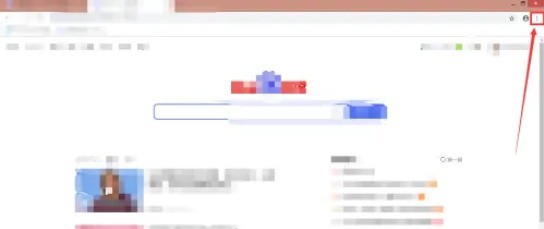
2. Click [History].
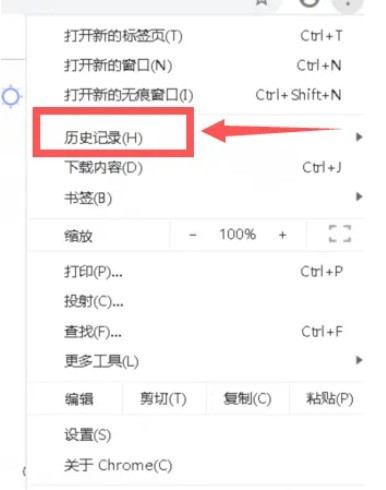
3. Enter the [History] page.
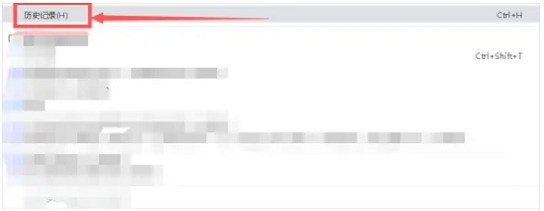
4. You can search in the red box of the picture.
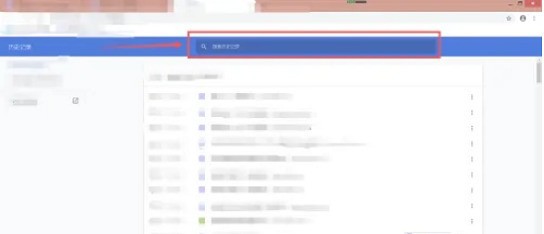
The above is the detailed content of How to view history on Google Chrome_How to view history on Google Chrome. For more information, please follow other related articles on the PHP Chinese website!

