php editor Apple will introduce you to some specific methods of setting screen shortcut keys on Apple mobile phones. By setting shortcut keys, you can improve the efficiency of mobile phone operations and allow you to use various functions of your mobile phone more conveniently. Follow this article to learn how to set screen shortcut keys to make your mobile phone operations more convenient!
1. On the desktop of your iPhone, click to open [Settings].

2. Click [General].

3. Click to enter [Accessibility].

4. Pull down and click [Assistive Touch].

5. Click to turn on the switch on the right side of [Assistance Touch], and then click [Customize Top Menu] below to replace the shortcut keys in the white dot.

6. Then we only need to click on the small white ball to open the screen shortcut keys.

The above is the detailed content of The specific method of setting screen shortcut keys on Apple mobile phone. For more information, please follow other related articles on the PHP Chinese website!
 苹果手机照相怎么美颜「新手必看:iPhone原相机开启美颜的方法」Feb 06, 2024 pm 09:45 PM
苹果手机照相怎么美颜「新手必看:iPhone原相机开启美颜的方法」Feb 06, 2024 pm 09:45 PM日常中我们想要自拍的话,都会习惯性打开美图秀秀、轻颜相机等第三方APP。要是说用iPhone原相机自拍,都挺抗拒的…拍出来的照片多少有点头大脸黄、姿势还是反着的,对画面获得感不太满意。但其实是我们没有掌握好方法,只要找对参数进行调节,你也可以利用原相机拍出好看的自拍照片~俗话说“一白遮三丑”,今天这篇文章,我就来教大家几个原相机自拍技巧,让你拍出冷白皮高级感!感兴趣的朋友记得多多点赞和在看哦,感谢支持~调整前调整后ONE.ˉ前期参数调节①首先,「原彩显示」功能会让屏幕大多处于偏黄状态,所以在打
 苹果手机快充和慢充有什么区别Nov 14, 2022 pm 01:51 PM
苹果手机快充和慢充有什么区别Nov 14, 2022 pm 01:51 PM苹果手机快充和慢充的区别:1、电路特点不同,快充时,若两输出端短路,由于充电器中可控硅SCR的触发电路不能工作,因而可控硅不导通,输出电流为零,而慢充时,误将电瓶正负极接反,则可控硅触发电路反向截止,无触发信号,可控硅不导通,输出电流为零;2、主体不同,快充能在1至5h使蓄电池达到或接近完全充电状态,而慢充指给蓄电池等设备补充电量的过程;3、原理不同。
 苹果手机怎么截全屏长图「附:iPhone截屏的简单方法」Feb 06, 2024 pm 08:39 PM
苹果手机怎么截全屏长图「附:iPhone截屏的简单方法」Feb 06, 2024 pm 08:39 PM不知道大家平时使用iPhone手机,都是怎么截屏的呢?今天就来给大家盘点一下,iPhone手机的4种截图方法,同时还能截长图,一起来看看吧。一、组合键截屏这个截屏方法是最常用的,只需同时按下电源按钮和调高音量按钮即可截屏。二、辅助触控截图除了使用组合键截屏外,你也可以使用辅助触控截屏,只要开启iPhone【辅助触控功能】,然后双击触控按钮就可以立即截屏。依次点击【设置】-【辅助功能】-【触控】-【辅助触控】-【自定操作】;选择想要截屏的方式,例如选择【轻点两下】,然后在操作中选择【截屏】即可。当
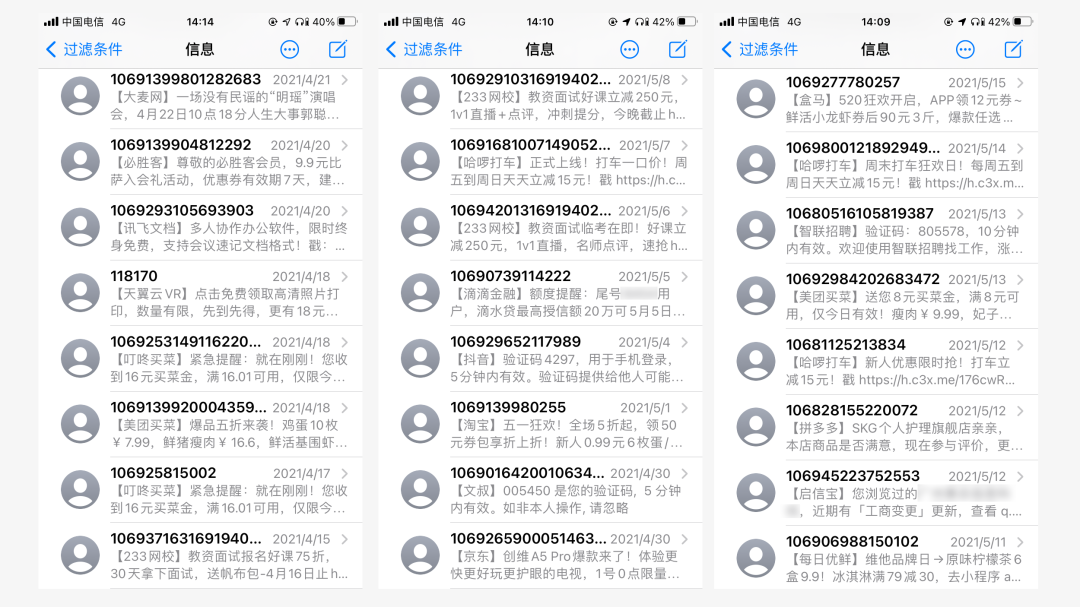 苹果手机骚扰电话太多怎么拦截「新手必看:iPhone垃圾短信和骚扰电话频繁解决方法」Feb 06, 2024 pm 05:04 PM
苹果手机骚扰电话太多怎么拦截「新手必看:iPhone垃圾短信和骚扰电话频繁解决方法」Feb 06, 2024 pm 05:04 PM618临近,不少商家都开始通过短信营业,一天下来可能连续收到好几条营销短信或者是其他的骚扰电话。这些垃圾短信和电话不仅会导致用户财务损失,还会对学习和工作造成负面影响。更糟糕的是,其中很多都是电信诈骗,即使是那些经常关注此类问题、具备辨别能力的人也可能上当受骗。想要避免被垃圾短信电话骚扰甚至是避免电信诈骗,掌握一些设置和技巧是必不可少的。在实际体验下来,通过多项设置结合的确可以有效减少收到的垃圾短信和骚扰电话。通过iPhone设置拦截iMessage上iPhone的一大特色,但同时也带来了不少的
 苹果低频pwm调光怎么关May 31, 2023 pm 02:41 PM
苹果低频pwm调光怎么关May 31, 2023 pm 02:41 PM苹果低频pwm调光关闭方法:1、在手机的设置里,找到“显示与亮度”选项;2、点击“显示与亮度”,打开“夜览”选项;3、关闭夜览功能即可关闭低频pwm调光。
 苹果手机激活和未激活区别是什么Dec 01, 2023 pm 04:08 PM
苹果手机激活和未激活区别是什么Dec 01, 2023 pm 04:08 PM苹果手机激活和未激活区别有:1、激活后的苹果手机可以正常使用电话、短信、数据等功能,而未激活的手机则无法进行通信;2、激活后的手机可以进行iCloud备份和数据同步,而未激活的手机无法进行数据同步和备份;3、激活后的手机可以使用Find My iPhone等安全功能,而未激活的手机则无法使用这些安全功能;4、激活后的手机可以进行iOS系统更新和应用商店下载等等。
 安卓手机数据怎么迁移到苹果手机Sep 11, 2023 am 09:56 AM
安卓手机数据怎么迁移到苹果手机Sep 11, 2023 am 09:56 AM安卓手机数据迁移到苹果手机的方法有使用苹果官方工具、使用第三方工具、使用云服务和手动迁移数据等。详细介绍:1、使用苹果官方工具,苹果提供了一个名为“移动助理”的官方工具,可以帮助用户从安卓手机迁移到苹果手机,在苹果手机上下载并安装“移动助理”应用,在安卓手机上下载并安装“移动助理”应用,并按照应用的指引进行操作,通过这个工具,可以迁移联系人、短信、照片、视频、音乐等数据等等。
 苹果手机一年内可以免费换电池吗Sep 19, 2023 pm 04:20 PM
苹果手机一年内可以免费换电池吗Sep 19, 2023 pm 04:20 PM苹果手机一年内在一定条件下可以免费换电池,其条件是电池健康度低于80%、在保修期内和购买AppleCare+保护计划。详细介绍:1、电池健康度低于80%,苹果要求电池健康度低于80%的用户可以免费更换电池,用户可以通过设置中的“电池健康”功能查看电池的状态;2、在保修期内,苹果提供了一年的有限保修期,如果用户的手机在保修期内,且电池健康度低于80%,则可以享受免费更换电池等等。


Hot AI Tools

Undresser.AI Undress
AI-powered app for creating realistic nude photos

AI Clothes Remover
Online AI tool for removing clothes from photos.

Undress AI Tool
Undress images for free

Clothoff.io
AI clothes remover

AI Hentai Generator
Generate AI Hentai for free.

Hot Article

Hot Tools

EditPlus Chinese cracked version
Small size, syntax highlighting, does not support code prompt function

VSCode Windows 64-bit Download
A free and powerful IDE editor launched by Microsoft

ZendStudio 13.5.1 Mac
Powerful PHP integrated development environment

MantisBT
Mantis is an easy-to-deploy web-based defect tracking tool designed to aid in product defect tracking. It requires PHP, MySQL and a web server. Check out our demo and hosting services.

SublimeText3 Chinese version
Chinese version, very easy to use






