Home >Software Tutorial >Mobile Application >How to change the name of Meituan Elephant
How to change the name of Meituan Elephant
- WBOYWBOYWBOYWBOYWBOYWBOYWBOYWBOYWBOYWBOYWBOYWBOYWBforward
- 2024-03-28 14:31:15918browse
php editor Banana will introduce to you the specific operation method of changing the name of Meituan Elephant. Usually, users can log in to the Meituan APP, enter the "My - Help and Service - My Suggestions and Complaints - I Want Feedback" page, then select the "Modify Information" category, and submit the modification request after completing the filling. In addition, you can also modify your application by calling Meituan’s customer service number or leaving a message on the WeChat official account. Remember to pay attention to announcements and guidelines issued by Meituan’s official channels at any time in order to obtain the latest name change information in a timely manner.
1. If the user wants to change their name in Meituan Elephant Office software, they only need to click on the personal options in the upper right corner and select the first [Name] option in the drop-down box to modify the name, as follows As shown in the picture:
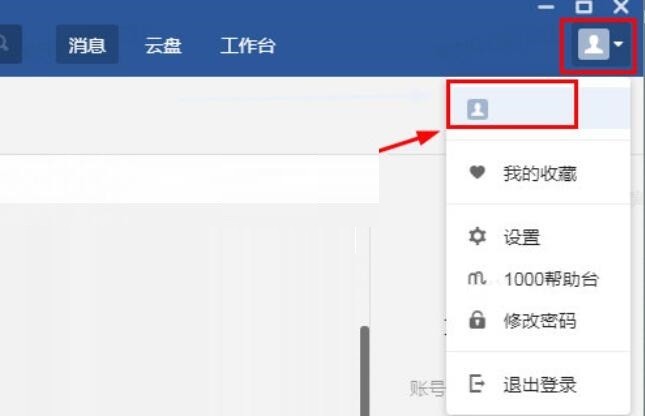
2. Then you will enter the interface for editing personal business cards. By default, the software uses the name of the person as the name of the business card. The user only needs to click on the name to start input and modification. As shown in the figure below:
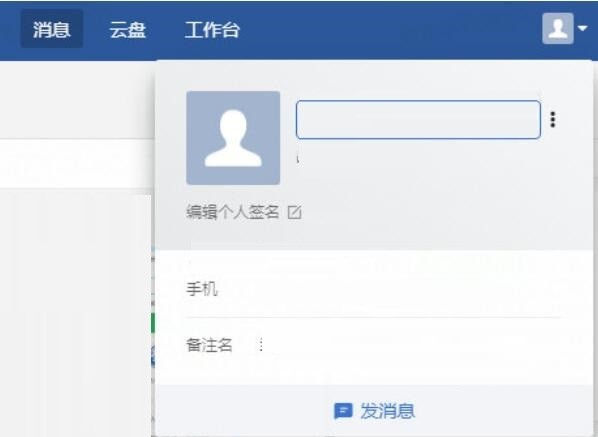
3. After entering the name in the previous step, use the Enter key to confirm. When the [Set Successfully] prompt pops up, it means that the name has been modified successfully, as follows As shown in the picture:
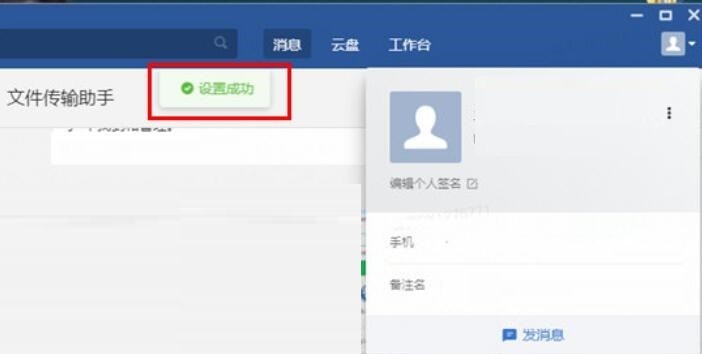
Okay, that’s it, I hope you all like it.
The above is the detailed content of How to change the name of Meituan Elephant. For more information, please follow other related articles on the PHP Chinese website!

