
php "Git for Java Newbies: Quick Start Guide" recommended by editor Yuzai is designed to help Java beginners quickly master the basic concepts and basic operations of Git, so that they can more easily Manage and collaborate on project code efficiently. This guide introduces the common commands and operation procedures of Git in a concise and clear way. It is suitable for Java developers who need to quickly get started with the Git version control tool.
Install Git
- Go to Git official website https://git-scm.com/ to download and install Git.
- Verify installation: Open a command line and enter
git --vers<strong class="keylink">io</strong>n.
Initialize local warehouse
- Create a new directory to store your project.
- Navigate to the directory and enter
git init. This will create a new Git repository in the current directory.
Add files to the staging area
- Create a new file, such as
README.md. - Enter
git add README.mdAdd the file to the staging area. The staging area is used to temporarily store changes to be committed to Git.
Commit changes
- Once you are satisfied with your file, enter
git commit -m "commit message"to commit the changes to the local repository. The commit message is a short description explaining your changes.
Remote warehouse
A remote repository is a central location where project code is stored, such as GitHub or GitLab.
Create remote warehouse
- Go to GitHub or GitLab and create a new repository.
- Copy the URL of the warehouse.
Associate the local warehouse with the remote warehouse
- Navigate to the local warehouse directory and enter
git remote add origin <remote warehouse url></remote>. - Verify connection: Enter
git remote -vto view the configured remote repository.
Push changes to the remote warehouse
- Enter
git push origin m<strong class="keylink">ai</strong>nto push local changes to themainbranch of the remote warehouse. - The remote repository now contains your committed changes.
Pull changes from remote repository
- If others have committed changes and pushed them to the remote repository, you can pull those changes by typing
git pull origin main. - This will merge the changes in the remote repository into your local repository.
Branch and merge
Branching allows you to create an independent copy of your code base so you can experiment or make changes without affecting the main branch.
Create a branch
- Enter
git checkout -b <branch name></branch>Create a new branch. - Work on a new branch and commit changes.
Merge branches
- Once you are satisfied with the branch, enter
git checkout mainto switch back to the main branch. - Enter
git merge <branch name></branch>Merge changes on the branch into the master branch.
Conflict resolution
If a conflict occurs when merging branches, Git will mark the conflicting files. You need to manually resolve the conflict and resubmit the changes.
Rollback changes
If a bug is submitted, you can roll back the changes using:
-
Undo uncommitted changes:
git reset HEAD <file path></file> -
Undo committed changes:
git reset --hard HEAD~1 -
Delete remote commits:
git push origin --delete <branch name></branch>
Advanced Features
Here are some more advanced features that can further improve your Git workflow:
- Tags: Create a snapshot with a specific name for easy future reference.
- Pull Requests: Ask others to review your changes before merging them into the master branch.
- Continuous Integration: Automate the build, test and deployment process.
in conclusion
This guide provides the basic steps needed to get started with Git. With practice and continued use, you'll become a Git master who can effectively collaborate on Java projects.
The above is the detailed content of Git for Java Newbies: Quick Start Guide. For more information, please follow other related articles on the PHP Chinese website!
 Java Platform Independence: Compatibility with different OSMay 13, 2025 am 12:11 AM
Java Platform Independence: Compatibility with different OSMay 13, 2025 am 12:11 AMJavaachievesplatformindependencethroughtheJavaVirtualMachine(JVM),allowingcodetorunondifferentoperatingsystemswithoutmodification.TheJVMcompilesJavacodeintoplatform-independentbytecode,whichittheninterpretsandexecutesonthespecificOS,abstractingawayOS
 What features make java still powerfulMay 13, 2025 am 12:05 AM
What features make java still powerfulMay 13, 2025 am 12:05 AMJavaispowerfulduetoitsplatformindependence,object-orientednature,richstandardlibrary,performancecapabilities,andstrongsecurityfeatures.1)PlatformindependenceallowsapplicationstorunonanydevicesupportingJava.2)Object-orientedprogrammingpromotesmodulara
 Top Java Features: A Comprehensive Guide for DevelopersMay 13, 2025 am 12:04 AM
Top Java Features: A Comprehensive Guide for DevelopersMay 13, 2025 am 12:04 AMThe top Java functions include: 1) object-oriented programming, supporting polymorphism, improving code flexibility and maintainability; 2) exception handling mechanism, improving code robustness through try-catch-finally blocks; 3) garbage collection, simplifying memory management; 4) generics, enhancing type safety; 5) ambda expressions and functional programming to make the code more concise and expressive; 6) rich standard libraries, providing optimized data structures and algorithms.
 Is Java Truly Platform Independent? How 'Write Once, Run Anywhere' WorksMay 13, 2025 am 12:03 AM
Is Java Truly Platform Independent? How 'Write Once, Run Anywhere' WorksMay 13, 2025 am 12:03 AMJavaisnotentirelyplatformindependentduetoJVMvariationsandnativecodeintegration,butitlargelyupholdsitsWORApromise.1)JavacompilestobytecoderunbytheJVM,allowingcross-platformexecution.2)However,eachplatformrequiresaspecificJVM,anddifferencesinJVMimpleme
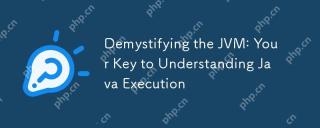 Demystifying the JVM: Your Key to Understanding Java ExecutionMay 13, 2025 am 12:02 AM
Demystifying the JVM: Your Key to Understanding Java ExecutionMay 13, 2025 am 12:02 AMTheJavaVirtualMachine(JVM)isanabstractcomputingmachinecrucialforJavaexecutionasitrunsJavabytecode,enablingthe"writeonce,runanywhere"capability.TheJVM'skeycomponentsinclude:1)ClassLoader,whichloads,links,andinitializesclasses;2)RuntimeDataAr
 Is java still a good language based on new features?May 12, 2025 am 12:12 AM
Is java still a good language based on new features?May 12, 2025 am 12:12 AMJavaremainsagoodlanguageduetoitscontinuousevolutionandrobustecosystem.1)Lambdaexpressionsenhancecodereadabilityandenablefunctionalprogramming.2)Streamsallowforefficientdataprocessing,particularlywithlargedatasets.3)ThemodularsystemintroducedinJava9im
 What Makes Java Great? Key Features and BenefitsMay 12, 2025 am 12:11 AM
What Makes Java Great? Key Features and BenefitsMay 12, 2025 am 12:11 AMJavaisgreatduetoitsplatformindependence,robustOOPsupport,extensivelibraries,andstrongcommunity.1)PlatformindependenceviaJVMallowscodetorunonvariousplatforms.2)OOPfeatureslikeencapsulation,inheritance,andpolymorphismenablemodularandscalablecode.3)Rich
 Top 5 Java Features: Examples and ExplanationsMay 12, 2025 am 12:09 AM
Top 5 Java Features: Examples and ExplanationsMay 12, 2025 am 12:09 AMThe five major features of Java are polymorphism, Lambda expressions, StreamsAPI, generics and exception handling. 1. Polymorphism allows objects of different classes to be used as objects of common base classes. 2. Lambda expressions make the code more concise, especially suitable for handling collections and streams. 3.StreamsAPI efficiently processes large data sets and supports declarative operations. 4. Generics provide type safety and reusability, and type errors are caught during compilation. 5. Exception handling helps handle errors elegantly and write reliable software.


Hot AI Tools

Undresser.AI Undress
AI-powered app for creating realistic nude photos

AI Clothes Remover
Online AI tool for removing clothes from photos.

Undress AI Tool
Undress images for free

Clothoff.io
AI clothes remover

Video Face Swap
Swap faces in any video effortlessly with our completely free AI face swap tool!

Hot Article

Hot Tools

Dreamweaver Mac version
Visual web development tools

SublimeText3 Mac version
God-level code editing software (SublimeText3)

EditPlus Chinese cracked version
Small size, syntax highlighting, does not support code prompt function

MinGW - Minimalist GNU for Windows
This project is in the process of being migrated to osdn.net/projects/mingw, you can continue to follow us there. MinGW: A native Windows port of the GNU Compiler Collection (GCC), freely distributable import libraries and header files for building native Windows applications; includes extensions to the MSVC runtime to support C99 functionality. All MinGW software can run on 64-bit Windows platforms.

SecLists
SecLists is the ultimate security tester's companion. It is a collection of various types of lists that are frequently used during security assessments, all in one place. SecLists helps make security testing more efficient and productive by conveniently providing all the lists a security tester might need. List types include usernames, passwords, URLs, fuzzing payloads, sensitive data patterns, web shells, and more. The tester can simply pull this repository onto a new test machine and he will have access to every type of list he needs.






