 Software Tutorial
Software Tutorial Computer Software
Computer Software How to export bookmarks from Firefox? -How to export bookmarks from Firefox browser
How to export bookmarks from Firefox? -How to export bookmarks from Firefox browserphp editor Zimo today discusses how to export bookmarks in Firefox. Bookmarks are an important tool for us to collect web pages in the browser, but sometimes we need to back up or export these bookmarks. By following these simple steps, you can easily export your bookmarks in Firefox, preserving important information and making it easier to use later.

Step 2: Click the three horizontal lines icon as shown in the picture on the right side of the interface, and click "Bookmark" in the expanded options;

Step 3: Click "Manage Bookmarks" in the sub-option;

Step 4: In the opened window, click the bookmark bar that needs to be exported, click "Import and Backup" - "Export Bookmarks to HTML";

Step 5: Click in the new window to set the required save location, file name and save it.

The above is the detailed content of How to export bookmarks from Firefox? -How to export bookmarks from Firefox browser. For more information, please follow other related articles on the PHP Chinese website!
 如何轻松修复 Firefox 高 CPU 使用率问题Apr 15, 2023 pm 09:04 PM
如何轻松修复 Firefox 高 CPU 使用率问题Apr 15, 2023 pm 09:04 PM有时在检查任务管理器时,您可能会注意到Firefox浏览器正在使用过多的内存或CPU资源。这是因为浏览器有时可能需要更多的系统资源来从Web下载内容、对其进行处理然后将其呈现给用户。当您希望执行多项任务时,在Firefox浏览器中打开了太多选项卡时,也会发生这种情况,例如,在工作或玩游戏和听音乐时查看电子邮件等。也可能是您正在加载繁重的网站内容或后台运行进程。虽然Firefox以超级安全的浏览和许多高级功能(如自定义选项或标签管理)而闻名,但它占用大量PC资源的事实最终会降低您的
 火狐浏览器图片显示问题解决方法Jan 29, 2024 pm 10:45 PM
火狐浏览器图片显示问题解决方法Jan 29, 2024 pm 10:45 PM火狐浏览器无法显示图片怎么办?我们在使用火狐浏览器的时候,图片无法正常的显示出来,应该怎么办!有小伙伴近期在使用火狐浏览器的时候,发现网页中自带的图片,无法正常的显示出来,是已经开裂的状态,这对他们浏览网页带来了很大的不方便,这种情况的解决办法,小编下面整理了详细的方法步骤,不会的话跟着我一起往下看吧!火狐浏览器无法显示图片解决办法1、打开火狐浏览器,在浏览器的地址栏中输入【“about:config”】并按下回车键,如图所示。2、此时会显示如下图所示的警告内容,点击【接受风险并继续】按钮,如图
 如何调整火狐浏览器的字体大小Jan 30, 2024 pm 05:00 PM
如何调整火狐浏览器的字体大小Jan 30, 2024 pm 05:00 PM火狐浏览器怎么修改字体大小?我们在使用火狐浏览器得时候想要修改字体应该如何修改,下面介绍下!有些用户在使用火狐浏览器的时候,觉得字体太小了,想要把字体修改大点,那么我们应该如何修改火狐浏览器的字体呢,具体应该如何操作,小编下面整理了火狐浏览器修改字体大小教程,不会的话,跟着我一起往下看吧!火狐浏览器修改字体大小教程1、首先打开桌面上的火狐浏览器,然后点击右上角的三根横线2、点击设置选项3、最后在常规设置中就可以直接修改字体大小了
 如何在火狐浏览器中启用兼容模式设置Jan 29, 2024 pm 11:27 PM
如何在火狐浏览器中启用兼容模式设置Jan 29, 2024 pm 11:27 PM火狐浏览器如何设置兼容模式?我们打不开网页应该如何设置成兼容模式,下面介绍下具体的方法步骤!我们在使用火狐浏览器上网浏览网页的时候,会遇到一些网站不能够正常的打开,这种情况给我们浏览网页带来了很大的不便,那么该如何解决呢,我们可以打开兼容模式,这样就可以打开一些比较老旧的网站,小编下面整理火狐浏览器设置兼容模式方法,不会的话,跟着我一起往下看吧!火狐浏览器如何设置兼容模式1、打开我们的狐火浏览器,进入到自己的浏览器主页中,然后点击右上角的【三】打开更多功能界面2、在弹出的界面中,会有很多的功能,
 如何修复浏览器的后退按钮在 Windows 11 / 10 中不起作用May 11, 2023 pm 10:34 PM
如何修复浏览器的后退按钮在 Windows 11 / 10 中不起作用May 11, 2023 pm 10:34 PM浏览是大多数用户在其系统上为工作或空闲时间所做的事情。许多Windows用户报告他们在浏览系统时遇到问题,因为浏览器的后退按钮突然不起作用,这也意味着后退按钮变灰。他们对此无能为力。发生这种情况可能有几个原因,我们已经分析了这个问题并提出了一些解决方案。如果您在系统上也遇到同样的问题,那么这篇文章肯定会帮助您解决问题。修复1:清除浏览器的Cookie和站点数据有时,清除cookie和站点数据可能有助于在一定程度上解决浏览器问题。我们已经分析了此修复程序,并提出了一些有关如何在您的浏览器上进行
 解决火狐浏览器下载速度慢的方法Jan 30, 2024 am 09:21 AM
解决火狐浏览器下载速度慢的方法Jan 30, 2024 am 09:21 AM火狐浏览器下载文件速度慢怎么办?小伙伴们在使用火狐浏览器进行文件下载的时候,是否有遇到过下载速度非常慢的情况呢?这其实是因为火狐浏览器中的安全防护模式实时保护下载数据的安全导致的,如果各位想要获得更高的下载速度的话,就需要关闭掉一些安全防护功能,那么,我们具体该怎么操作呢?下面就由小编为大家带来火狐浏览器下载速度慢解决方法。火狐浏览器下载速度慢解决方法1.打开火狐浏览器右上角的三个横杆,点击下设置2.在左边的选项点击,隐私与安全。3.向下滑动鼠标中间,找到,安全,欺诈内容和危险软件防护拦截危险与
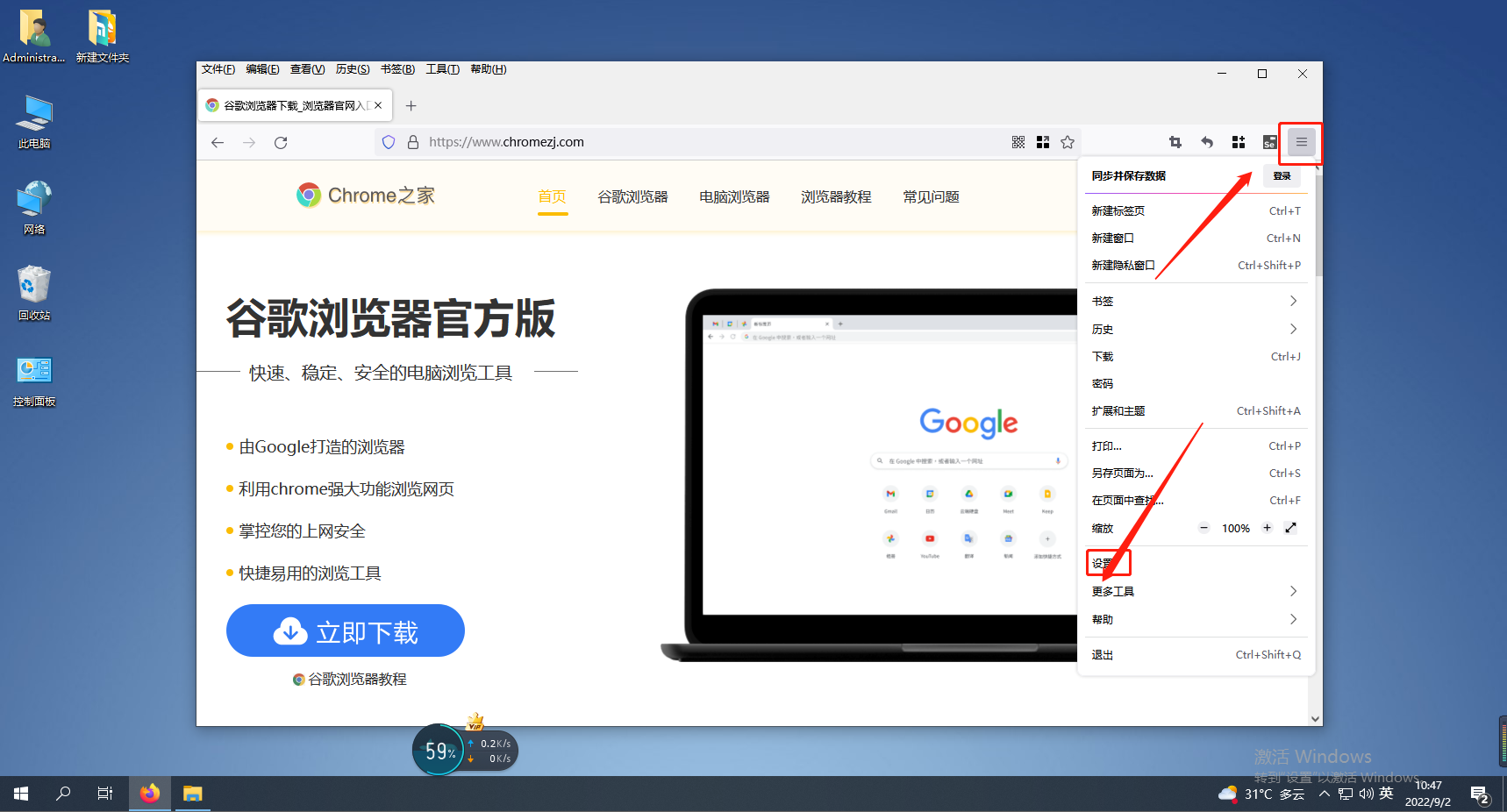 解决火狐浏览器登录后不保存账号密码的问题Jan 30, 2024 am 08:51 AM
解决火狐浏览器登录后不保存账号密码的问题Jan 30, 2024 am 08:51 AM火狐浏览器登录账号后没有保存账号密码的提示怎么办?我们登录账号后没有提示我们是否保存密码的提示怎么解决!我们再使用火狐浏览器的时候,登录账号密码,一直都会提示我们是否保存账号密码的提示,这样我我下次使用浏览器的时候就不用再重新输入账号密码了!这种情况怎么操作,小编下面整理了火狐浏览器登录账号后没有保存账号密码的提示解决方法步骤,不会的话,跟着我一起往下看吧!火狐浏览器登录账号后没有保存账号密码的提示怎么办1、打开火狐浏览器,点击浏览器右上角的“打开菜单”图标,点击下方菜单列表中的“设置”,打开浏
 如何在火狐浏览器上安装油猴脚本插件Jan 30, 2024 am 09:27 AM
如何在火狐浏览器上安装油猴脚本插件Jan 30, 2024 am 09:27 AM火狐浏览器怎么添加油猴脚本插件?油猴是很多小伙伴都在使用的一款插件管理拓展,拥有非常多简单好用的服务功能,很多小伙伴都喜欢用这个程序。又因为火狐浏览器是对拓展程序最为自由的浏览器软件,因此有不少的小伙伴想为火狐浏览器添加油猴脚本插件,但是却不清楚具体该怎么操作,下面就由小编为大家带来火狐浏览器油猴插件安装教程。火狐浏览器油猴插件安装教程1、进入网址“https://addons.mozilla.org/zh-CN/firefox/addon/tampermonkey/”,在界面中点击下载插件;2


Hot AI Tools

Undresser.AI Undress
AI-powered app for creating realistic nude photos

AI Clothes Remover
Online AI tool for removing clothes from photos.

Undress AI Tool
Undress images for free

Clothoff.io
AI clothes remover

AI Hentai Generator
Generate AI Hentai for free.

Hot Article

Hot Tools

SAP NetWeaver Server Adapter for Eclipse
Integrate Eclipse with SAP NetWeaver application server.

MinGW - Minimalist GNU for Windows
This project is in the process of being migrated to osdn.net/projects/mingw, you can continue to follow us there. MinGW: A native Windows port of the GNU Compiler Collection (GCC), freely distributable import libraries and header files for building native Windows applications; includes extensions to the MSVC runtime to support C99 functionality. All MinGW software can run on 64-bit Windows platforms.

VSCode Windows 64-bit Download
A free and powerful IDE editor launched by Microsoft

MantisBT
Mantis is an easy-to-deploy web-based defect tracking tool designed to aid in product defect tracking. It requires PHP, MySQL and a web server. Check out our demo and hosting services.

mPDF
mPDF is a PHP library that can generate PDF files from UTF-8 encoded HTML. The original author, Ian Back, wrote mPDF to output PDF files "on the fly" from his website and handle different languages. It is slower than original scripts like HTML2FPDF and produces larger files when using Unicode fonts, but supports CSS styles etc. and has a lot of enhancements. Supports almost all languages, including RTL (Arabic and Hebrew) and CJK (Chinese, Japanese and Korean). Supports nested block-level elements (such as P, DIV),





