Home >System Tutorial >Windows Series >How to calibrate monitor color in WIN10
How to calibrate monitor color in WIN10
- PHPzforward
- 2024-03-28 08:41:101027browse
php editor Xiaoxin introduces to you how to calibrate the display color in WIN10 system. Calibrating your monitor color is an important step in adjusting your display and can improve image quality and viewing experience. In the WIN10 system, through simple settings, users can calibrate the display color to ensure a clearer and more accurate display. Next, we will introduce in detail the steps to calibrate the display color in WIN10 system, allowing you to easily achieve personalized display effects.
1. Right-click on the desktop and select [Display Settings].
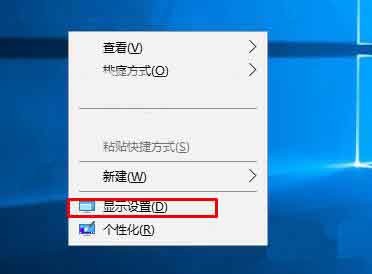
2. Right-click on the Win10 desktop and select - Display Settings from the right menu.

3. Click - Advanced Settings in the Display Settings dialog box.

4. Click - Color Calibration under the resolution.

5. Follow the prompts to choose a pattern that you feel comfortable with.
The above is the detailed content of How to calibrate monitor color in WIN10. For more information, please follow other related articles on the PHP Chinese website!
Related articles
See more- Win10 system is 100% after blue screen but does not restart
- How to lock the desktop icon position in win10 system
- What should I do if I cannot enter the password or the keyboard fails when I start the Windows 10 system?
- How to partition the hard disk in win10
- Detailed explanation of the impact of not activating win10 system

