Home >System Tutorial >Windows Series >Tutorial on how to enable blue screen recording in Windows 10 system
Tutorial on how to enable blue screen recording in Windows 10 system
- PHPzforward
- 2024-03-27 22:31:07911browse
PHP editor Zimo will give you a detailed introduction to the operation tutorial of enabling blue screen recording in win10 system. In the process of using the win10 system, blue screen errors often occur. It is very important to understand the details of the blue screen error to troubleshoot the problem. Turning on the blue screen recording function can help users better solve system problems and improve system stability. The following tutorial will guide you how to enable the blue screen recording function in win10 system, and master it quickly and easily!
1. Use the win r key combination on the desktop to open the run window, enter the regedit command and press Enter, as shown in the following figure:
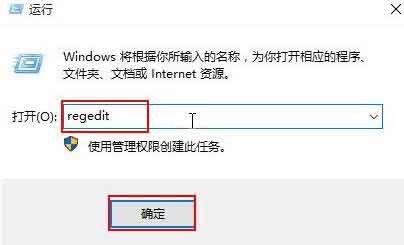
2. The opened registry In the editor, expand [HKEY_LOCAL_MACHINESYSTEMCurrentControlSetControl CrashControl], create a new DWORD (32-bit) value in the right window, and name it DisplayParameters, as shown in the following figure:
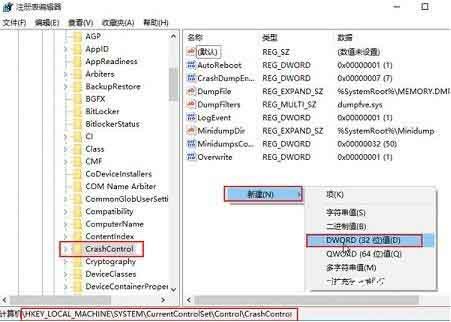
3. Double-click to create a new value. , change the numerical data to [1], click OK, as shown in the figure below:
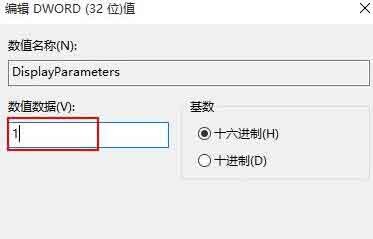
The above is the detailed content of Tutorial on how to enable blue screen recording in Windows 10 system. For more information, please follow other related articles on the PHP Chinese website!
Related articles
See more- win10 professional version activation key
- What should you do if the win10 system prompts that your device is at risk of expiration?
- How to turn the win10 system touchpad into a handwriting pad
- What should I do if junk ads keep popping up in win10 system?
- What are the English names of the various versions of win10?

