Home >System Tutorial >Windows Series >What to do if win10 computer cannot shut down_What to do if win10 computer cannot shut down
What to do if win10 computer cannot shut down_What to do if win10 computer cannot shut down
- 王林forward
- 2024-03-27 21:31:291267browse
What should I do if my Win10 computer cannot be shut down? This is a common problem that many users encounter when using their computers. Sometimes the computer fails to shut down due to various reasons, which makes people feel troubled. In this case, we need to perform some simple troubleshooting and repair operations to solve the problem. Next, PHP editor Zimo will share with you some methods to solve the problem of Win10 computer not shutting down. I hope it will be helpful to everyone!
1. Press the win key i key to open windows settings and click system.
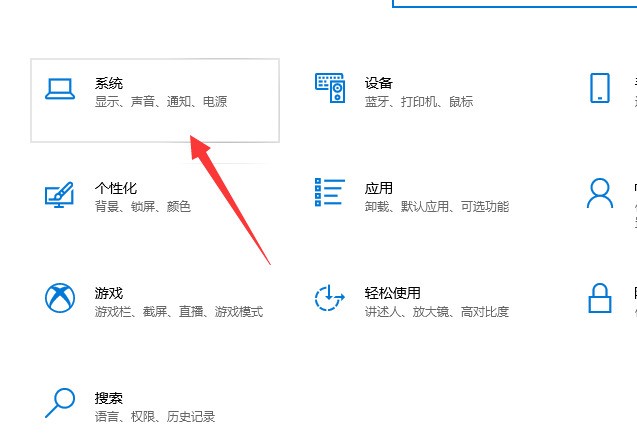
2. Click Power and Sleep on the left, and click Other Power Settings.
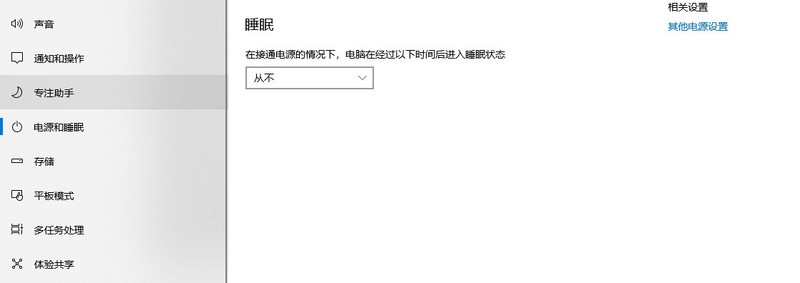
3. Click to select the function of the power button.
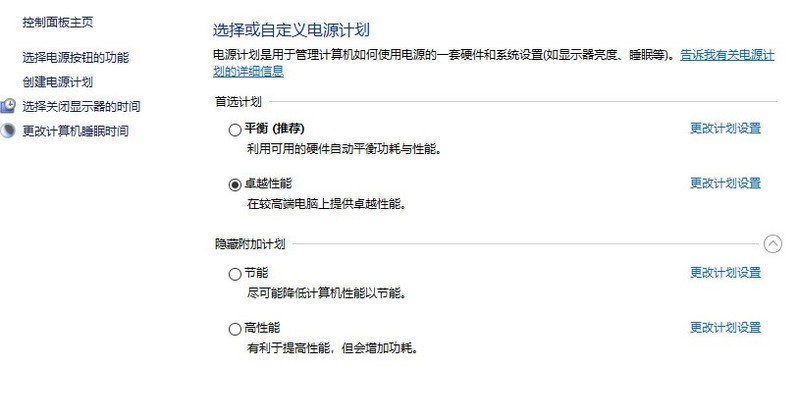
4. Under the system settings window, click to change the settings that are currently unavailable.
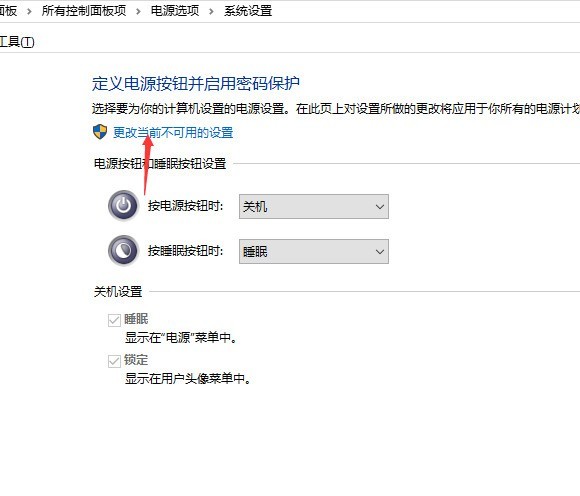
5. Cancel [Quick Start], then click Save and try to shut down.
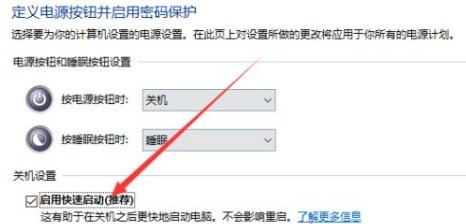
The above is the detailed content of What to do if win10 computer cannot shut down_What to do if win10 computer cannot shut down. For more information, please follow other related articles on the PHP Chinese website!

