Home >System Tutorial >Windows Series >Steps to solve the problem of resetting the WIN10 system and keeping spinning in circles
Steps to solve the problem of resetting the WIN10 system and keeping spinning in circles
- WBOYWBOYWBOYWBOYWBOYWBOYWBOYWBOYWBOYWBOYWBOYWBOYWBforward
- 2024-03-27 20:31:05896browse
The editor of php has simplified the steps of resetting the Win10 system in circles.
1. [win R] Open [Run] of the computer.
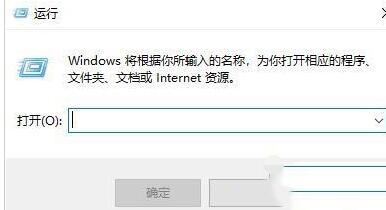
2. Then enter [services.msc] and press [OK].
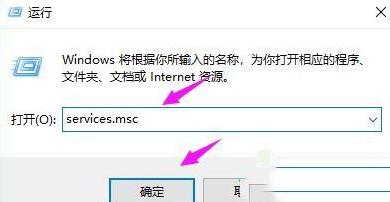
3. Then we find [windows Update] and double-click it.
4. Then click [Startup Status].
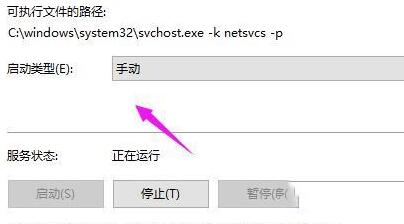
5. Set the startup status to [Disabled].
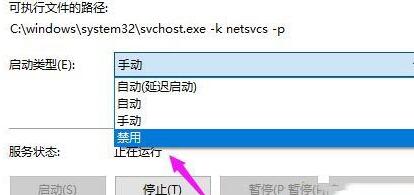
6. Then press [Stop] in [Service Status] and press [OK].
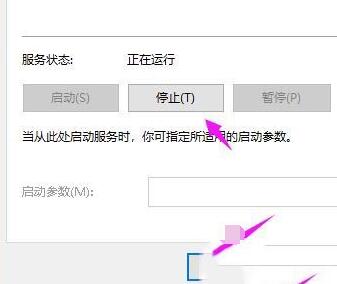
7. Open [This PC].

8. Find [C:WindowsSoftwareDistribution], click it, and select [Rename].
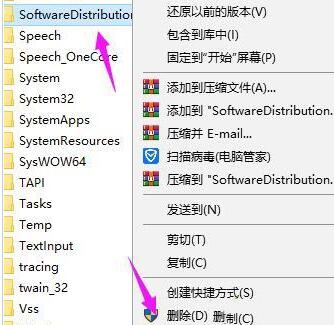
9. We change the name to [SDfolder].
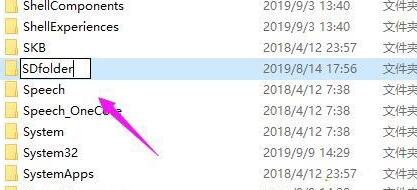
10. Then go back to step 6, we set [Startup Status] to [Auto], click [Start] of [Service Status] to solve the problem.
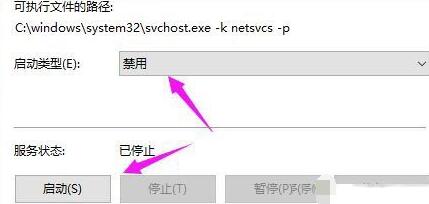
The above is the detailed content of Steps to solve the problem of resetting the WIN10 system and keeping spinning in circles. For more information, please follow other related articles on the PHP Chinese website!

