 Software Tutorial
Software Tutorial Office Software
Office Software How to set WPS value to automatically change color according to conditions_Steps to set WPS table value to automatically change color according to condition
How to set WPS value to automatically change color according to conditions_Steps to set WPS table value to automatically change color according to conditionphp editor Zimo today will introduce to you how to set up automatic color change based on conditions in the WPS table. In the WPS table, by setting conditions and rules, specific cells can automatically change color according to the set conditions, improving data visualization and presenting data analysis results more intuitively. Next, we will explain in detail how to set conditional formatting in WPS tables so that cells automatically change color as the data changes.
1. Open the worksheet and find the [Start]-[Conditional Formatting] button.

2. Click column selection and select the column to which conditional formatting will be added.

3. Click the [Conditional Formatting] button to bring up the option menu.

4. Select [Highlight conditional rules]-[Between].

5. Fill in the rules: 20, 24, dark green text with deep fill color.

6. After confirmation, the data in the selected column will color the corresponding numbers, text, and cell boxes according to the settings.

7. Conditional rules without conflicts can be added repeatedly, but for conflicting rules wps will replace the previously established conditional rules with the last added rule.

8. Repeatedly add the cell columns after [Between] rule 20-24 and [Less than] 20.

9. If you need to change the rules, you can just clear the rules and then reset the rules.

The above is the detailed content of How to set WPS value to automatically change color according to conditions_Steps to set WPS table value to automatically change color according to condition. For more information, please follow other related articles on the PHP Chinese website!
 如何使用 JavaScript 实现表格列宽拖拽调整功能?Oct 21, 2023 am 08:14 AM
如何使用 JavaScript 实现表格列宽拖拽调整功能?Oct 21, 2023 am 08:14 AM如何使用JavaScript实现表格列宽拖拽调整功能?随着Web技术的发展,越来越多的数据以表格的形式展示在网页上。然而,有时候表格的列宽并不能满足我们的需求,可能会出现内容溢出或者宽度不足的情况。为了解决这个问题,我们可以使用JavaScript实现表格的列宽拖拽调整功能,使用户可以根据需求自由调整列宽。实现表格列宽拖拽调整功能,需要以下三个主
 css怎么去掉表格重复的边框Sep 29, 2021 pm 06:05 PM
css怎么去掉表格重复的边框Sep 29, 2021 pm 06:05 PM在css中,可以使用border-collapse属性来去掉表格中重复的边框,该属性可以设置表格边框是折叠为单一边框还是分开的,只需要将值设置为collapse即可把重叠的边框合并在一起,成为一个边框,实现单线边框的效果。
 表格有一条虚线外打印不到怎么办Mar 28, 2023 am 11:38 AM
表格有一条虚线外打印不到怎么办Mar 28, 2023 am 11:38 AM表格有一条虚线外打印不到的解决办法:1、打开excel文件,在打开的页面中点击“打印”;2、在预览页找到“无缩放”,选择调整为一页;3、选择打印机打印文档即可。
 Vue中如何实现表格数据的导出和导入Oct 15, 2023 am 08:30 AM
Vue中如何实现表格数据的导出和导入Oct 15, 2023 am 08:30 AMVue中如何实现表格数据的导出和导入,需要具体代码示例在使用Vue开发的Web项目中,经常会遇到需要将表格数据导出为Excel或导入Excel文件的需求。本文将介绍如何使用Vue来实现表格数据的导出和导入功能,并提供具体的代码示例。一、表格数据的导出安装依赖首先,我们需要安装一些依赖,用于导出Excel文件。在Vue项目中的命令行中运行以下命令:npmin
 使用JavaScript实现表格筛选功能Aug 10, 2023 pm 09:51 PM
使用JavaScript实现表格筛选功能Aug 10, 2023 pm 09:51 PM使用JavaScript实现表格筛选功能随着互联网技术的不断发展,表格成为了网页中常见的展示数据的方式。然而,当数据量庞大时,用户往往会面临找到特定数据的困难。因此,为表格添加筛选功能,让用户可以快速找到所需的数据,成为了很多网页设计的需求。本文将介绍如何使用JavaScript实现表格筛选功能。首先,我们需要有一份表格数据。下面是一个简单的例子:<t
 如何使用 JavaScript 实现表格分页功能?Oct 20, 2023 pm 06:19 PM
如何使用 JavaScript 实现表格分页功能?Oct 20, 2023 pm 06:19 PM如何使用JavaScript实现表格分页功能?随着互联网的发展,越来越多的网站都会使用表格来展示数据。在一些数据量较大的情况下,需要将数据进行分页展示,以提升用户体验。本文将介绍如何使用JavaScript实现表格分页功能,并提供具体的代码示例。一、HTML结构首先,我们需要准备一个HTML结构来承载表格和分页按钮。我们可以使用<tab
 Vue文档中的表格勾选和全选函数操作方法Jun 20, 2023 pm 10:33 PM
Vue文档中的表格勾选和全选函数操作方法Jun 20, 2023 pm 10:33 PMVue是一种流行的JavaScript框架,它可以让开发人员轻松地构建交互式、响应式的Web界面。Vue框架提供了一系列的组件和指令,用于构建常见的页面元素,如表格、表单、菜单等。在这篇文章中,我们将探讨Vue文档中的表格勾选和全选函数操作方法。在Vue中,我们可以使用v-model指令将表单元素与Vue实例中的数据进行双向绑定。这使得我们可以轻松地收集用户
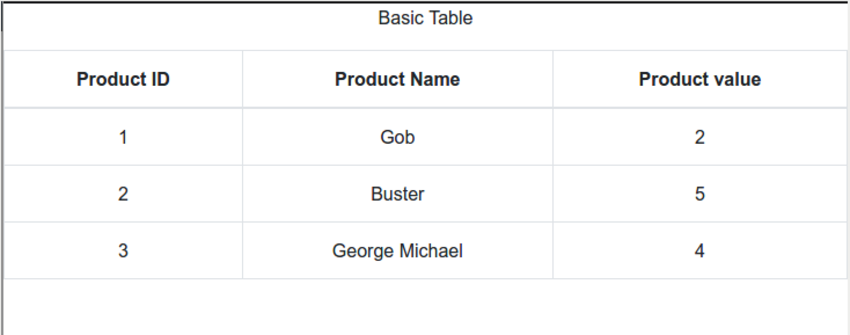 React中使用表格:第一部分Sep 04, 2023 pm 07:21 PM
React中使用表格:第一部分Sep 04, 2023 pm 07:21 PM用于呈现数据的最常见的用户界面元素之一是表格。事实证明,使用表格时需要控制很多方面,例如:定义列和标题各种单元格格式(文本、数字、复选框)调整大小过滤动态成长样式在这个由两部分组成的系列中,您将了解使用ReactBootstrapTable组件在React中处理表格数据的细节。您将能够轻松创建复杂且具有专业外观的表格,并且能够自定义各个方面。开始使用 首先,您应该熟悉React本身。如果您需要React入门知识,EnvatoTuts+有一个很棒的系列可以帮助您开始使用React。在本教程中,我们


Hot AI Tools

Undresser.AI Undress
AI-powered app for creating realistic nude photos

AI Clothes Remover
Online AI tool for removing clothes from photos.

Undress AI Tool
Undress images for free

Clothoff.io
AI clothes remover

AI Hentai Generator
Generate AI Hentai for free.

Hot Article

Hot Tools

Atom editor mac version download
The most popular open source editor

mPDF
mPDF is a PHP library that can generate PDF files from UTF-8 encoded HTML. The original author, Ian Back, wrote mPDF to output PDF files "on the fly" from his website and handle different languages. It is slower than original scripts like HTML2FPDF and produces larger files when using Unicode fonts, but supports CSS styles etc. and has a lot of enhancements. Supports almost all languages, including RTL (Arabic and Hebrew) and CJK (Chinese, Japanese and Korean). Supports nested block-level elements (such as P, DIV),

SublimeText3 Linux new version
SublimeText3 Linux latest version

VSCode Windows 64-bit Download
A free and powerful IDE editor launched by Microsoft

ZendStudio 13.5.1 Mac
Powerful PHP integrated development environment





