Home >Mobile Game Tutorial >Mobile Game Guide >PUBG Future Battle image quality blur adjustment method
PUBG Future Battle image quality blur adjustment method
- 王林forward
- 2024-03-27 18:51:33435browse
php editor Yuzi will take you to explore the blur adjustment method for the picture quality in PlayerUnknown’s Battlegrounds Future Battle. In games, image quality settings are crucial to player experience. By adjusting the image quality settings, you can improve the clarity and smoothness of the game screen, making the game smoother and more comfortable. Next, we will introduce you to some simple and effective methods to help you adjust the graphics quality of PlayerUnknown's Battlegrounds and improve your gaming experience.

PlayerUnknown’s Battlegrounds Future Battle picture quality blur adjustment method
1. First, as shown in the picture, the setting content of the clear picture is , players canselect and adjust according to the model.
2. Graphics API recommends that players choose openGL. The default setting of the system is the smooth setting, which may cause blurry playback for players.
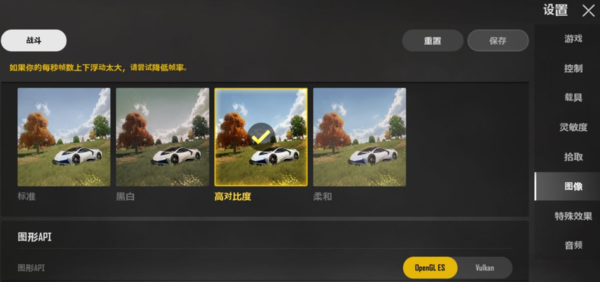
3. Some default settings will cause the screen to be blurred and some distant enemies cannot be displayed. Players can solve this problem by turning on openGL.
4. Finally, after adjusting the settings, the player needs torestart the game to enjoy the clear game screen.
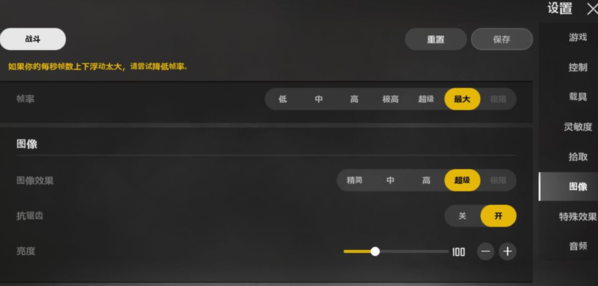
The above is the detailed content of PUBG Future Battle image quality blur adjustment method. For more information, please follow other related articles on the PHP Chinese website!
Related articles
See more- Tutorial to solve Win11's inability to run PlayerUnknown's Battlegrounds game
- How to learn about PUBG's Shadowfront mode
- PlayerUnknown's Battlegrounds developer will launch Layer1 blockchain on Settlus to support USDC settlement to seize the NFT game market
- How to download the PC version of Steam. Must-see: PlayerUnknown's Battlegrounds Steam Download Guide
- How to set mouse macros in PlayerUnknown's Battlegrounds? (PUBG Logitech Mouse Macro Settings)

